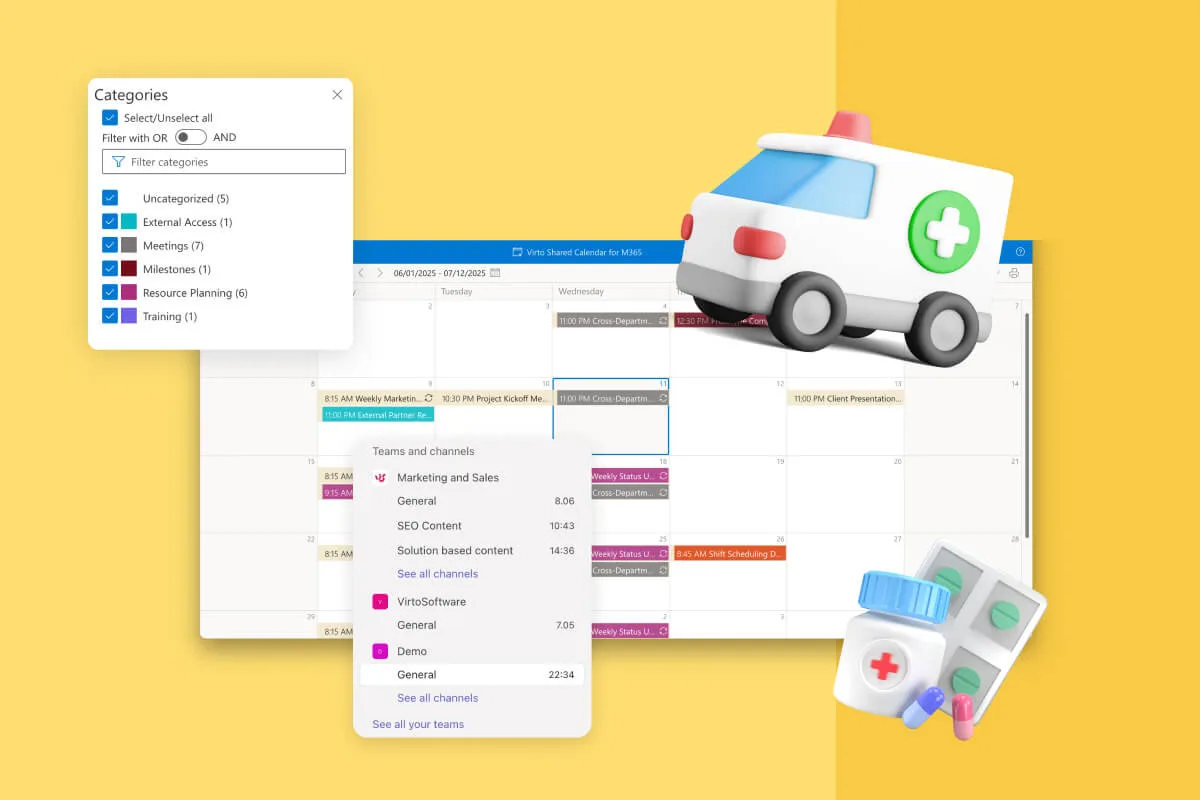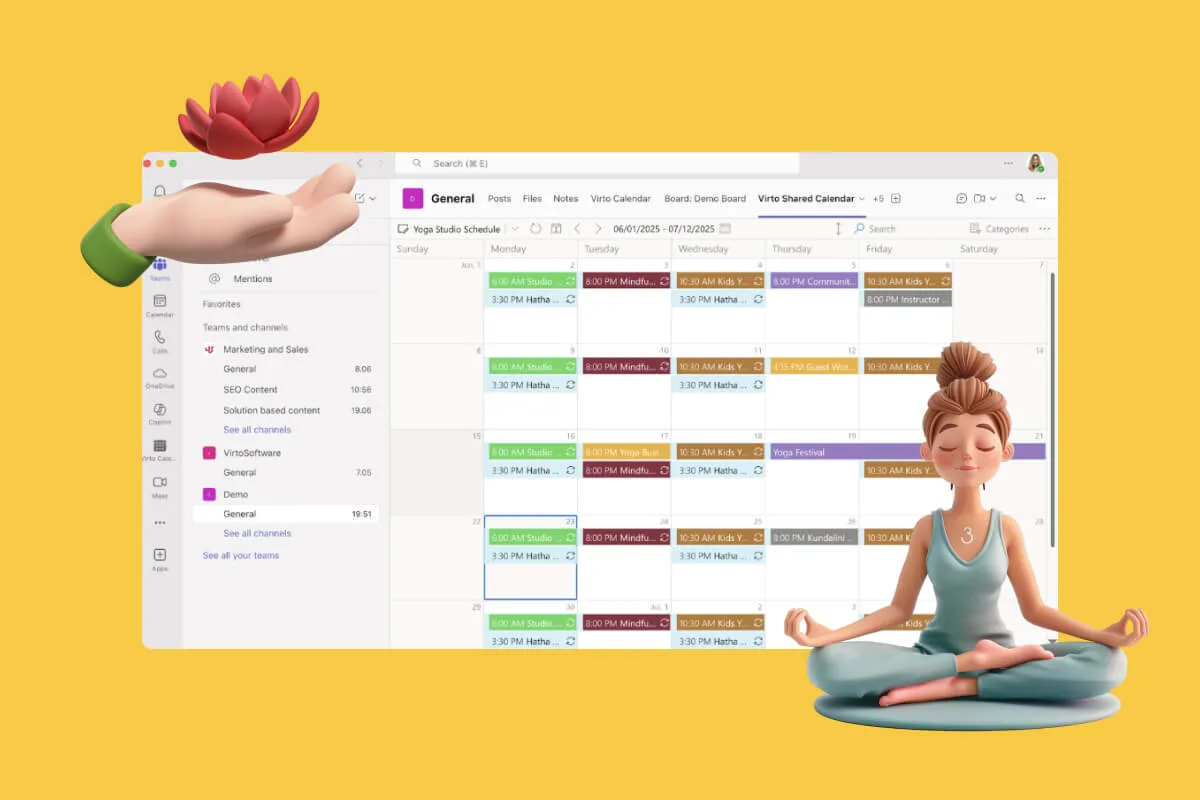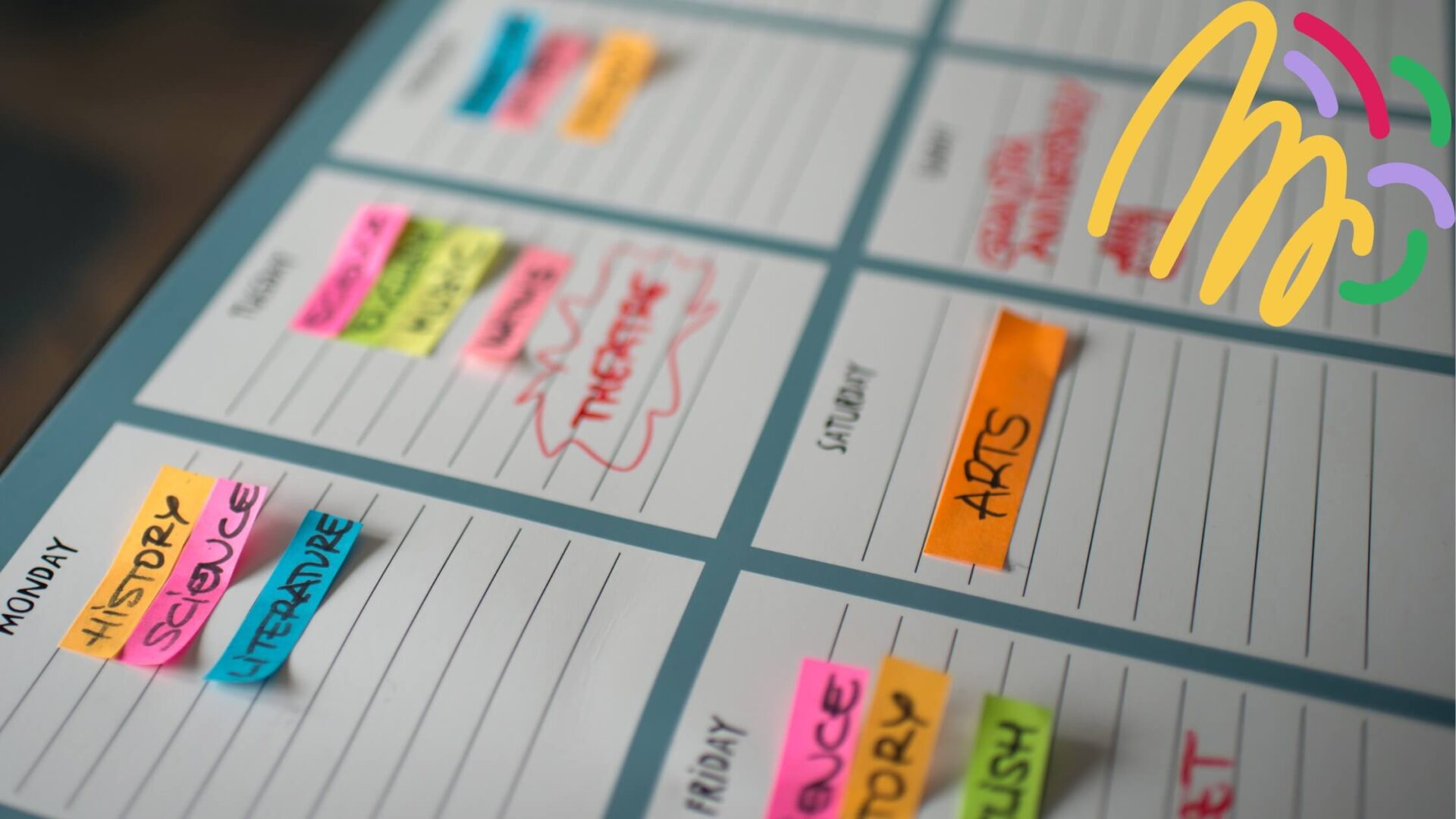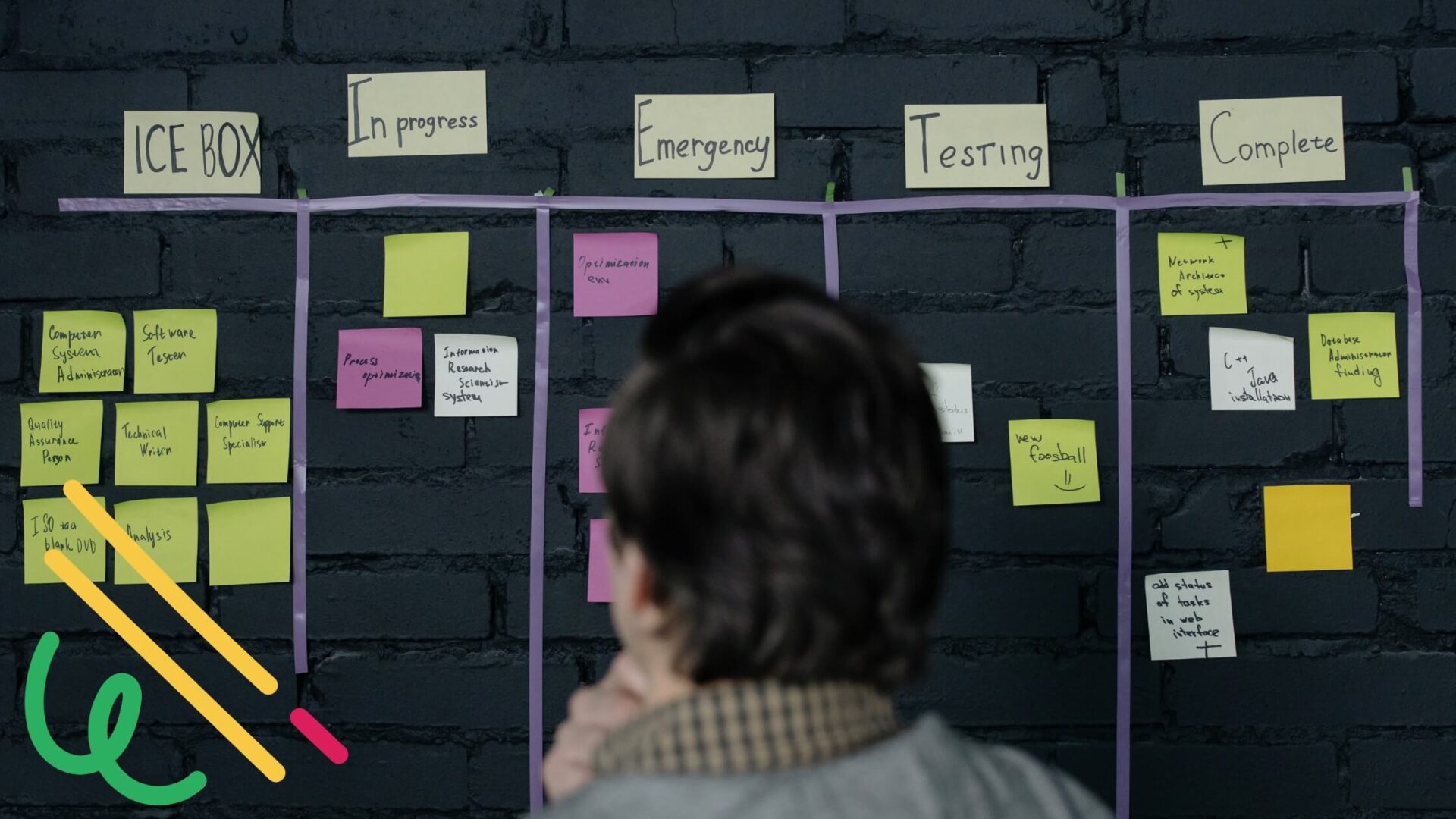If you’re already using Microsoft Teams for work, you’ve probably wondered: “Can I use this for my personal life too?” The answer is absolutely yes—and you’re not alone in thinking this way. More and more people are discovering that Teams can be much more than just a workplace tool.
Picture this: you’re a student trying to balance classes, study groups, and weekend plans. Or maybe you’re a parent juggling kids’ activities, family events, and your own social calendar. Perhaps you’re a freelancer who needs to keep work projects separate from personal commitments while still having everything in one place. Any of these hit home?
The reality is that while Teams comes with a built-in calendar that works great with Outlook, it’s really designed with work meetings in mind. When it comes to personal use, you might find yourself wanting more. Maybe you need better ways to color-code different areas of your life, easier sharing with family and friends, or just a more flexible approach to organizing your personal events.
That’s exactly what this guide is all about. We’re going to walk through the best Teams calendar solutions for personal use in 2025, covering both what Microsoft gives you out of the box and some fantastic third-party apps that can take your personal scheduling to the next level.
What Personal Users Really Want from a Calendar App
Before we jump into specific solutions, let’s talk about what makes the best Teams calendar app for individuals. Personal scheduling in Teams has different requirements than workplace calendars, and understanding these needs will help you choose the right tool for your lifestyle.
Simple setup that won’t make you pull your hair out
Nobody wants to spend their weekend wrestling with complicated calendar configurations. The ideal personal calendar should be ready to use within minutes of installation. You shouldn’t need a degree in computer science to add your first event or figure out how to share your calendar with your spouse. The best solutions recognize that your time is valuable and get you up and running quickly.
Performance that actually works when you need it
There’s nothing more frustrating than opening your calendar app only to find it’s still “syncing” or has frozen entirely. When you’re rushing to check if you’re free for dinner tonight or need to quickly add your dentist appointment, your calendar needs to respond instantly. Reliable syncing across all your devices means you can add an event on your phone and trust it’ll appear on your laptop without any drama.
Budget-friendly options that don’t break the bank
Let’s be honest—you’re probably not looking to spend enterprise-level money on personal calendar management. The sweet spot for most people is either completely free or under $10 per month for premium features. Many excellent options offer robust free tiers that cover everything most individuals need, with affordable upgrades available if you want extra bells and whistles.
Features that actually matter in daily life
Your personal calendar needs to handle the basics flawlessly. Reminders that actually remind you, recurring events that don’t require manual setup every time, and color-coding that helps you instantly see the difference between work meetings and family time. Mobile access isn’t optional anymore—you need to manage your schedule from anywhere. And sharing should be as simple as sending a link, whether you’re coordinating with family members or planning events with friends.
Playing nice with your existing apps
Your calendar shouldn’t exist in isolation. Integration with Outlook is crucial if you’re already in the Microsoft ecosystem, but you also want seamless mobile device syncing and compatibility with other productivity apps you’re already using. The best personal calendar solutions work with your existing workflow rather than forcing you to change everything else.
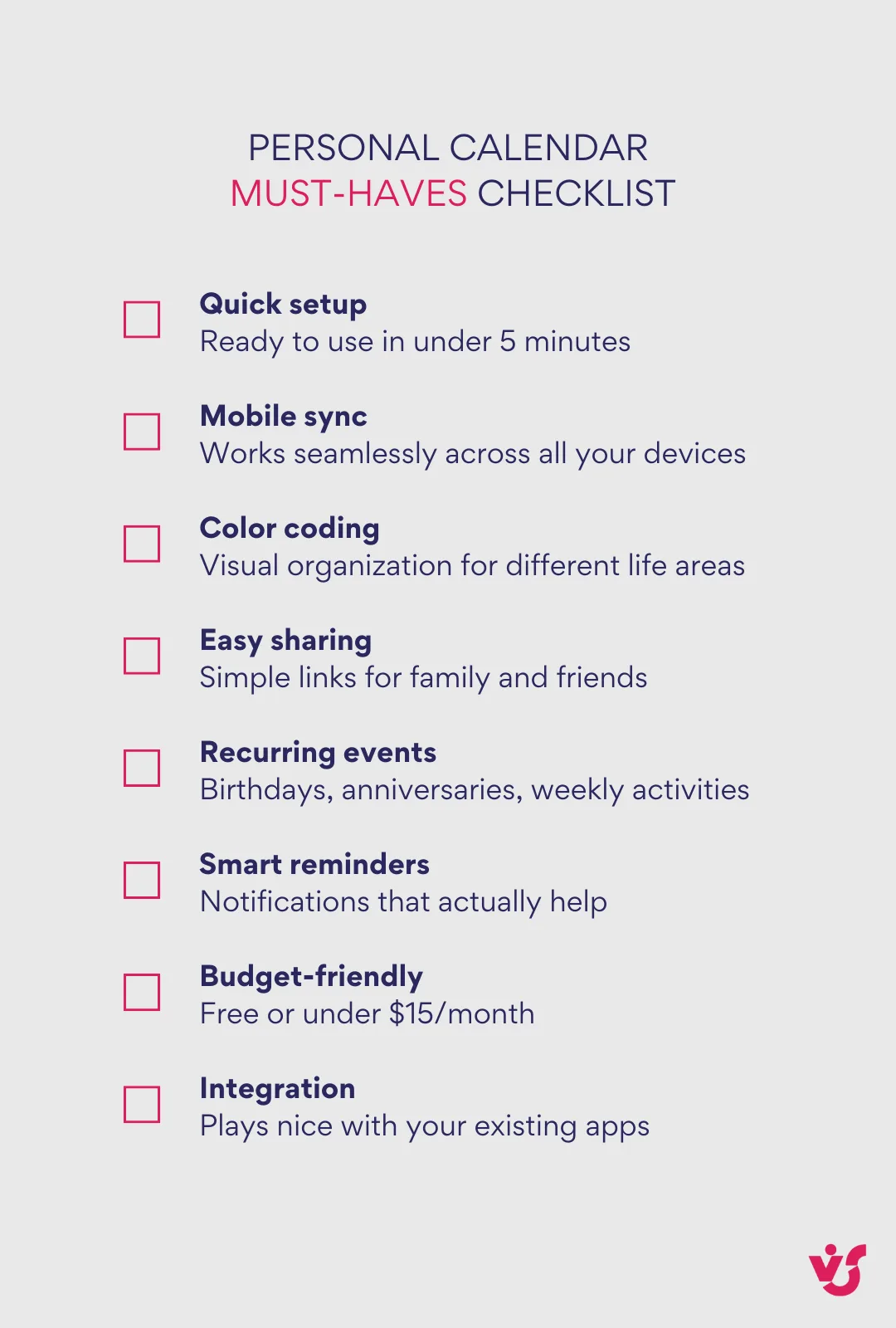
Why the Standard Teams Calendar Falls Short for Personal Use
While Microsoft Teams’ built-in calendar works perfectly for workplace scheduling, it wasn’t really designed with your personal life in mind. Understanding these limitations will help you decide whether you need to look beyond the native solution for your individual needs.
It’s built for meetings, not life management
The core issue is simple: Teams calendar is designed primarily for meetings and work-related scheduling, not for personal task lists or event planning. When you create an event in Teams, it automatically assumes you’re setting up a meeting with other people. This works great when you’re scheduling a project review with colleagues, but it becomes awkward when you just want to block time for grocery shopping or remind yourself about your dental appointment.
Every calendar entry in Teams comes with meeting features you probably don’t need for personal events—like join buttons, participant lists, and chat integration. Any entry in the channel calendar is created as a Teams meeting, which causes some confusion, including meeting invitations and channel notifications being sent to all team members. Imagine accidentally sending meeting invites to your work team when you’re just trying to remember your yoga class schedule.
Limited personal organization features
Personal calendars need different organizational tools than work calendars. You might want to color-code family events differently from personal appointments, or set up categories for birthdays, holidays, and hobbies. Unfortunately, the standard Teams calendar offers limited customization for these personal categories.
There’s no easy way to separate “Mom’s birthday” from “quarterly review meeting” visually, and you can’t create custom categories that make sense for your personal life. The interface assumes you’re thinking in terms of work projects and professional relationships rather than the mix of personal, family, and social commitments that make up your actual schedule.
No built-in task management or personal productivity tools
One of the biggest gaps becomes obvious when you try to use Teams calendar for personal productivity. While you can schedule appointments, there’s no built-in task management or habit tracking features. You can’t create to-do lists, set recurring reminders for habits you’re trying to build, or track progress on personal goals.
The calendar exists separately from any task management functionality. While Teams does offer Planner for task management, it’s primarily designed for team collaboration rather than personal productivity, and it doesn’t integrate seamlessly with the calendar experience for individual users who just want to manage their personal schedules and tasks in one place.
Integration gaps with personal productivity apps
If you’re like most people, you probably use a mix of different apps for various aspects of your life. Maybe you track workouts in one app, manage finances in another, and keep personal notes somewhere else. The standard Teams calendar lacks advanced personal productivity integrations that would let you connect these different pieces of your digital life.
For those who use Google Calendar for personal or professional scheduling, Microsoft Teams offers integration options to keep your calendars in sync, but this requires additional setup and often doesn’t work as smoothly as you’d hope. You might find yourself manually copying events between systems or missing appointments because something didn’t sync properly.
The bottom line is that while Teams’ native calendar is powerful for its intended purpose, it’s like trying to use a business suit for a weekend hiking trip—it’s well-made, but it’s just not designed for what you’re trying to do.
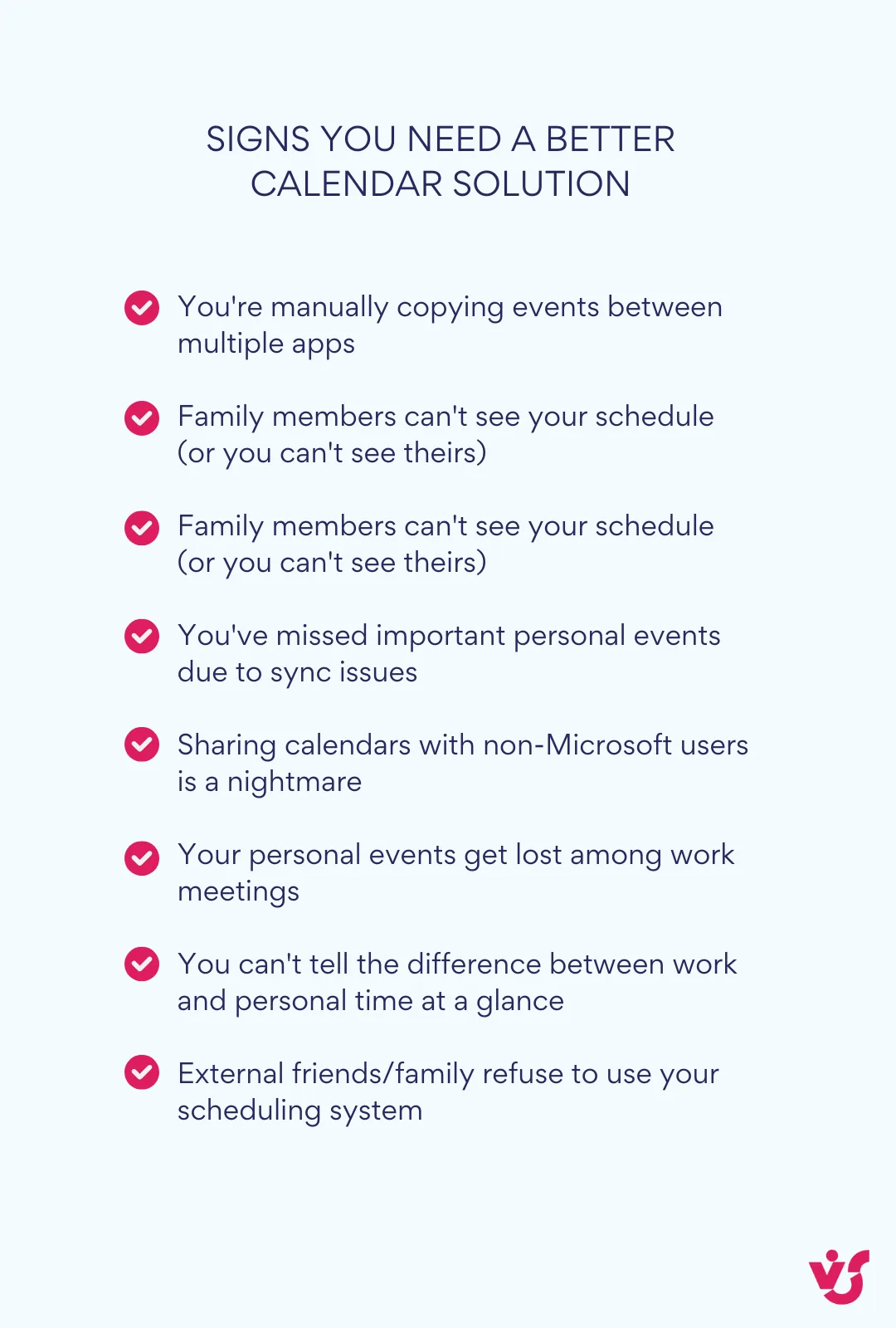
Top Teams Calendars for Personal Use in 2025: Review of Microsoft Teams Calendar Apps
Now that we understand what you need and what the standard Teams calendar can’t deliver, let’s explore the solutions that actually work for personal scheduling in Teams. Each of these options brings something different to the table, so you can find the perfect fit for your lifestyle and needs.
Microsoft Teams Native Calendar (by Microsoft)
Your starting point for basic personal scheduling within the Microsoft ecosystem.
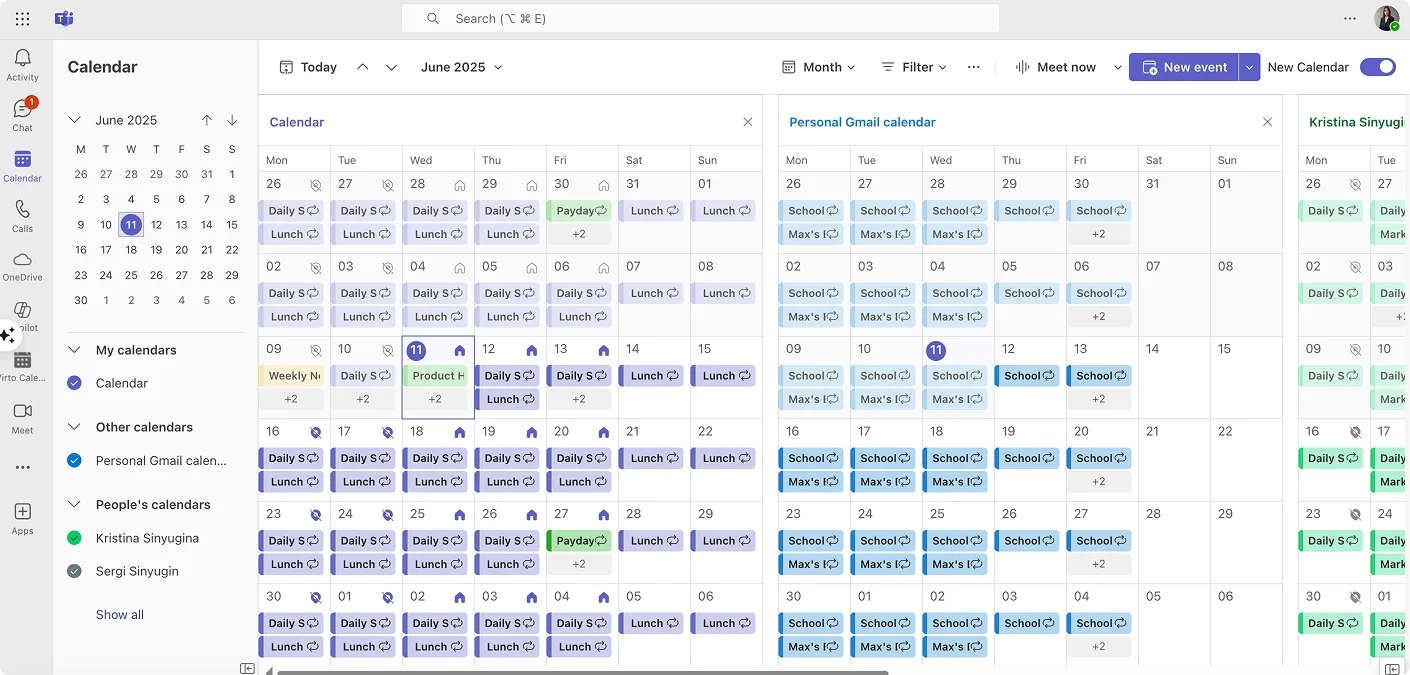
Microsoft’s built-in Teams calendar got a major upgrade in 2025, making it much more viable for personal use than before. The new calendar experience is now generally available and integrates the Outlook calendar into Teams, offering a unified experience with features like month view, multi-day view, print support, filtering, support for multiple time zones, and more.
Key features:
- Month view and multi-day view for better personal schedule visualization
- Calendar sharing with others in your organization
- Support for multiple time zones and time suggestions in scheduling
Personal use scenarios:
- Managing work-life balance by viewing both professional and personal commitments in one unified interface
- Coordinating family events with other family members who also use Microsoft 365
Limitations:
- Still primarily designed for meetings rather than personal task management
- Limited customization for personal event categories compared to dedicated personal calendar apps
Pricing:
- Free with Microsoft 365 Business or Enterprise subscriptions
- Free basic version available with Microsoft Teams
Best for: People already embedded in the Microsoft ecosystem who want a simple, integrated solution without additional apps or costs.
Shared Calendar for Microsoft Teams (by Cherryware GmbH)
Perfect for project-based personal organization and external collaboration.
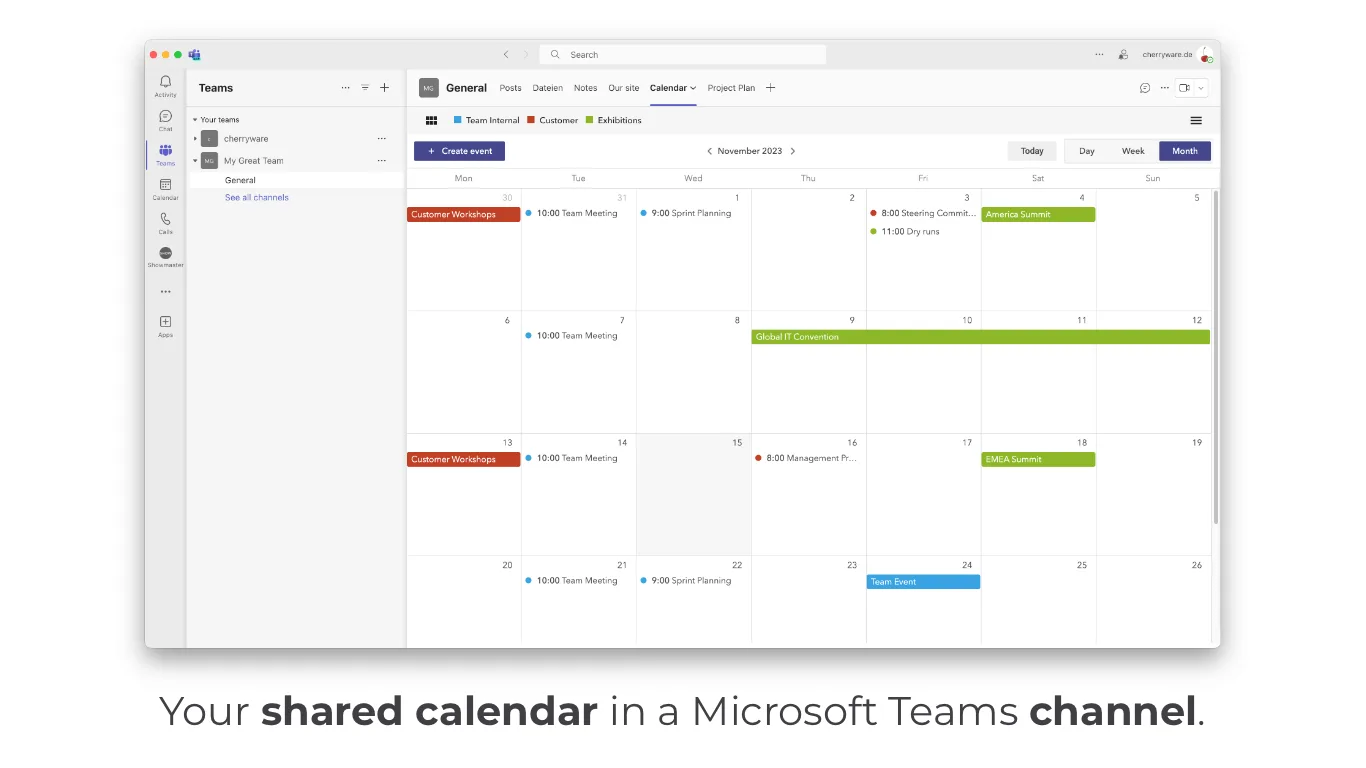
Shared Calendar allows you to create project calendars in your Teams channel with just a few clicks, providing great monthly overview and the ability to share calendar links outside of Teams. It’s designed for situations where you need an independent calendar without cluttering personal calendars.
Key features:
- Monthly, weekly, daily, agenda and timeline views
- Multiple sub-calendars with color coding
- Sharing of links to your calendar with customers or stakeholders outside of Microsoft Teams
Personal use scenarios:
- Managing freelance projects with different clients while keeping personal and professional events separate
- Coordinating family events where you need to share schedules with relatives who don’t use Teams
Limitations:
- Free version limited to 15 entries, which may be restrictive for heavy personal use
- Primarily focused on sharing rather than advanced personal productivity features
Pricing:
- Free for up to 15 calendar entries
- Paid plans available for higher usage
Best for: Freelancers, consultants, or anyone who needs to share personal project timelines with external collaborators while maintaining professional boundaries.
Virto Shared Calendar (by VirtoSoftware)
The lightweight solution for effortless personal event management and universal sharing.
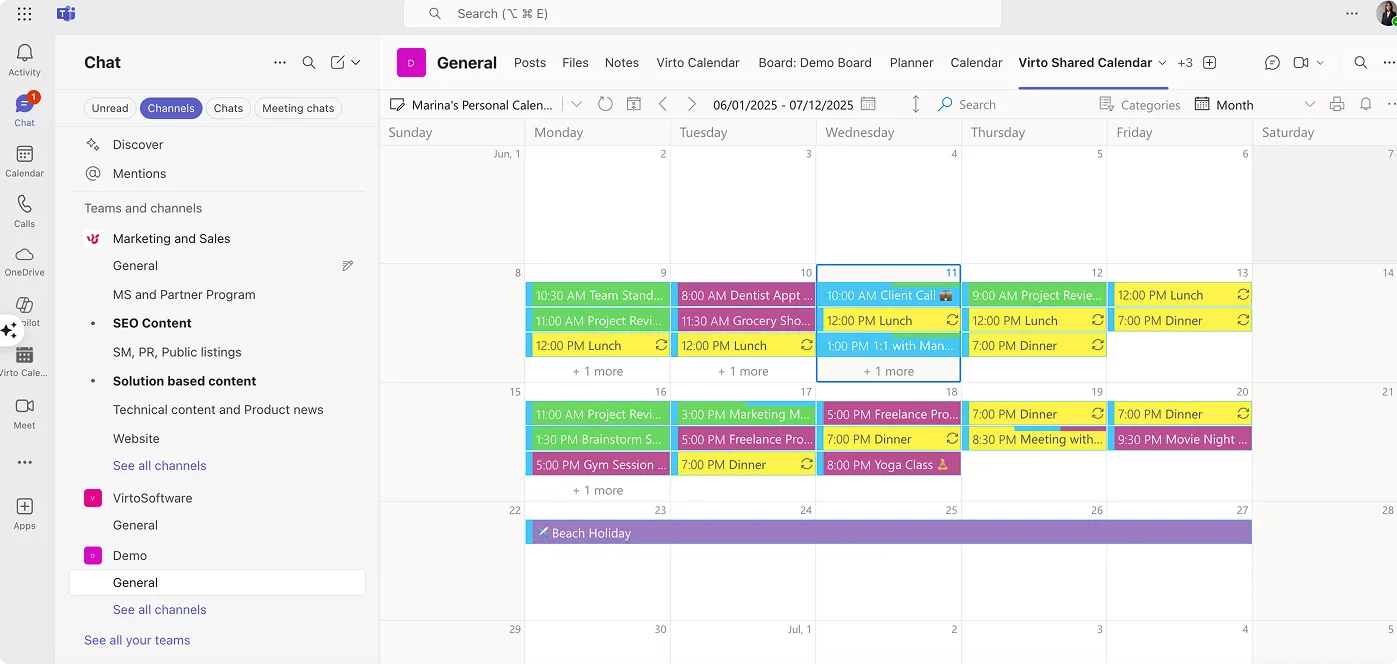
Virto Shared Calendar represents a fresh approach to personal scheduling within Teams. Unlike complex calendar overlay solutions, it focuses on simplicity and universal accessibility. The app offers streamlined event creation with color-coded tagging and anonymous sharing capabilities, making it ideal for personal use.
Key features:
- One-click event creation with color-coded tags for instant categorization
- Anonymous access links for sharing with anyone, regardless of whether they have Microsoft accounts
- Cross-platform availability both within Microsoft Teams and as a standalone web application
Personal use scenarios:
- Sharing family event calendars with relatives who don’t have Microsoft accounts
- Managing personal project timelines that need to be accessible from any device or platform
Limitations:
- Lacks advanced calendar overlay features for users who need to consolidate multiple calendar sources
- No built-in task management integration
Pricing:
- $15 per month for teams under 20 users (includes external user sharing at no additional cost)
- $299 per year for unlimited users
Best for: Individuals who prioritize simplicity and need to share calendars with people outside their organization, especially those who value quick setup and universal accessibility over complex integrations.
Learn More about VirtoSoftware Calendar Solutions
Scheduling Poll (formerly FindTime by Microsoft)
Poll-based scheduling for coordinating with friends and family.
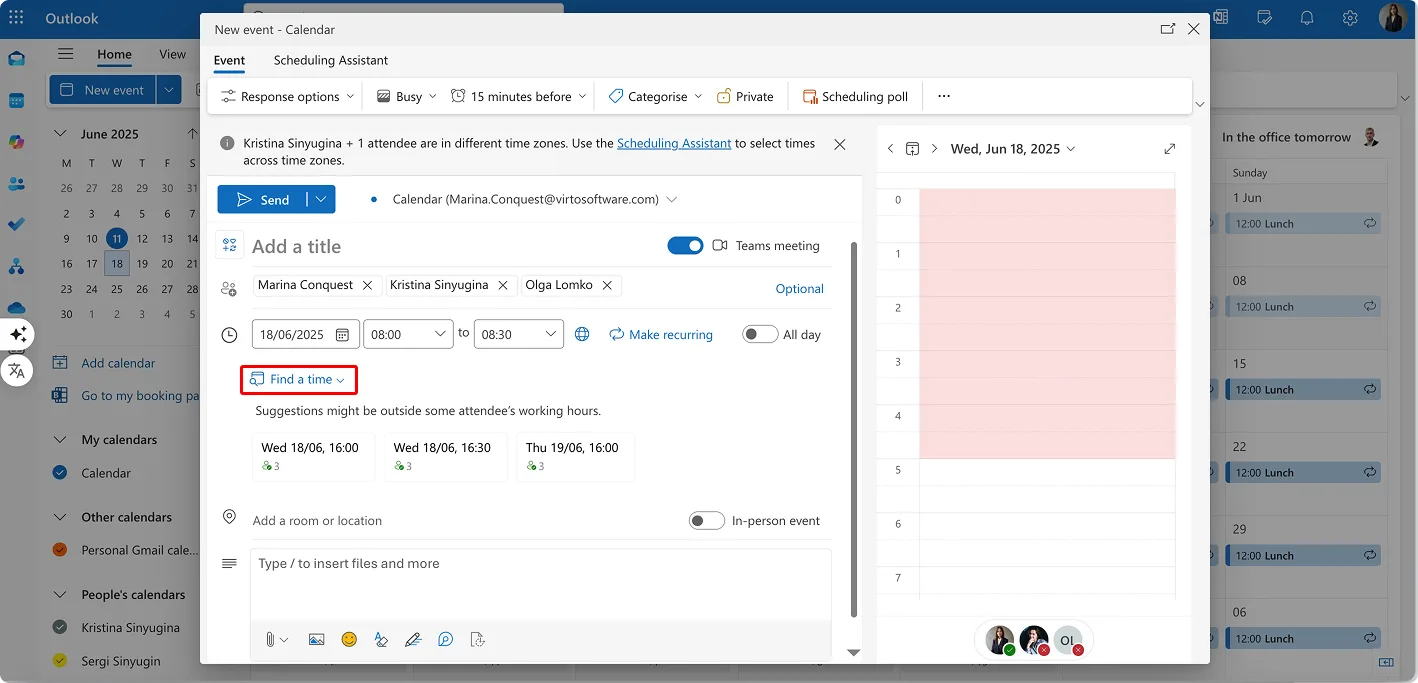
Microsoft replaced the FindTime Outlook add-in with the new scheduling poll feature, which is now built directly into Outlook and available to personal scheduling in Teams. The scheduling poll feature is used to schedule meetings via polling, allowing organizers to send multiple time options and minimize back-and-forth emails about scheduling.
Key features:
- Send multiple time options through the scheduling poll feature to minimize back-and-forth emails
- Works with anyone who has an email address, regardless of their calendar system
- Available to users of Microsoft 365 Apps for business or enterprise plans that include Exchange Online
Personal use scenarios:
- Organizing family gatherings where you need input from multiple relatives across different time zones
- Planning social events with friends who use different calendar platforms
Limitations:
- FindTime was discontinued in December 2023, replaced by Scheduling Poll which may have different functionality
- Requires Microsoft 365 subscription for the organizer
Pricing:
- Included with Microsoft 365 Apps for business or enterprise plans
- Free for basic use in some Microsoft 365 configurations
Best for: People who frequently coordinate events with multiple participants and need an easy way to find mutually convenient times without revealing individual calendar details.
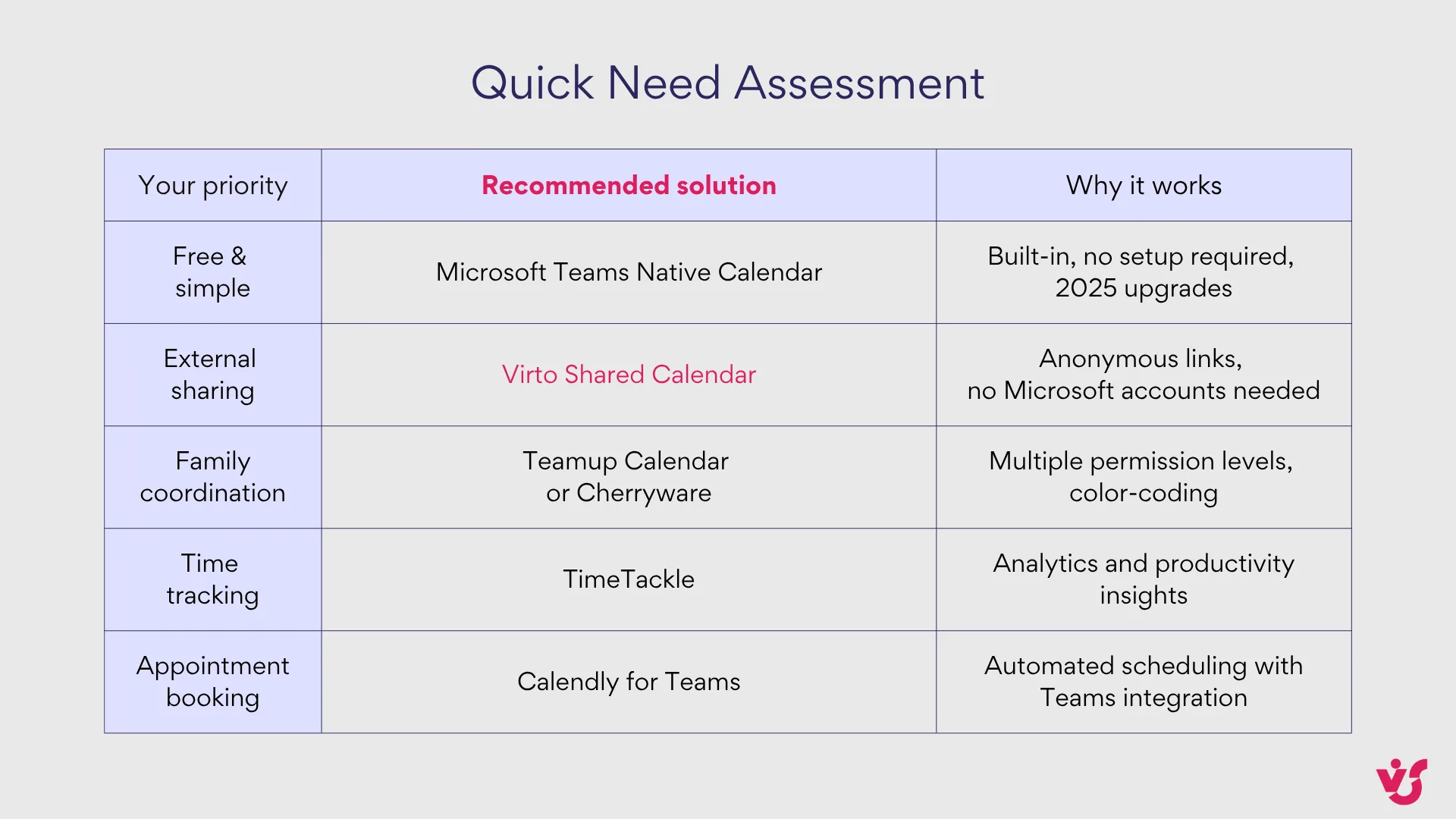
Calendly for Microsoft Teams (by Calendly, LLC)
Automated appointment scheduling for personal and professional use.
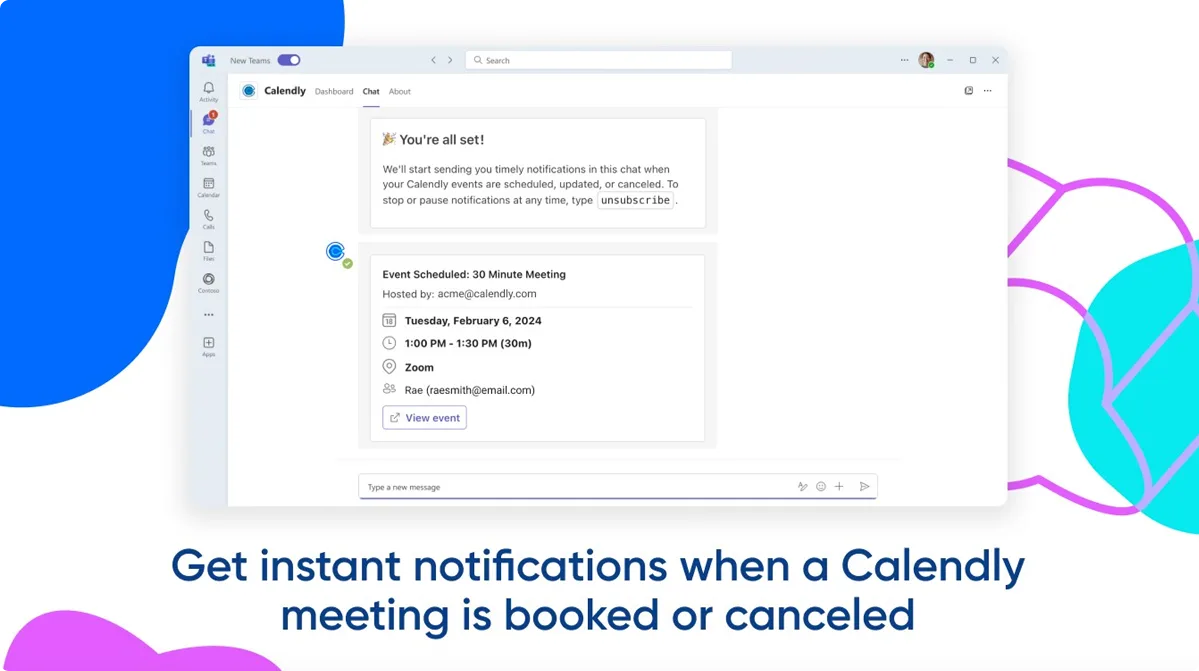
Calendly integrates with Microsoft Teams to automatically create a new Teams meeting every time someone schedules with you, with unique meeting links and dial-in details added to invites. The integration also includes notifications in Teams chat whenever a Calendly meeting is scheduled, rescheduled, or canceled.
Key features:
- Automatically generate unique Teams video conference details for every new meeting
- Instant notifications in Microsoft Teams when events are scheduled, rescheduled, or canceled
- Integration with up to six calendars to never worry about availability being up to date
Personal use scenarios:
- Setting up office hours for tutoring or consulting work while maintaining personal time boundaries
- Managing personal appointments (like coaching sessions or mentoring meetings) with automatic Teams integration
Limitations:
- Primarily designed for appointment-based scheduling rather than general personal calendar management
- May be overkill for simple family scheduling needs
Pricing:
- Microsoft Teams integration is free forever on all Calendly pricing plans
- Calendly offers free and paid tiers starting around $10/month for premium features
Best for: Individuals who provide services, consultations, or regular one-on-one meetings and want to automate the booking process while keeping everything within the Teams ecosystem.
TimeTackle (by TimeTackle Ltd)
Calendar-based time tracking with personal productivity insights.

TimeTackle (also known as Tackle) is primarily a time tracking and productivity analytics tool that integrates deeply with calendar applications. Tackle’s automated time tracking and insights help teams track time directly from their calendar with deep integrations with Google and Outlook calendars. While direct integration with Teams isn’t available just yet, we believe it’s still valuable to share this app review as a reference and potential alternative solution for now.
Key features:
- AI-powered lightning-fast search and spot-on recommendations for time tracking
- Categorize and tag events with color-coded calendars to organize tasks
- Generate custom reports tailored precisely to your team’s specific preferences
Personal use scenarios:
- Tracking time spent on personal projects and hobbies to optimize your schedule
- Analyzing how you actually spend your time versus how you planned to spend it
Limitations:
- Primarily focused on time tracking rather than calendar management itself
- May be complex for users who just want simple personal scheduling
Pricing:
- Offers free trial with paid plans for advanced features
- Pricing appears to be team-focused rather than individual-oriented
Best for: Productivity enthusiasts who want to analyze and optimize how they spend their personal time, especially those managing multiple personal projects or side businesses.
Teamup Calendar (by Teamup Solutions AG)
Shared calendar solution perfect for family and group coordination.
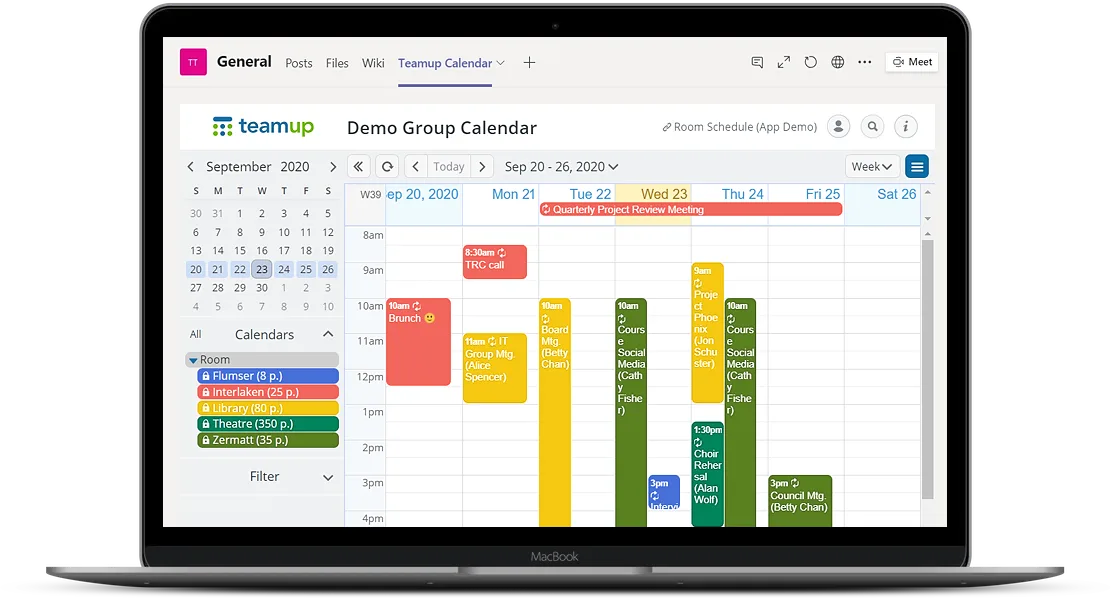
Teamup is a simple and powerful calendar for groups that offers sub-calendars and custom fields for maximum flexibility, with the ability to visualize calendar data in grids, lists, timelines, schedulers and sortable tables. Your Teamup calendar can be easily integrated with your MS Teams environment by adding it as a tab to your Teams.
Key features:
- 11 calendar views including scheduler, timeline, table and year views
- Color-coded sub-calendars for teams, resources, projects, locations, anything you need to organize
- Calendar URL for each access, with or without user account, configurable with 9 levels of access permissions
Personal use scenarios:
- Managing complex family schedules with different permission levels for parents, children, and caregivers
- Coordinating community group activities like sports teams, book clubs, or hobby groups
Limitations:
- Some users have experienced data loss without warning for content dating back more than a year
- Poor integration with other calendars and difficulties in syncing with normal calendars
Pricing:
- Teamup Calendar starts at $10
- Free tier available with basic features
Best for: Families or groups who need sophisticated scheduling with multiple access levels and don’t mind using a separate platform that integrates with Teams rather than being native to it.
Zoho Calendar for Teams (by Zoho Corporation)
Comprehensive calendar solution for users in the Zoho ecosystem.

Zoho Calendar now integrates with MS Teams, allowing you to schedule Teams meetings directly from Zoho Calendar and automatically generate meeting links. When you create an event with a meeting from Zoho Calendar, you can choose Microsoft Teams as your preferred conferencing application.
Key features:
- Schedule and start MS Teams meetings directly from Zoho Calendar
- Events sync with both Zoho Calendar and Outlook calendars
- Mobile application support for scheduling meetings on the go
Personal use scenarios:
- Managing personal schedules when you’re already using other Zoho apps for business or personal productivity
- Coordinating between personal Zoho-based project management and Teams-based collaboration
Limitations:
- Requires professional/paid accounts in Outlook/Office 365 (not available for personal users)
- If you remove the authenticated account, it will delete the account from Outlook sync and remove the synchronized Outlook Calendar
Pricing:
- Requires one of Zoho Mail’s paid plans
- Integration features included with Zoho ecosystem subscriptions
Best for: Users who are already invested in the Zoho ecosystem for other aspects of their personal or professional life and want to maintain consistency across platforms.
Quick comparison table
Here’s a handy overview of all the Teams calendar solutions we’ve covered, so you can quickly compare what each one brings to the table:
| App Name | Producer | Key Features & Personal Use Benefits |
| Microsoft Teams Native Calendar | Microsoft | Fully integrated with Outlook, streamlined scheduling, customizable views, mobile support, free for personal use |
| Shared Calendar for Microsoft Teams | Cherryware GmbH | Easy to use, multiple calendar views (monthly, weekly, agenda, timeline), colored sub-calendars, shareable links, mobile support, free for up to 15 entries |
| Virto Shared Calendar | VirtoSoftware | Color-coding, recurring events, mobile access, easy to use, beautiful interface, suitable for individuals managing multiple roles (work, family, hobbies) |
| Scheduling Poll (formerly FindTime) | Microsoft | Poll-based meeting scheduler, ideal for coordinating events with friends and family, free with Microsoft 365 |
| Calendly for Microsoft Teams | Calendly, LLC | Automates scheduling of personal appointments, reminders, integrates with Outlook and Teams |
| TimeTackle | TimeTackle Ltd | Visual calendar overlays, easy management of multiple personal calendars, color-coding for different life areas |
| Teamup Calendar | Teamup Solutions AG | Shared calendar without user accounts, simple sharing for family/friends, color-coded events |
| Zoho Calendar for Teams | Zoho Corporation | Shared calendars, event reminders, integrates with Zoho apps and Teams, useful for users in Zoho ecosystem |
👉So, what’s the best Teams calendar for personal use? The best Teams calendar for personal use depends on your specific needs, but Microsoft’s native Teams calendar with its 2025 updates is often the ideal starting point for most users. If you already use Outlook and want seamless integration with basic personal scheduling, the native calendar offers month view, calendar sharing, and mobile support at no additional cost. For users who need to share calendars with people outside their organization or who don’t have Microsoft accounts, Virto Shared Calendar excels with its anonymous sharing capabilities and streamlined setup. Families and groups requiring visual organization and flexible access permissions should consider Teamup Calendar or Shared Calendar for Microsoft Teams by Cherryware. The key is matching your primary use case—whether that’s simple personal scheduling, external collaboration, or comprehensive family coordination—with the right feature set.
Choosing the Right Solution for Personal Use
With so many options available, picking the perfect personal calendar in Teams can feel overwhelming. This section will help you navigate the decision-making process by matching your specific needs, technical comfort level, and usage patterns with the most suitable solution. Whether you’re looking for a Teams calendar app free of charge, need a Teams calendar for family coordination, or want something that works great as a Teams calendar for students, we’ll guide you to the right choice.
Start with the native Teams calendar for seamless integration
Use the native Teams calendar for basic personal scheduling, reminders, and meetings—especially if you already use Outlook and want seamless integration. The 2025 updates have made Microsoft’s built-in solution much more viable for personal use, with features like month view, calendar sharing, and better mobile support. If you’re already comfortable with the Microsoft ecosystem and don’t need advanced sharing capabilities with external users, this is often your best starting point. It’s completely free and requires no additional setup or learning curve.
Choose Virto Shared Calendar for simplicity and universal sharing
Select Virto Shared Calendar if you want a straightforward, lightweight shared calendar experience within Teams. Virto Shared Calendar is designed for fast setup, easy event creation, and anonymous sharing, making it a great choice for individuals who need to quickly manage and share events with friends, family, or small groups directly inside Teams. Unlike complex solutions that try to do everything, Virto focuses on doing the essentials extremely well.
Consider Virto Shared Calendar if you value simplicity and speed over complex integrations. Its focus on effortless event management and anonymous sharing makes it especially suitable for those who want to keep their personal scheduling efficient and clutter-free. This is particularly valuable when you need to coordinate with people who don’t have Microsoft accounts or when you want to avoid the complexity of setting up user permissions.
Leverage Virto Shared Calendar for scenarios where you need to share your calendar with people outside your organization or with those who don’t use Microsoft Teams regularly, thanks to its anonymous sharing feature. This makes it an excellent choice for freelancers, consultants, or anyone who regularly collaborates with external parties while maintaining professional boundaries.
Explore Different Use Cases for VirtoSoftware Scheduling Solutions
Go with Cherryware or Teamup for visual organization and family coordination
Choose Shared Calendar for Microsoft Teams (Cherryware) or Teamup Calendar for easy sharing with friends and family, color-coding, and flexible calendar views. These options are ideal if you want to visually organize different types of personal events and collaborate with others. Both solutions excel as a Teams calendar for family use, offering multiple viewing options and the ability to create distinct calendars for different family members or activities. Cherryware offers a generous free tier with up to 15 entries, making it perfect for light personal use.
Select TimeTackle for comprehensive time management
Opt for TimeTackle if you need to overlay multiple calendars for different aspects of your life (work, family, hobbies, etc.), as Virto Shared Calendar is not intended for calendar overlays. TimeTackle excels when you want to understand how you’re actually spending your time across different life areas. It’s particularly valuable for productivity enthusiasts, freelancers managing multiple projects, or anyone trying to achieve better work-life balance through data-driven insights.
Use polling solutions for group coordination
Use Scheduling Poll (formerly FindTime) or Calendly to automate event planning and coordinate with others easily, especially for group meetings or appointments. These tools shine when you need to find mutually convenient times without revealing everyone’s calendar details. Scheduling Poll works well for one-off family gatherings or friend meetups, while Calendly is better for recurring personal appointments like tutoring sessions, coaching calls, or regular social meetings.
Consider Zoho for ecosystem consistency
Consider Zoho Calendar if you already use other Zoho productivity tools and want a familiar interface. This approach makes the most sense when you’re managing personal projects alongside Zoho-based business activities, or when you want to maintain consistency across your digital tools. The learning curve is minimal if you’re already comfortable with Zoho’s design patterns and workflows.
The decision framework
To make your choice easier, ask yourself these key questions:
- Do you need to share with people outside your organization? If yes, Virto Shared Calendar or Teamup Calendar are your best bets.
- Are you looking for a Teams calendar app free of cost? The native Teams calendar, Cherryware’s free tier, or Scheduling Poll offer excellent value without ongoing expenses.
- Do you need this as a Teams calendar for students? Consider solutions with good mobile support and easy sharing capabilities like Virto Shared Calendar or the native Teams calendar.
- How important is visual organization? If color-coding and multiple views matter, lean toward Cherryware, Teamup, or TimeTackle.
- Do you prefer simplicity or comprehensive features? Virto Shared Calendar prioritizes simplicity, while TimeTackle and Teamup offer more advanced capabilities.
Remember, you’re not locked into any single solution forever. Many users start with the native Teams calendar and gradually add specialized tools as their needs become more complex. The key is choosing something that fits your current situation while leaving room to grow.
👉 What are the best Teams calendar integrations? The best Teams calendar integrations for 2025 include Calendly for automated appointment scheduling, which seamlessly creates Teams meeting links for every booking, and Virto Shared Calendar for effortless event sharing with external users. Zoho Calendar offers excellent integration if you’re already using other Zoho productivity tools, automatically syncing events between Zoho Calendar and Teams while supporting Teams meeting creation. TimeTackle provides valuable integration for users who want to track and analyze their time usage across different calendar activities with detailed reporting features. Teamup Calendar integrates smoothly as a Teams tab, offering advanced group scheduling capabilities with multiple viewing options and permission levels. These integrations work best when they complement rather than replace the native Teams calendar, allowing you to leverage specialized features while maintaining your primary scheduling workflow within the Teams ecosystem.
Conclusion
Microsoft Teams offers a robust native calendar for personal scheduling, but many users benefit from third-party apps that provide enhanced sharing, color-coding, and multi-calendar management. Whether you need a simple calendar for daily tasks or a powerful tool to coordinate events across work, family, and hobbies, there’s a Teams calendar solution to fit every personal need in 2025.
What’s particularly exciting about the current ecosystem of scheduling apps is how these solutions complement rather than compete with each other. You might use the native Teams calendar for work-related personal scheduling, Virto Shared Calendar for family coordination, and Calendly for appointment booking—all working together seamlessly within your Teams environment.
The key takeaway? Don’t settle for calendar frustration when so many excellent options exist.
We’d love to help you find the perfect calendar solution for your needs. Test Virto Shared Calendar today and experience the simplicity of effortless event management with universal sharing capabilities. Our team is also available to discuss your specific scheduling challenges and recommend the best approach for your unique situation.
Start organizing your life more effectively—because when your calendar works seamlessly, everything else falls into place.