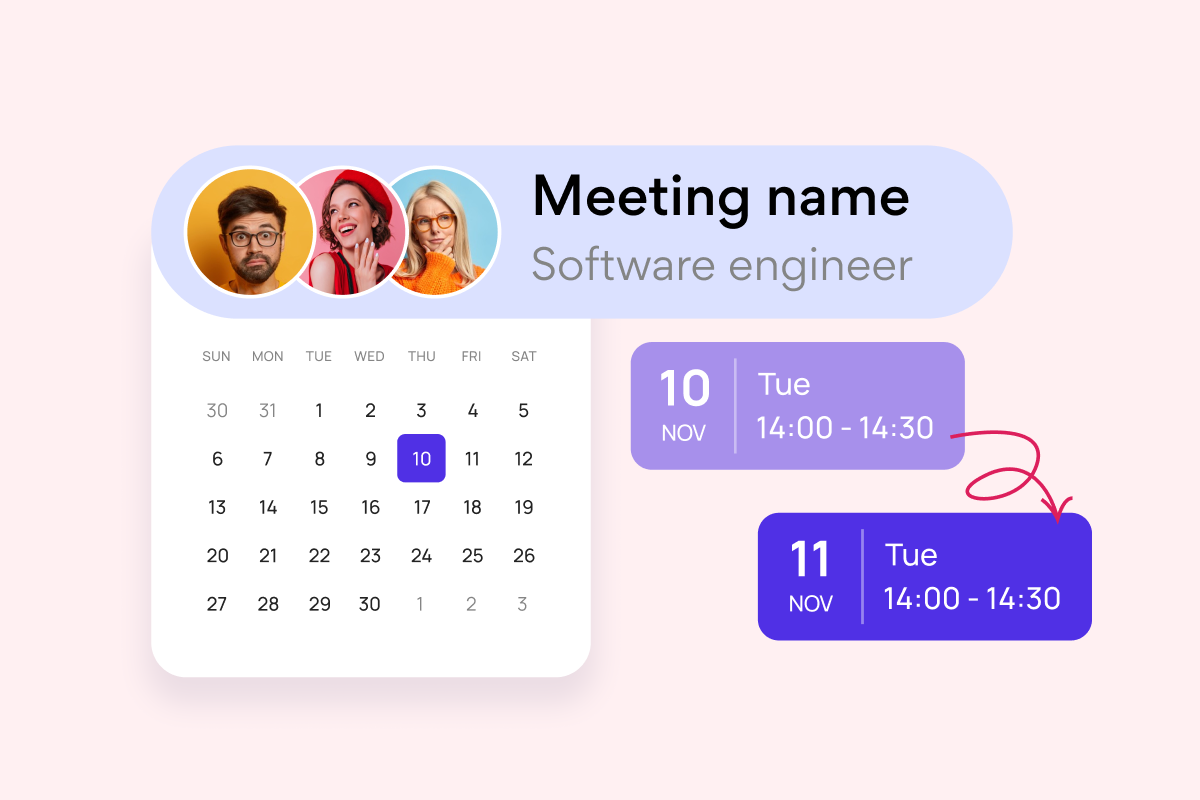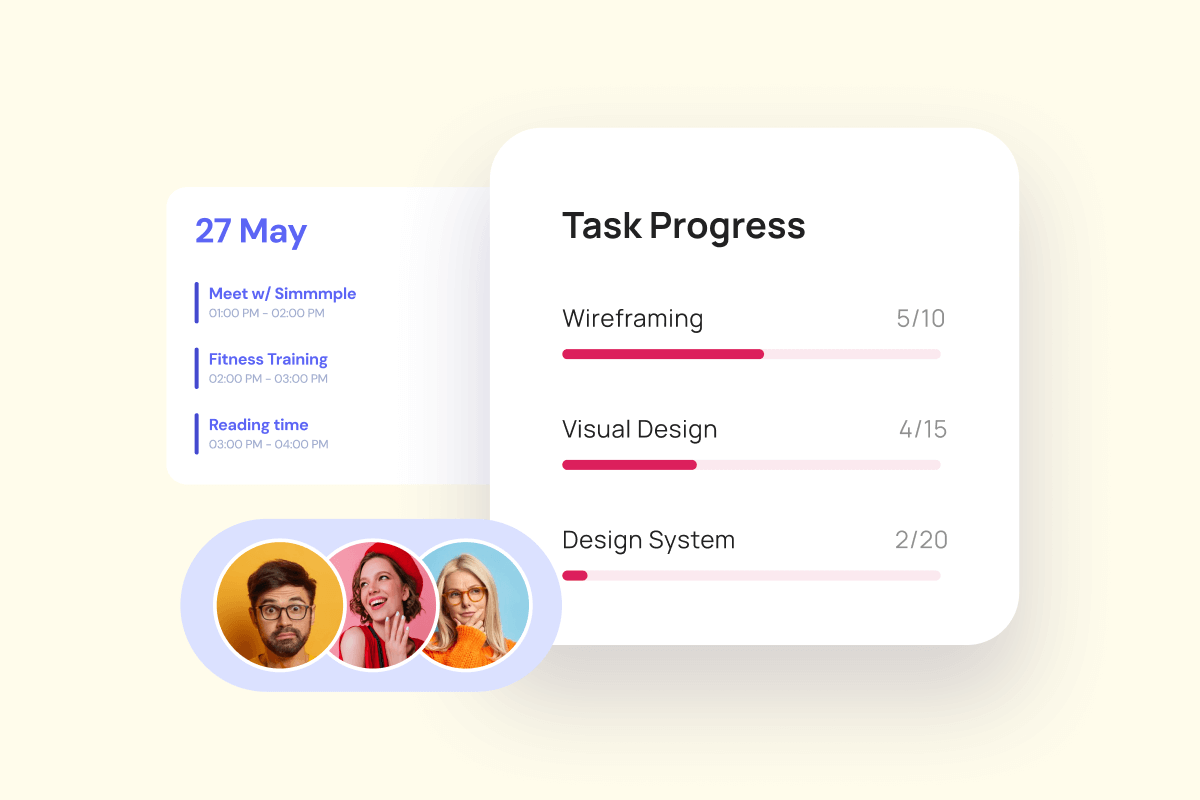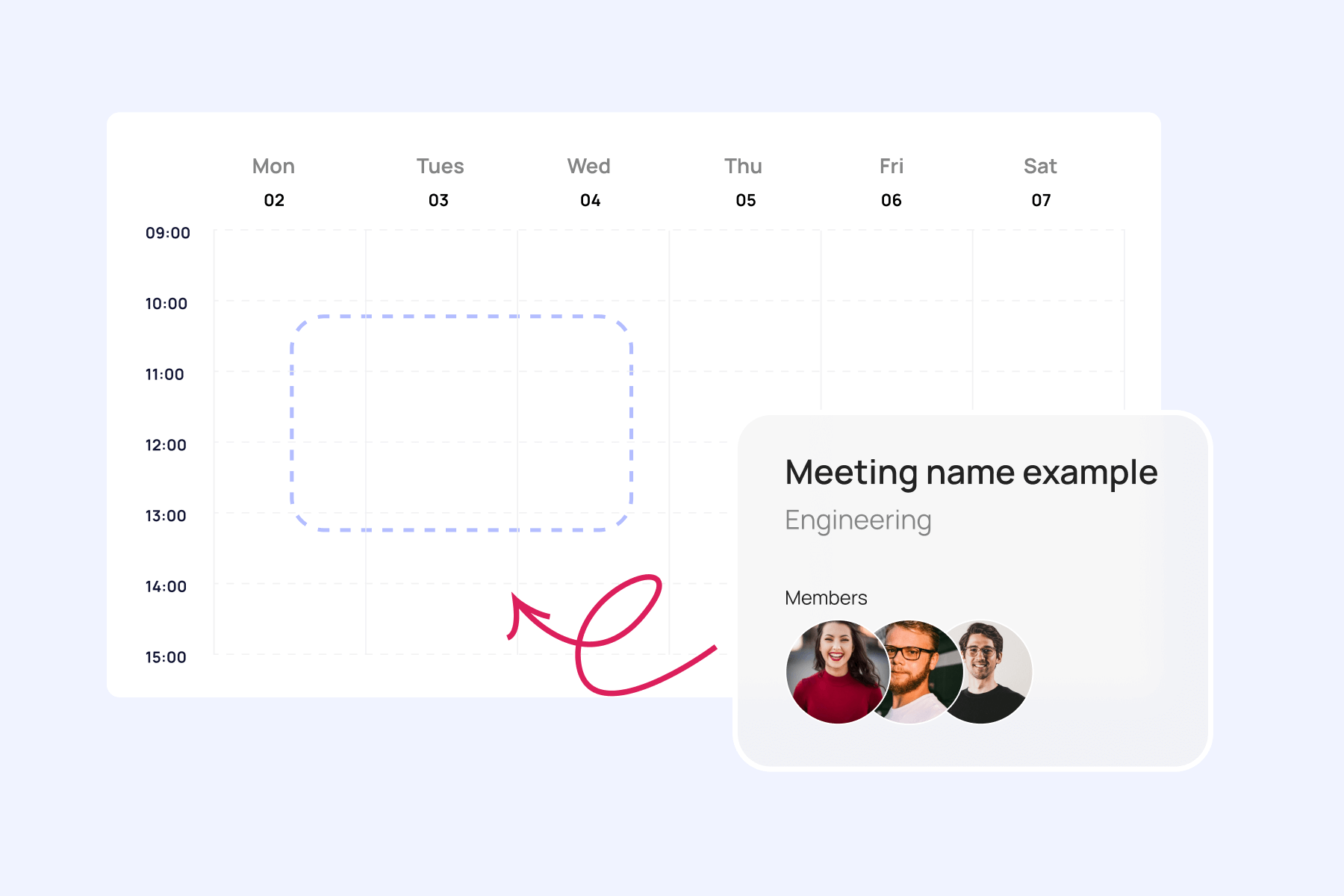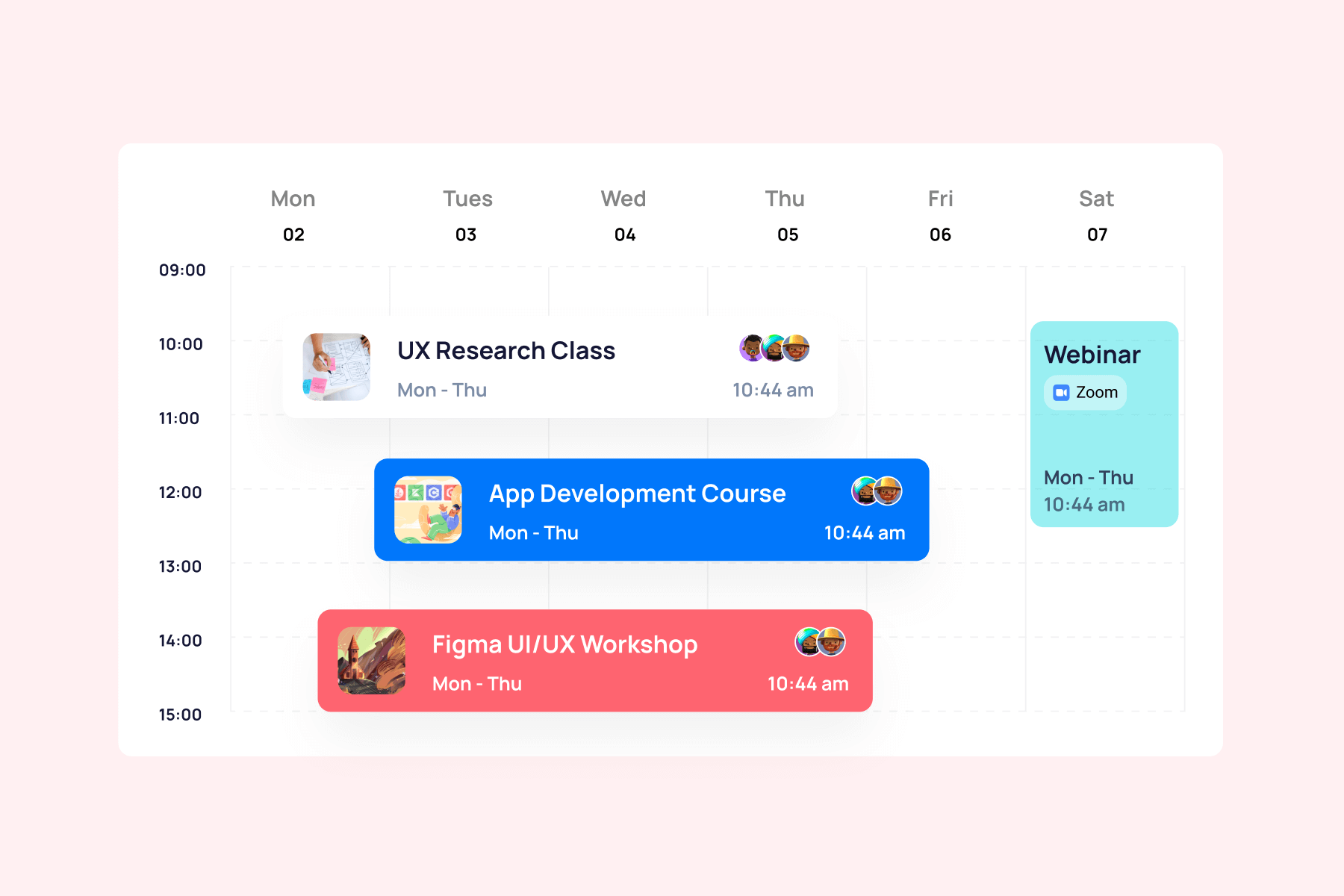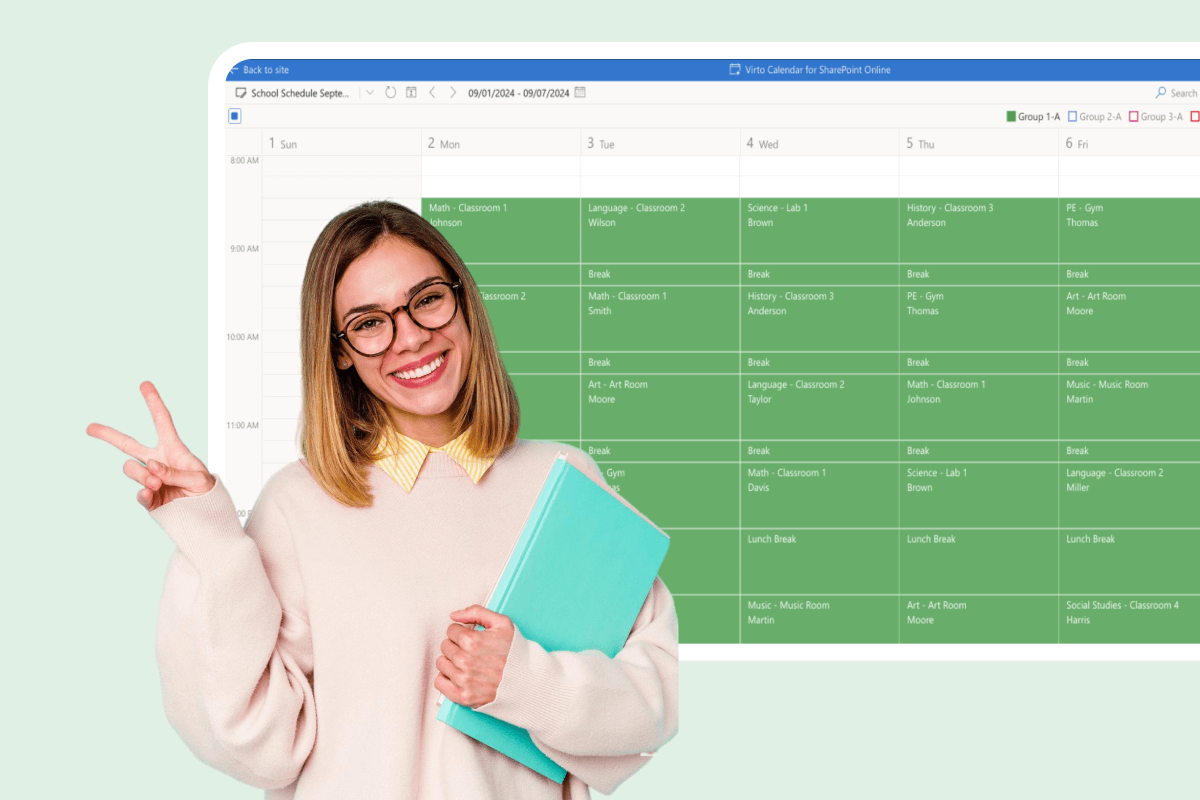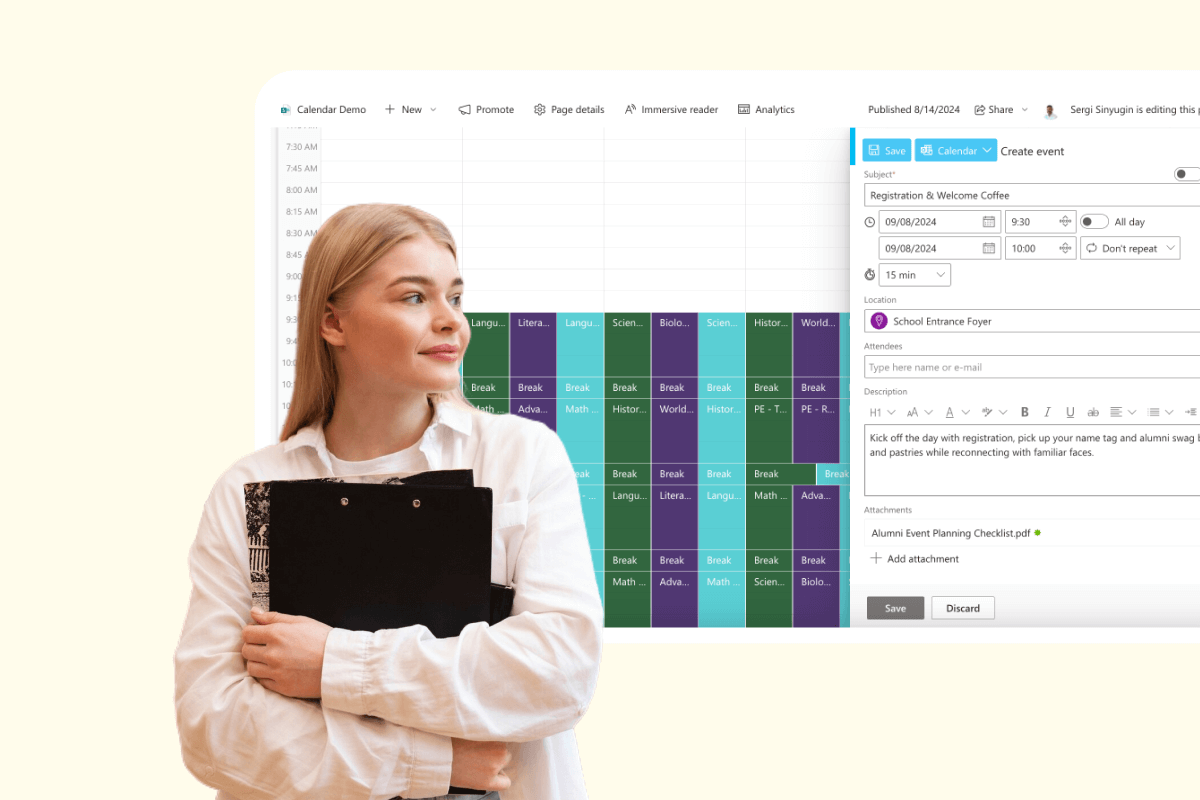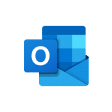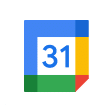Virto Kanban Board App for Microsoft Teams | Try for free
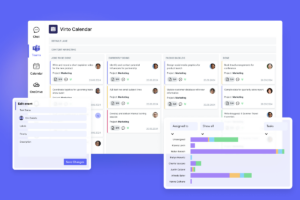
Elevate your team's productivity with the Virto Kanban Board for Microsoft Teams. Simplify task management & track projects effortlessly. Get your free trial!
Price: 2
Price Currency: USD
Operating System: Windows, OSX
Application Category: BusinessApplication
4.9
Virto Kanban Board Web Part for SharePoint On-Premises
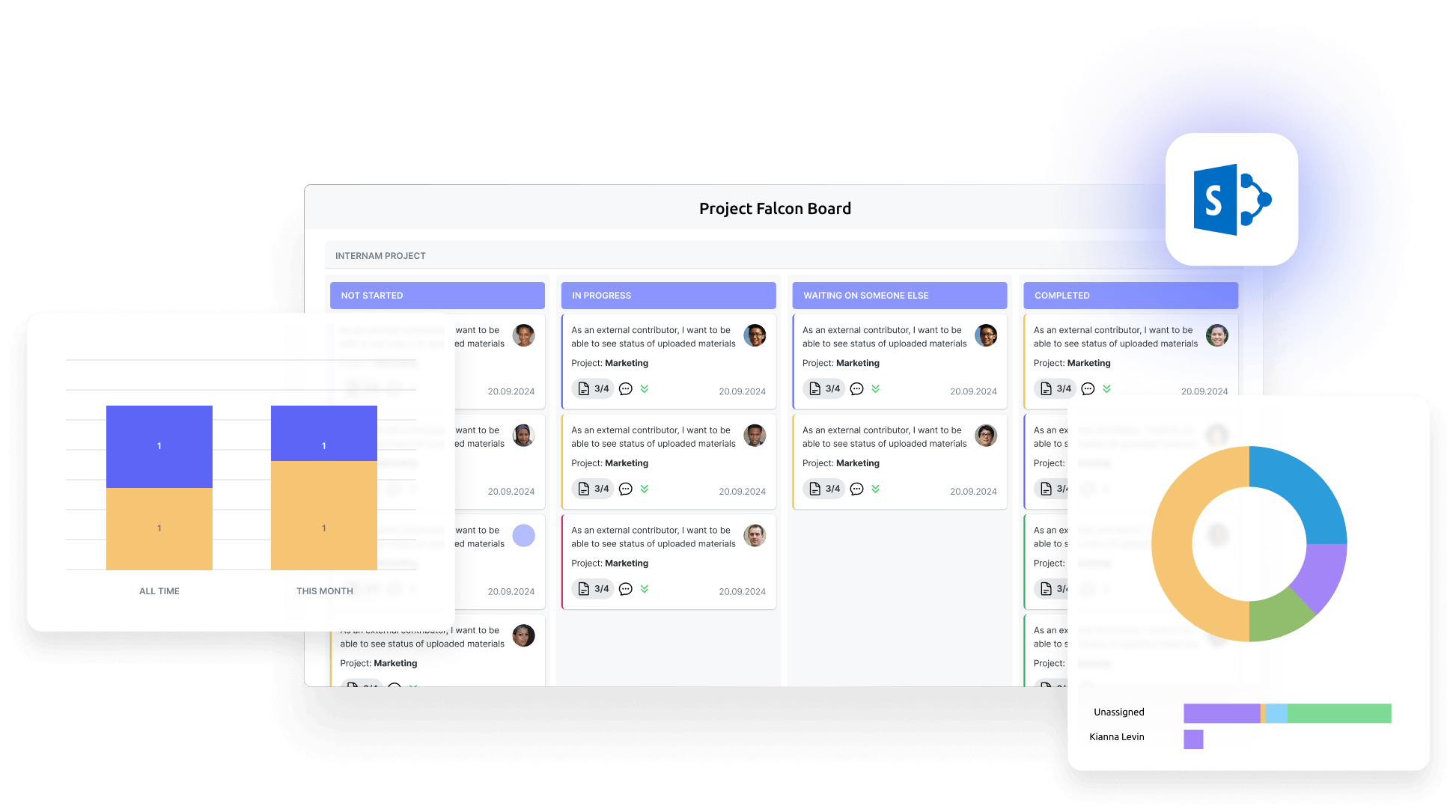
Drag-and-Drop Functionality
Kanban board features intuitive drag-and-drop for simple task sorting.
Columns and Swimlanes
Perfect for categorizing various work classes and streamlining task organization.
Alerts and Task Tracking
Stay updated with an advanced notification system and track specific task field changes.
15 years of trust in project management
How it works
Unified Task Management
Merge multiple lists into a single board, edit tasks directly on cards, and break down complex tasks using subtasks.
Improved Organization and Collaboration
Use advanced filtering, sorting, and color-coding. Set WIP limits and easily manage permissions.
Control and Overview
Save board templates, manage tasks in bulk, and navigate easily with interactive search and horizontal scrolling.
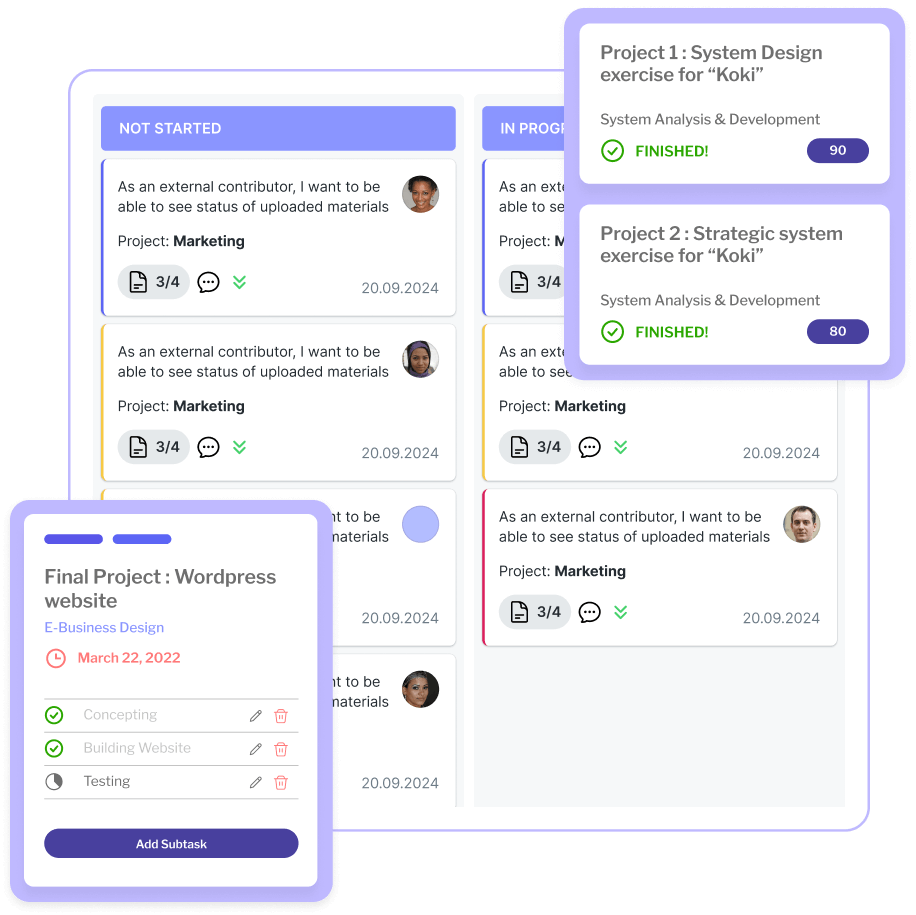
For SharePoint Classic and Modern Experiences
Available for SharePoint Server 2016, 2019, and SharePoint Server Subscription Edition (SE)


Detailed Documentation
articles, and more.
Use cases
Explore the versatility of Virto Kanban Board through these real-world scenarios:
Start your 14-day trial. Or subscribe now
Connect people, places, and platforms
Talk to our team
Need clarity on our app’s suitability for you? Set up a quick call with us or chat via Microsoft Teams chat to explore its potential for your needs.
Sized to fit your business
Choose the perfect plan to match your business needs.
Pro
$
1924
Billed yearly
For mid-size businesses that require more robust project and program management tools.
- Help & learning content
- Global web ticketing support
- Up to 72 hours of response time
- One support contact
Enterprise
For large organizations needing advanced features and enterprise-grade security and controls.
- All Pro plan features
- Priority support
- Microsoft Teams support sessions
- Technical account manager
- Up to 24 hours of response time
- Unlimited number of support contacts
- Customer success manager
- Consulting sessions
Purchase Info & Discounts
After you press the “add to cart” button, you will be forwarded to a secure zone of our processing partner Avangate, where you can select quantity, select additional services, and finish checkout.
Educational & Non-profit Discounts
We are glad to offer a set of special 15% discounts for schools, colleges, universities, hospitals and charity organizations. Please contact our sales department for more information.
License Notes & Renewal
Upon purchase, your license comes with a free 1-year update period. Once this initial period expires, an extension for a further year needs to be purchased to maintain access to the latest product updates.
The pricing outlined herein is valid only as to new purchases occurring on or after June 1, 2024, and is not offered and does not apply to any prior purchases. VirtoSoftware reserves the right to adjust its packaging and pricing at any time.
Amount shown is price per month and billed on an annual per user basis.
Related Web Parts
Explore how our set of productivity tools can transform your task management
Virto Calendar
Merge events from multiple sources like Exchange, Google, and SQL into unified calendar view.
Virto Gantt Chart
Simplify project tracking in SharePoint using a flexible Gantt chart, enabling detailed task oversight.
Virto Notifications & Alerts
Craft alerts, reminders, or notifications for any user or group, with options for email, SMS, etc.