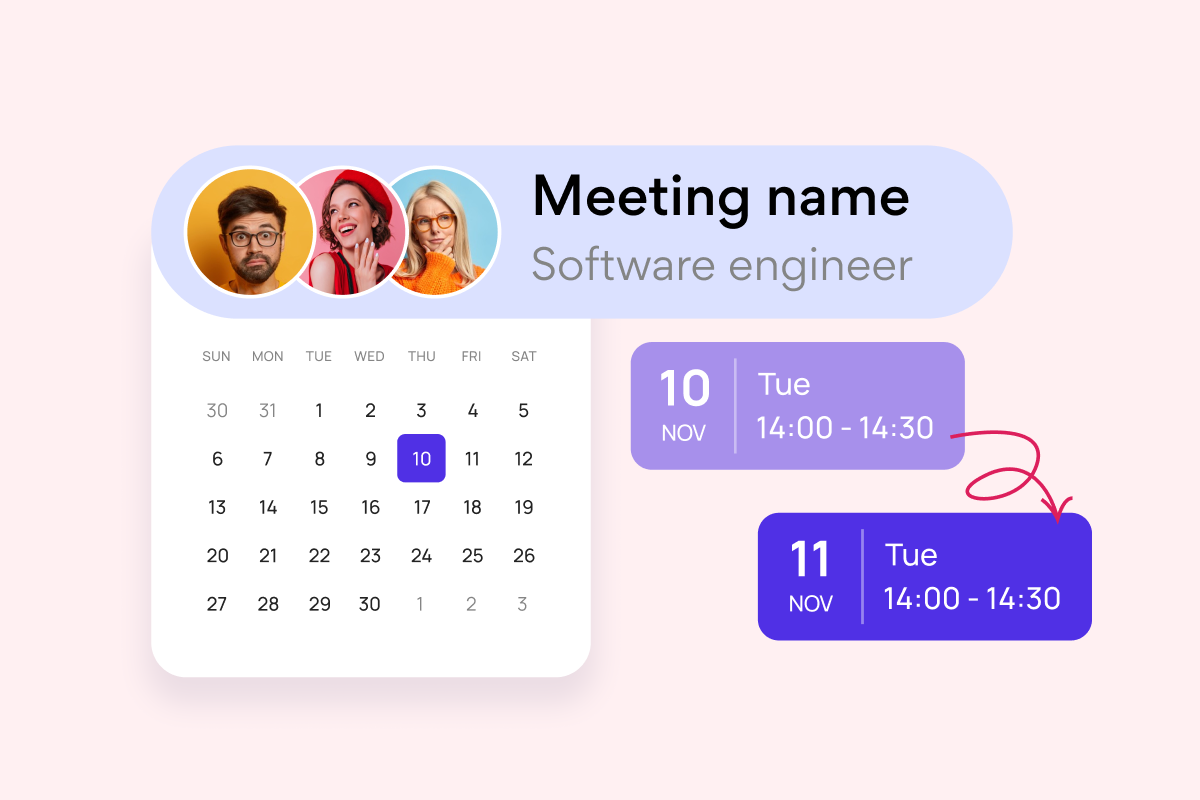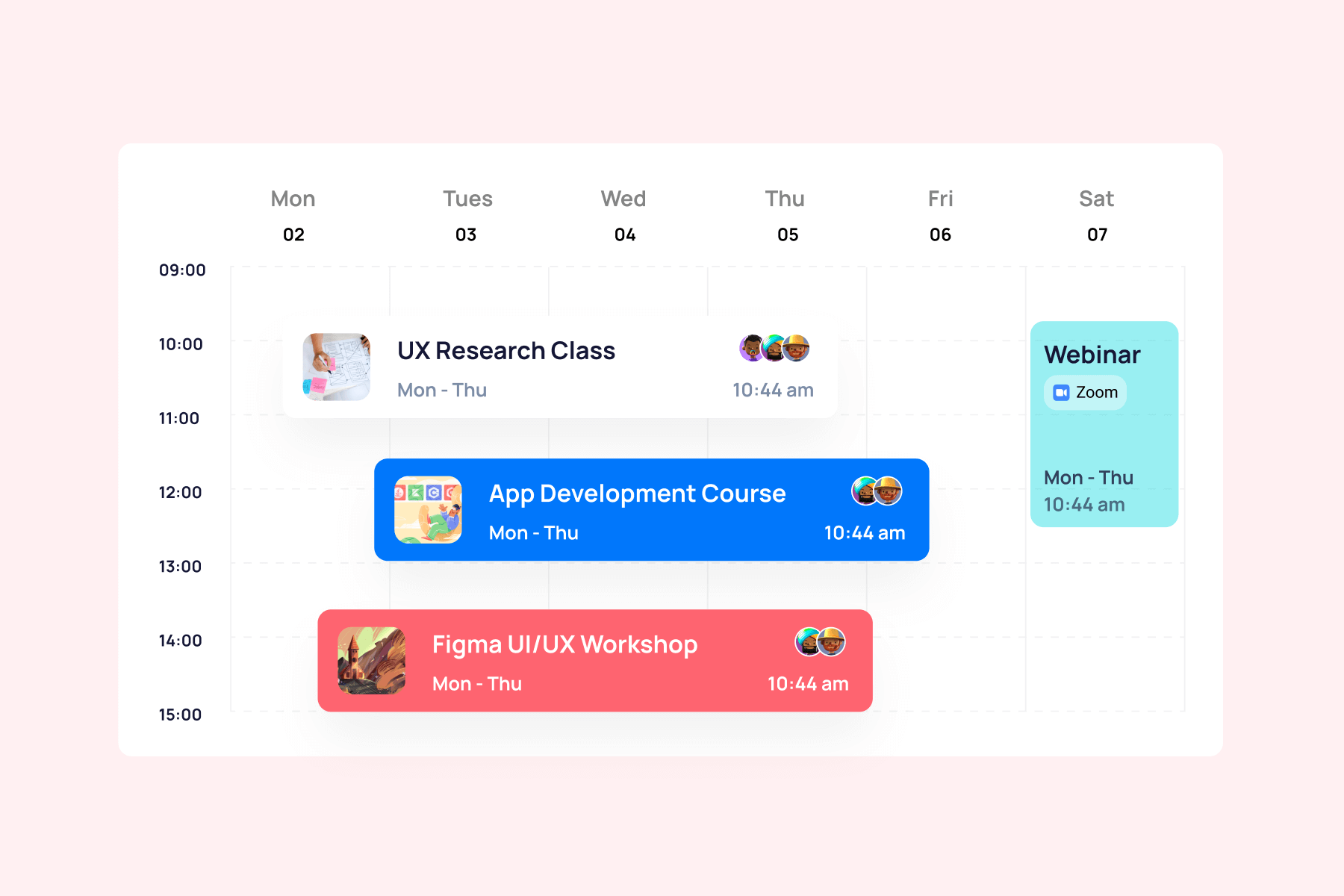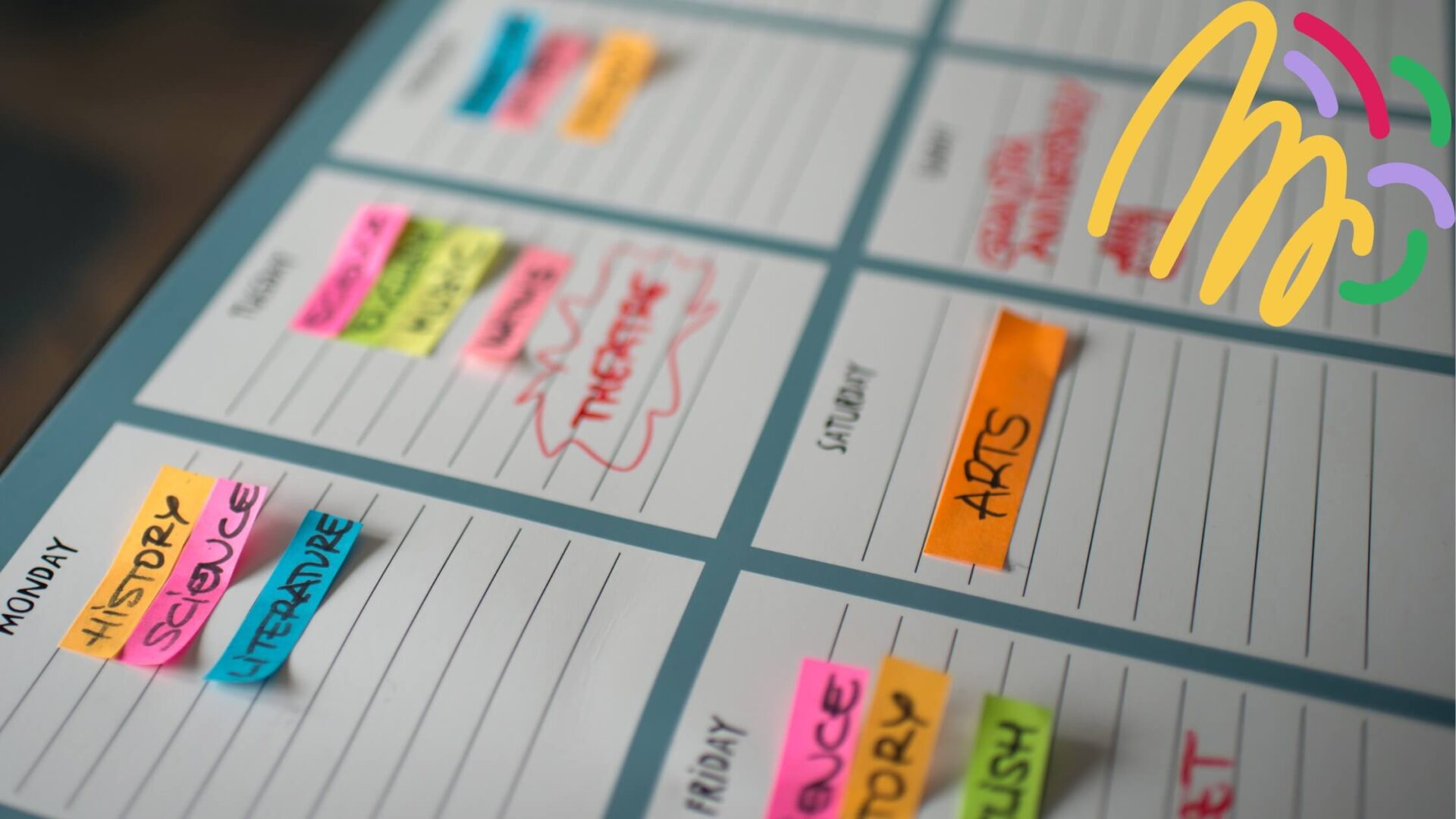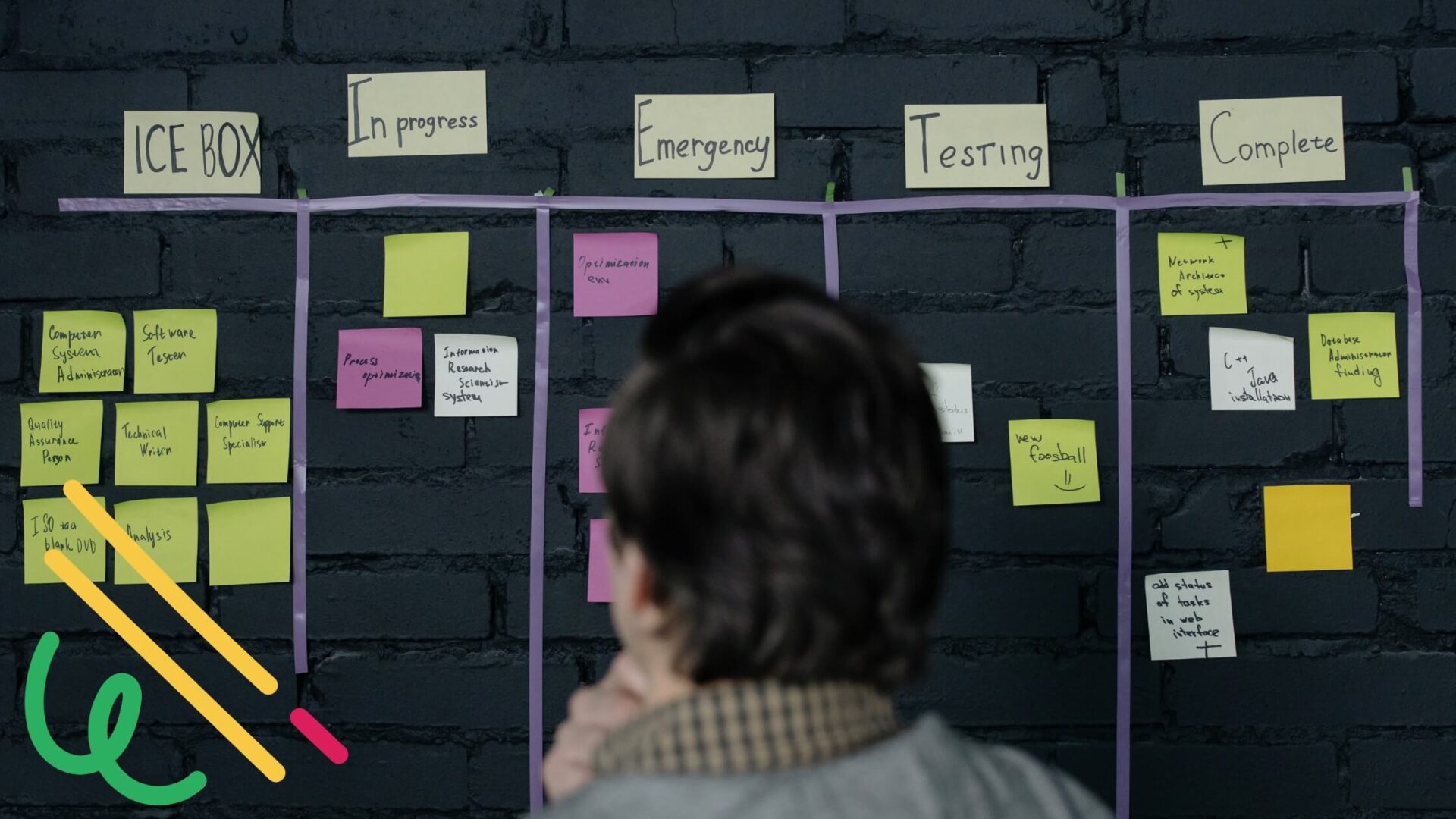Missed deadlines and double-booked conference rooms cost organizations more than time. When teams operate with fragmented scheduling systems, important meetings conflict, project milestones get overlooked, and coordination breaks down across departments.
An admin calendar addresses these problems by designating specific people to manage schedules that affect multiple teams or entire organizations. Unlike personal calendars that serve individual needs, admin calendars function as centralized hubs where administrators coordinate events, deadlines, and meetings that require broader visibility and control.
You’ll find these calendars in Fortune 500 companies managing executive schedules and cross-departmental projects, universities coordinating academic calendars and campus events, and healthcare systems scheduling staff rotations and equipment maintenance. The common element: someone takes responsibility for the bigger scheduling picture.
This guide explains how admin calendars function, provides step-by-step setup instructions, compares today’s leading platforms, and demonstrates how proper calendar management becomes a competitive advantage rather than a daily burden.
What Is an Admin Calendar?: Admin Calendar Goals, Functions and Examples
Admin calendars serve specific organizational needs that go far beyond personal scheduling. This section defines what makes a calendar “administrative,” explains the core problems these systems solve, and examines how different types of organizations put them to work. We’ll also look at the essential features that separate effective admin calendars from basic scheduling tools, plus real examples from companies, universities, and other institutions that depend on centralized calendar management.
What an admin calendar actually is
An admin calendar is a scheduling system managed by designated administrators who coordinate events, meetings, and deadlines across teams, departments, or entire organizations. The administrator controls who can view, edit, or contribute to the calendar, making it fundamentally different from personal scheduling tools.
The key distinction lies in centralized control and shared visibility. While personal calendars serve individual scheduling needs, admin calendars serve organizational coordination needs. One person or small team maintains oversight of the entire system, ensuring consistency and preventing conflicts that arise when everyone manages their own separate schedules.

Organizations deploy admin calendars in several contexts:
- Corporate environments use them for vacation tracking, executive scheduling, departmental meetings, product launches, and company-wide events. HR departments rely on admin calendars to coordinate onboarding schedules, training sessions, and performance review cycles.
- Educational institutions depend on admin calendars to synchronize academic schedules with administrative functions. These include semester dates, examination periods, registration deadlines, faculty meetings, and campus events that affect multiple departments.
- Professional associations like IEEE, medical societies, and engineering organizations manage global conferences, publication deadlines, certification requirements, and regional chapter meetings through centralized calendar systems.
- Government and non-profit organizations coordinate public meetings, grant application deadlines, reporting requirements, volunteer schedules, and community events that require precise timing and broad communication.
The admin calendar handles both one-time events and recurring processes. Regular planning meetings, quarterly reviews, annual compliance deadlines, staff rotations, and training cycles all benefit from centralized scheduling that prevents overlap and ensures adequate preparation time.
Why organizations need centralized scheduling
Admin calendars solve coordination problems that multiply as organizations grow. Individual calendar systems create information silos where departments schedule conflicting events, important deadlines get missed, and resources get double-booked.

Coordination across departments becomes manageable when everyone works from the same scheduling foundation. HR knows when IT has planned system maintenance, marketing can avoid scheduling campaigns during accounting’s month-end close, and executives can block time for strategic planning without accidentally conflicting with board meetings.
This coordination proves especially valuable for hybrid and remote teams where informal communication doesn’t fill scheduling gaps the way it might in traditional office environments.
💡 With broad adoption of hybrid models (e.g. 68% of organizations now offer hybrid or remote schedules) and improved productivity and retention in hybrid setups, siloed calendar systems exacerbate coordination challenges outside the office (Source).
Automated accountability replaces manual reminder systems. Admin calendars integrate with email, messaging platforms, and mobile notifications to ensure stakeholders receive advance notice of upcoming deadlines, meetings, and deliverables. Recurring tasks like monthly reporting, annual tax filings, and quarterly business reviews get automatic reminders that prevent last-minute scrambling.
Organizational transparency improves when everyone can access relevant scheduling information. Team members can prepare for upcoming projects, plan their personal schedules around known busy periods, and identify opportunities for cross-departmental collaboration based on calendar visibility.
Resource optimization happens naturally when administrators can see the full picture of organizational demands. Meeting rooms, equipment, personnel, and budget allocations get scheduled more efficiently when one system tracks all competing demands.
💡 In one utility enterprise, smart centralized scheduling—optimizing crew, equipment, and tasks—slashed “false truck rolls” by 80%, reduced delays by ~67%, and boosted field productivity by 20–30% (Source).
Core capabilities that matter
Effective admin calendars provide several essential functions that distinguish them from basic scheduling tools.
- Event creation and management allows administrators to schedule activities on behalf of the entire organization, assign responsible parties, and maintain detailed information including locations, required resources, and preparation materials. The system should support both simple appointments and complex multi-day events with multiple participants.
- Flexible permission structures enable administrators to grant different access levels to different users. Some people need read-only visibility, others require the ability to add events, and key personnel might need full editing rights. The best systems allow granular control over who can do what with which types of events.
- Integration capabilities connect the admin calendar with other organizational systems. Email platforms, video conferencing tools, document management systems, and mobile devices should all work together rather than requiring separate data entry and management.
- Template and automation features reduce repetitive work by allowing administrators to create standard event formats for recurring activities like weekly staff meetings, monthly reviews, or annual compliance deadlines. These templates maintain consistency while saving time.
- Reporting and analytics help administrators understand scheduling patterns, identify bottlenecks, and optimize resource allocation. Some organizations benefit from seeing which meeting rooms get overused, which departments schedule the most events, or how far in advance different types of activities get planned.

Real-world applications
Admin calendars take different forms depending on organizational needs, but several patterns emerge across industries.
- IEEE’s administrative calendar coordinates standards publication schedules, committee meetings across global time zones, conference planning timelines, and membership application deadlines. Multiple administrators manage different aspects of the calendar while maintaining overall coordination through shared access and regular synchronization meetings.
- University departmental calendars might include course registration periods, examination schedules, faculty sabbatical planning, research grant deadlines, and campus facility reservations. Academic administrators use these calendars to coordinate with registrar offices, facilities management, and external partners who support university operations.
- Healthcare system calendars coordinate staff schedules, equipment maintenance, patient care protocols, and regulatory compliance activities. Medical administrators must balance clinical needs with administrative requirements while ensuring adequate staffing and resource availability.
- Marketing department calendars track campaign launches, content publication schedules, trade show participation, product announcements, and seasonal promotional activities. Marketing administrators coordinate with sales teams, product development, and external vendors to ensure all elements align properly.
- Project management calendars monitor development milestones, release schedules, testing phases, and client deliverables across multiple concurrent projects. Project administrators use these calendars to identify resource conflicts, adjust timelines, and communicate progress to stakeholders.
The most effective implementations recognize that different types of events require different levels of detail, different notification schedules, and different participant groups. A well-designed admin calendar accommodates this variety while maintaining overall organizational coherence.
The Role and Responsibilities of the Calendar Administrator
Calendar administrators come from various organizational backgrounds, but they share common responsibilities that make centralized scheduling possible. The role typically falls to office managers who already coordinate operational activities, project coordinators who manage cross-functional initiatives, HR specialists who handle organization-wide communications, or IT administrators who maintain digital systems and user access.
The specific person matters less than their position within the organization’s communication flow and their ability to see scheduling needs across multiple departments.
Calendar creation and configuration requires administrators to design systems that serve diverse organizational needs. This involves choosing appropriate platform features, setting up calendar structures that make sense for different user groups, and establishing consistent naming conventions and categorization systems that help people find relevant information quickly.
Administrators decide whether to create separate calendars for different departments or integrate everything into unified views with filtering options. They determine how much detail to include in event descriptions, which custom fields might be useful for tracking resources or attendance, and how to handle recurring events that need occasional modifications.
Access management becomes increasingly complex as organizations grow. Administrators must add and remove users as people join or leave the organization, adjust permission levels when roles change, and maintain security by ensuring former employees lose access to sensitive scheduling information.
Different organizational roles require different access levels. Executive assistants might need full editing rights for their managers’ calendars, department heads might need the ability to add events that affect their teams, and general employees might need read-only access to understand upcoming activities that impact their work.
Content maintenance involves keeping calendar information current and accurate. Administrators monitor for scheduling conflicts, update event details when circumstances change, and remove outdated information that might confuse users. They also standardize how information gets presented, ensuring consistency in event titles, descriptions, and categorization.
System integration requires administrators to connect calendars with other organizational tools. Email notifications need to work properly, video conferencing links must generate automatically for virtual meetings, and mobile access should function reliably for users who need calendar information while traveling or working remotely.
Training and support becomes necessary as new employees join or when calendar systems change. Administrators create documentation that explains how to use shared calendars effectively, conduct training sessions for people who need editing access, and troubleshoot problems when integration issues arise.
Role variations across organization types
Different organizations assign calendar administration responsibilities based on their structure and priorities.
Universities often assign calendar management to academic department offices or dean’s offices that already coordinate faculty activities, student services, and administrative functions. These administrators manage academic calendars that include semester schedules, examination periods, registration deadlines, and campus events that affect multiple departments.
💡 OSU replaced cumbersome processes—emails and spreadsheets—to publish schedules across departments with a unified scheduling platform. As a result, OSU reduced manual scheduling by 98% and significantly increased transparency for faculty and campus service departments (Source).
Academic calendar administrators work with registrar offices, facilities management, student services, and external partners who provide services to the university community. They must balance academic needs with administrative requirements while accommodating the complex scheduling needs of diverse stakeholders.
Corporations typically assign calendar management to office managers, executive assistants, or project coordinators who understand operational workflows and communication patterns. Corporate calendar administrators focus on meeting coordination, resource scheduling, and deadline tracking that supports business objectives.
💡 Research using Outlook calendar analytics shows how executives spend over 23 hours/week in meetings, nearly half of which are considered unnecessary. Centralized calendar dashboards can reveal when scheduling overload causes burnout or inefficiency, enabling leadership to reclaim time and improve employee well‑being (Source).
Large corporations might distribute calendar administration across multiple people who manage different aspects of organizational scheduling. One person might handle executive calendars and board meetings, another might coordinate departmental activities, and a third might manage facility reservations and equipment scheduling.
Government agencies usually assign calendar responsibilities to administrative staff in secretariat offices or department administrative units. Government calendar administrators must accommodate public meeting requirements, regulatory compliance deadlines, and coordination with multiple agencies or jurisdictions.
💡 The U.S. Government Accountability Office emphasizes that well‑planned and integrated schedules act as critical management tools—providing early warnings on slippage or risk, enabling alignment between contractor and agency timelines, and preserving budget integrity (Source).
Non-profit organizations often assign calendar management to program coordinators or administrative staff who already manage volunteer coordination, donor relations, and community outreach activities. Non-profit calendar administrators balance programmatic needs with fundraising activities and regulatory requirements.
💡 Case interviews across small businesses (reflective of non‑profit scale) find manual coordination of vacation or deadlines leads to confusion over scheduling, lack of communication, and manager overhead. Central calendars reduce that friction (Source).
The most effective calendar administrators understand their organization’s communication patterns, decision-making processes, and operational priorities. They can anticipate scheduling conflicts, identify opportunities for better coordination, and adapt calendar systems to support changing organizational needs.
Technical skills matter, but organizational knowledge and communication abilities often prove more valuable for successful calendar administration. The best administrators build relationships with key stakeholders, understand how different departments operate, and can translate organizational needs into effective calendar structures.
University Administrative Calendars and Their Applications
University administrative calendars coordinate the complex scheduling needs of educational institutions where academic activities, administrative processes, and campus operations must align across multiple departments, schools, and external partners.
These calendars contain critical information that affects thousands of students, faculty members, staff, and external stakeholders who depend on accurate scheduling to plan their academic and professional activities.
What university admin calendars include
Academic calendar information forms the foundation of university administrative scheduling. Semester or quarter start and end dates, final examination periods, registration deadlines, and academic breaks require precise coordination across all university departments.
Application and enrollment deadlines affect prospective students, current students changing programs, and administrative staff processing paperwork. Graduate school application deadlines, scholarship submission dates, financial aid filing requirements, and course registration windows all demand careful scheduling to prevent bottlenecks and ensure adequate processing time.
Faculty and staff activities include department meetings, faculty senate sessions, committee hearings, tenure review schedules, and professional development activities. Academic conference dates, sabbatical planning periods, and research grant submission deadlines also appear on administrative calendars.
Campus operations scheduling covers facility maintenance, construction projects, commencement ceremonies, orientation programs, and special events that require coordination with multiple departments. Athletic events, student organization activities, and community programs that use campus facilities also need calendar coordination.
External partnership activities include internship program dates, student teaching placements, research collaboration schedules, and community service learning commitments that require coordination with off-campus organizations.
👉 Learn more about academic scheduling in our use case materials:
- Online Class Scheduling
- School Event Calendar
- Extracurricular Activities Calendar
- Alumni Event Coordination Calendar
- Assignment Calendar
Who depends on university admin calendars
University administration uses these calendars to coordinate complex institutional processes that span multiple departments. Registrar offices, financial aid departments, student services, facilities management, and academic departments must synchronize their activities to serve students effectively.
Administrative staff need advance notice of peak activity periods like registration, graduation, and orientation to ensure adequate staffing and resource allocation. Budget planning, facility reservations, and vendor coordination all depend on accurate calendar information.
Faculty members rely on administrative calendars to plan their teaching schedules, research activities, conference participation, and sabbatical periods. Department chairs use calendar information to coordinate faculty meetings, curriculum planning sessions, and administrative responsibilities that affect multiple faculty members.
Research faculty need grant application deadlines, conference submission dates, and institutional review board meeting schedules to plan their scholarly activities effectively.
Students need administrative calendar information to meet academic deadlines, plan course selections, and coordinate their academic progress with degree requirements. Graduate students particularly depend on thesis defense schedules, comprehensive examination dates, and program milestone deadlines.
Students also use administrative calendars to plan personal activities around academic breaks, understand when campus services are available, and prepare for major academic events like registration or graduation.
Parents and families refer to administrative calendars to plan visits, understand academic schedules that affect their students, and coordinate family activities with institutional deadlines and events.
External partners including internship providers, student teaching supervisors, research collaborators, and community organizations need access to relevant portions of university administrative calendars to coordinate their activities with academic schedules.

Common distribution methods
Universities distribute administrative calendar information through multiple channels to ensure broad accessibility and accommodate different user preferences and technical capabilities.
- Official university websites provide the most authoritative source of administrative calendar information. These calendars typically include detailed descriptions, links to relevant policies, and contact information for questions about specific deadlines or events.
- Student information systems integrate calendar information with course registration, degree audit, and academic record systems so students can see relevant deadlines alongside their personal academic information.
- Subscription calendar formats like iCal feeds allow users to import university calendar information into their personal calendar applications. This approach ensures that important deadlines appear alongside personal appointments and reduces the likelihood of missed deadlines.
- Mobile applications developed by universities or third-party vendors provide calendar access optimized for smartphones and tablets. These applications often include notification features that alert users to upcoming deadlines or schedule changes.
- PDF documents and printable formats serve users who prefer paper-based planning tools or need offline access to calendar information. These formats work well for posting in common areas or distributing at orientation sessions.
- Email notifications and newsletters supplement calendar access by sending reminders about upcoming deadlines or changes to published schedules. This approach reaches users who might not regularly check calendar sources.
Examples from different institution types
Large research universities typically maintain separate but coordinated calendars for undergraduate programs, graduate programs, professional schools, and research activities. The medical school might have different break periods than the engineering school, but both coordinate with central administration for graduation ceremonies and facility usage.
Community colleges often maintain calendars that accommodate both traditional semester schedules and accelerated programs, continuing education offerings, and workforce development activities that serve different student populations with varying scheduling needs.
Liberal arts colleges might maintain more integrated calendars that reflect closer coordination between academic and student life activities, with calendar information that includes both academic deadlines and campus cultural events.
Professional schools within universities often maintain specialized calendars that reflect internship schedules, clinical rotations, bar examination dates, or other profession-specific requirements that don’t align with traditional academic calendars.
Online and hybrid programs require calendar coordination that accommodates students in multiple time zones, synchronous and asynchronous course components, and technology requirements that affect when activities can be scheduled.
The most effective university administrative calendars balance comprehensive information with usability, ensuring that different user groups can find relevant information without being overwhelmed by details that don’t affect their specific needs.
How to Create and Configure an Admin Calendar
Creating an effective admin calendar requires systematic planning and careful attention to organizational needs. The process involves several critical decisions that will affect how well the calendar serves your team over time.
Step 1: Choose your platform
Platform selection depends on your organization’s existing technology infrastructure, user preferences, and integration requirements. Each option offers different strengths that align with specific organizational contexts.
- Microsoft 365 (Outlook/Teams) works best for organizations already using Microsoft’s ecosystem. The platform provides robust enterprise features including advanced permission controls, resource booking capabilities, and deep integration with email, document management, and communication tools. Organizations with existing Exchange servers or Office 365 subscriptions can leverage their current investment while gaining powerful calendar management capabilities.
- Google Workspace suits educational institutions, non-profits, and organizations that prioritize ease of use and collaboration. The platform offers intuitive sharing controls, excellent mobile access, and integration with Google’s productivity suite. Organizations already using Gmail for business or Google Classroom for education can extend their existing workflows into calendar management.
- Standalone Outlook serves smaller organizations or those with on-premises Exchange servers who need enterprise-grade calendar features without full cloud integration. This option provides powerful scheduling tools while maintaining local data control.
- Specialized platforms like Zoho Calendar, Apple Calendar for Mac-based organizations, or dedicated tools like Teamup Calendar might fit specific organizational needs or budget constraints. These options often excel in particular areas like visual design, mobile access, or unique sharing capabilities.
Consider integration requirements carefully. Your chosen platform should connect with existing email systems, video conferencing tools, document storage, and mobile devices without requiring extensive technical workarounds.
Step 2: Design your calendar structure
Effective calendar structure reflects how your organization actually operates, not just how you think it should operate. Several structural approaches work well for different organizational needs.
- Single unified calendar works for smaller organizations or those with closely coordinated activities. Everything appears in one view with color coding or categories to distinguish different types of events. This approach maximizes visibility but can become cluttered as the organization grows.
- Departmental calendar system creates separate calendars for different organizational units while allowing overlay views that show how activities interact. HR maintains their calendar, marketing manages theirs, and administrators can view combined information when planning organization-wide activities.
- Function-based calendar structure organizes information by activity type rather than department. Separate calendars might handle meetings, deadlines, travel, facility reservations, and external events. This approach works well when similar activities happen across multiple departments.
- Hybrid structures combine elements of different approaches. You might maintain departmental calendars for internal planning while creating unified views for organization-wide communication and coordination.
Choose category systems and color coding before you start adding events. Consistent categorization makes calendar information more useful and reduces confusion as more people begin using the system.

Step 3: Configure access levels and permissions
User access management requires balancing information sharing with security and preventing unauthorized changes to important scheduling information.
- Administrative access goes to people responsible for calendar maintenance, typically including full rights to create, edit, and delete events, manage user permissions, and configure calendar settings. Limit administrative access to people who understand the organizational impact of calendar changes.
- Editor access allows specific users to add and modify events within defined parameters. Department heads might have editor access for events that affect their teams, while project managers might edit events related to their specific initiatives.
- Contributor access lets users add events but prevents them from modifying or deleting entries created by others. This level works well for organizations where many people need to add information but coordination requires central oversight.
- Read-only access provides calendar visibility without editing capabilities. Most organizational members typically receive this access level, allowing them to see relevant scheduling information without risking accidental changes.
Configure group-based permissions using your organization’s existing user management systems when possible. Microsoft 365 organizations can use Azure Active Directory groups, Google Workspace organizations can use Google Groups, and other platforms offer similar capabilities that reduce ongoing administrative overhead.
| Role | Typical access level | Example capabilities |
| Admin | Full control | Create, edit, delete, assign permissions |
| Editor | Partial control | Add/edit events in specific areas |
| Contributor | Limited creation | Add events but cannot modify others’ entries |
| Read-only | View only | View full calendar without making changes |
Set up notification preferences that inform relevant people about calendar changes without overwhelming them with unnecessary updates. Different types of events might require different notification approaches.
Step 4: Create templates and recurring events
Templates and automation reduce repetitive work while ensuring consistency across similar events.
- Meeting templates should include standard elements like default duration, required attendees, location information, and agenda structures. Weekly staff meetings, monthly department reviews, and quarterly planning sessions benefit from template standardization.
- Project milestone templates help organizations track complex initiatives consistently. Templates might include review meetings, deliverable deadlines, status updates, and stakeholder communications that happen at predictable intervals during project lifecycles.
- Administrative process templates handle recurring organizational activities like performance reviews, budget planning, compliance reporting, and policy updates that happen on regular schedules with similar participant groups and resource requirements.
- Event category systems should align with how your organization thinks about different types of activities. Categories might include meetings, deadlines, travel, training, external events, and facility usage, each with appropriate default settings and notification requirements.
Set up recurring events for activities that happen on predictable schedules, but build in flexibility for exceptions and modifications. Holiday schedules, regular meetings, and compliance deadlines often follow patterns that benefit from automation while occasionally requiring adjustments.

Step 5: Integrate notifications and synchronization
Effective calendar systems connect with other organizational tools and communication methods to ensure information reaches the right people at the right time.
- Email integration should work bidirectionally, allowing calendar events to trigger email notifications while enabling email-based event creation and modification when appropriate. Most platforms offer this capability, but configuration details matter for organizational adoption.
- Mobile synchronization ensures that calendar information remains accessible to users who travel or work remotely. Test mobile access thoroughly, including notification delivery, offline capabilities, and synchronization reliability across different devices and operating systems.
- Task management integration connects calendar deadlines with project management tools, to-do list applications, and workflow systems. Some organizations benefit from having calendar events automatically create task reminders or progress tracking entries in other systems.
- Communication platform integration brings calendar information into Slack channels, Microsoft Teams conversations, or other messaging systems where teams coordinate daily activities. This integration helps ensure that upcoming events and deadlines remain visible during routine work conversations.
- External system connections might include CRM systems that track client meetings, facilities management systems that handle room reservations, or HR systems that coordinate employee schedules and time-off requests.
- Backup and archiving systems preserve calendar information for compliance purposes, historical analysis, and recovery from technical problems. Some organizations have legal requirements for maintaining scheduling records, while others benefit from analyzing scheduling patterns over time.
Test all integrations thoroughly before full deployment, and establish procedures for troubleshooting problems when they arise. Calendar systems often become critical to organizational operations, making reliable technical performance essential for ongoing success.
👉 So, how to create a shared calendar as admin? Creating a shared calendar as an admin starts with choosing your platform—Microsoft 365 users can create shared calendars through Outlook’s web interface or the admin center, while Google Workspace administrators use the Google Calendar interface or admin console. Once you’ve created the calendar, configure appropriate permission levels by assigning read-only access to most users while granting editing rights to specific team members or department heads. Set up the calendar structure with consistent color coding and categories that reflect your organizational workflow, then integrate it with existing systems like Teams channels or SharePoint sites. Finally, distribute access through organizational groups or direct sharing links, and establish notification settings that keep relevant people informed without overwhelming them with updates.
Popular Platforms and Tools for Creating Admin Calendars
The calendar platform market is full of options—each built for different needs and systems. Knowing the strengths and trade-offs of each helps admins pick the right tool for the job.
Google Calendar for organizational use
Google Calendar within Google Workspace provides comprehensive shared calendar functionality designed for collaborative environments. The platform supports granular sharing permissions, allowing administrators to share calendars with specific access levels including free/busy visibility, full details viewing, or complete editing rights. Administrators can make calendars visible organization-wide or restrict access to specific individuals and groups.
Resource calendar management enables organizations to book meeting rooms and equipment through the calendar system, with automatic conflict prevention that reduces double-booking problems. The platform integrates naturally with Gmail for meeting scheduling and Google Meet for video conferencing, creating a unified workflow for meeting coordination.
Google Calendar’s Appointment Schedules feature replaced the older appointment slots system, allowing external parties to book time through public booking pages. Recent updates added custom recurrence options for appointment availability and enabled invitees to add guests or meeting rooms when booking appointments, making external scheduling more flexible for organizational needs.
The platform includes “Out of Office” entries that automatically decline meeting invitations, “Focus time” blocking to prevent interruptions, and Time Insights analytics for Google Workspace users that analyze how calendar time gets spent across different activity types. Google Tasks integration means task items can appear directly on calendar views, providing unified task and schedule management.
Mobile access through Google Calendar’s iOS and Android applications provides full functionality including multiple calendar views, event creation capabilities, and real-time notifications. Voice assistant integration through Google Assistant allows hands-free event creation and calendar queries.
| Key capabilities | Notable features |
| – Granular permissions (free/busy, full details, or edit access) – Organization-wide or group-specific calendar visibility – Resource booking (rooms, equipment) with conflict prevention – Gmail and Google Meet integration for unified meeting workflows | – Appointment Schedules: External users can book time through public booking pages, with support for custom recurrence and guest additions. – Time Insights: Analytics for tracking calendar usage. – Focus time and Out of Office entries to manage availability. – Google Tasks integration for schedule + to-do management. – Mobile apps and voice assistant integration for full functionality on the go. |
Microsoft Outlook Calendar enterprise features

Outlook Calendar, backed by Exchange Online in Microsoft 365 environments, offers enterprise-grade scheduling capabilities with sophisticated delegation features. The platform’s Scheduling Assistant helps coordinators find common availability across large groups by displaying everyone’s calendar status simultaneously, making large meeting coordination significantly more efficient.
Delegate access functionality allows executives to authorize assistants for complete calendar management including accepting meeting invitations, scheduling meetings on behalf of others, and managing calendar permissions. This enterprise-focused capability proves essential for organizations with complex executive support requirements.
The platform supports multiple calendar overlays, enabling users to view personal schedules alongside team calendars, resource bookings, and external calendar subscriptions in unified displays. The new Board view creates customizable layouts combining calendars, task lists, sticky notes, and goals on single canvases for comprehensive planning visibility.
Built-in meeting polls through the integrated FindTime functionality help coordinate group meetings by proposing multiple time options to participants and automatically scheduling meetings based on response patterns. This eliminates the back-and-forth email coordination that typically accompanies complex scheduling.
Resource mailboxes enable automatic booking of conference rooms, equipment, and other organizational assets with built-in conflict resolution and approval workflows. Calendar sharing extends beyond internal users to external partners with configurable permission levels ranging from basic availability information to full calendar details.
Mobile access through Outlook’s iOS and Android applications includes full calendar functionality, shared calendar viewing, meeting response capabilities, and integration with device-native calendar applications through Exchange connectivity.
| Highlights | Additional features |
| – Scheduling Assistant: Find common availability across large teams. – Delegate access: Executives can authorize assistants to fully manage their calendars. – Board view: Customizable layouts with calendars, tasks, notes, and goals. – FindTime polls: Simplify group scheduling by automating consensus. | – Multiple calendar overlays (personal, team, external) – Resource mailboxes for conference rooms and equipment – External sharing with customizable permissions – Native mobile apps with full calendar features |
👉 Learn more about Outlook calendar management in dedicated articles on our blog:
- Create and Manage Outlook Contact Group: Full Guide
- Distribution List in Outlook: Create and Manage Easily
- How to Use Scheduling Assistant in Outlook for Easy Meeting Planning
- Merging Outlook Calendars Easily: Full Instructions Here
- How to Add PTO and Vacation to Outlook Calendar
- How to Overlay Calendars in Outlook
- Troubleshooting Outlook Calendar Sync Problems: Quick Fixes Inside
Microsoft Teams calendar and task integration

Microsoft Teams incorporates calendar functionality that utilizes Exchange data while providing additional collaboration features within team-focused environments. The Teams calendar interface now matches Outlook Web’s functionality following Microsoft’s 2025 interface unification, offering consistent experiences across Microsoft’s productivity suite including month views and enhanced meeting details.
Channel calendars create shared scheduling spaces for specific project teams or departments, with events automatically visible to all channel members based on their team membership. These calendars link to Exchange group mailboxes while remaining separate from individual personal calendars, providing team-specific scheduling without cluttering personal calendar views.
The Teams Tasks app consolidates Microsoft Planner project tasks with Microsoft To Do personal items, providing comprehensive task and schedule coordination within the collaboration platform. Recent Planner updates introduced timeline views, Gantt charts, and enhanced integration that makes project scheduling more visible within Teams environments.
“Meet Now” functionality enables instant meeting creation directly from the calendar interface, while calendar pop-out capabilities allow the calendar to function in separate windows for enhanced multitasking. Teams meeting scheduling integrates seamlessly with calendar functions, automatically adding conferencing details and participant access information to scheduled events.
Mobile access through Teams mobile applications includes condensed calendar views showing upcoming meetings, meeting join capabilities, and basic event creation, though full calendar management typically requires the separate Outlook mobile application for complete functionality.
| Key features |
| – Unified interface with Outlook Web (since 2025) – Channel calendars: Team-specific events without cluttering personal calendars – Tasks app: Combines Planner (team tasks) and To Do (personal) – “Meet Now” and calendar pop-out for better multitasking – Mobile access for basic scheduling and meeting participation |
👉 Learn more about MS Teams calendar management in dedicated articles on our blog:
- How to Create and Set Up a Microsoft Teams Meeting Easily
- How to Use and Manage Microsoft Teams Channel Calendar
- Teams Calendar Not Showing? Here’s How to Fix It
- Outlook and Teams Calendars Syncing: A Troubleshooting Guide
- How to Seamlessly Sync MS Teams and Outlook Calendars
Virto Calendar’s overlay capabilities

Virto Calendar functions as an advanced overlay tool specifically designed for Microsoft 365 environments, combining multiple calendar sources into unified color-coded displays. The application can merge Outlook calendars, SharePoint lists, team project plans, and external iCal feeds into single comprehensive views that provide complete organizational scheduling visibility.
The platform offers multiple viewing options including day, week, month, year, and specialized overlay formats that stack events from different sources with clear visual distinction. Custom color coding helps distinguish between event types, sources, and categories, while mini-calendar widgets provide quick navigation and overview capabilities.
Advanced features include the ability to join online meetings directly from calendar events regardless of the conferencing platform (Teams, Zoom, Google Meet), custom calendar categories for enhanced organization, and both personal calendar applications and shared calendar publishing options for broader organizational access.
Virto Calendar includes security compliance with Microsoft standards and can generate anonymous calendar links for external sharing while respecting underlying permission structures. Users must have access to source calendars to see events in Virto overlays, maintaining existing security boundaries while providing enhanced visualization.
The application functions within Teams and SharePoint as integrated tabs, with mobile access provided through Teams mobile applications, though the interface optimization works best on desktop and web platforms where complex overlay views display more effectively.
| Core strengths | Additional features |
| – Merge multiple sources (Outlook, SharePoint, Planner, iCal) – Visual overlays with color-coded distinction by source or category – Multiple views (day, week, month, year, and more) – Join meetings from any platform directly from events | – Anonymous sharing links with permission respect – Available as tabs in Teams and Share – PointOptimized for desktop/web, with mobile access via Teams app |
Calendly for external scheduling
Calendly specializes in appointment scheduling with external parties rather than internal calendar management, making it particularly valuable for organizations that frequently coordinate with clients, students, prospects, or other external stakeholders. The platform connects bi-directionally to existing Google Calendar or Outlook systems to check availability while providing clean booking interfaces for external users.
Team scheduling features include round-robin distribution for sharing appointments across multiple team members, collective scheduling that finds times when specific groups are available simultaneously, and team management capabilities that allow administrators to control scheduling pages and availability settings across organizational users.
Meeting polls functionality allows hosts to propose multiple time options to groups of participants, with automatic scheduling based on voting results, eliminating coordination emails for complex group meetings. Buffer time settings prevent back-to-back meeting scheduling, while daily meeting limits help prevent overcommitment.
Advanced workflow automation sends customized reminders, follow-up communications, and confirmation messages without manual intervention. Payment integration through Stripe and PayPal enables organizations to collect fees for consultations, training sessions, or other paid appointments directly through the scheduling process.
The platform integrates with video conferencing tools to automatically add meeting links, CRM systems for lead tracking, and communication platforms for notification distribution. Mobile applications provide schedule management for calendar owners while booking pages work seamlessly on mobile devices for appointment requesters.
| Useful capabilities: – Syncs with Google Calendar and Outlook for availability – Team scheduling: Round-robin, collective booking, and page management – Meeting polls for group coordination – Automated workflows: Reminders, follow-ups, confirmations – Payment support (Stripe, PayPal), CRM and video integration – Mobile-friendly booking pages |
Alternative platform options
Zoho Calendar serves organizations using Zoho’s integrated business suite, offering calendar interoperability across different platforms and natural language event creation through “Smart Add” functionality. The platform includes integration with Zoho’s CRM for client meeting coordination, Projects for deadline tracking, and other Zoho applications for comprehensive business management.
Administrative controls allow organization-wide sharing rule configuration, user permission management, and activity reporting for enterprise deployments. The platform supports CalDAV synchronization with external calendar applications and provides both web-based and mobile application access with push notification capabilities.
Apple Calendar provides clean, intuitive scheduling for Mac-based organizations with iCloud sharing capabilities and deep integration with other Apple business applications. Natural language event creation and Siri voice command integration streamline event entry, while seamless synchronization across Mac, iPhone, iPad, and Apple Watch devices provides comprehensive mobile access.
Calendar sharing through iCloud enables read-only or edit access for specific Apple ID users, while public calendar publishing creates subscribe-able links for broader access. The platform integrates with Exchange and Google accounts for mixed-environment organizations while maintaining Apple’s characteristic interface design and usability standards.
Cal.com offers open-source scheduling that can be self-hosted for complete data control or used through cloud services for convenience. The platform provides API-first architecture enabling custom integrations, white-label capabilities for branded scheduling experiences, and extensible plugin systems for specialized functionality.
Advanced booking form capabilities include conditional logic that routes appointments based on responses, custom questions for gathering requester information, and integrated video conferencing that eliminates dependence on external meeting platforms. The open-source nature enables organizations to modify functionality or contribute to community-driven feature development.
Teamup Calendar specializes in group coordination with flexible link-based sharing that requires no user account creation for basic access. The platform offers eleven distinct viewing options including timeline displays for resource scheduling, matrix views for cross-referencing multiple calendar types, and table formats for detailed event information.
Nine permission levels provide granular access control from read-only viewing through full administrative capabilities, with different access levels assignable per user or shareable link. Custom event fields enable tracking of specialized information, while Zapier integration and API access enable workflow automation and external system connectivity.
| Platform | Best for | Strengths | Considerations |
| Microsoft 365 | Enterprises, hybrid orgs | Delegation, overlays, resource booking | More complex setup |
| Google Workspace | Education, nonprofits | Ease of use, collaboration, mobile support | Limited advanced access controls |
| Virto Calendar | MS 365 orgs with complex needs | Overlays, integrations, Teams/SharePoint tabs | Desktop-optimized interface |
| Virto Shared Calendar | External collaboration | Anonymous sharing, lightweight coordination | No overlays |
| Calendly | External scheduling | Clean UI, client booking, automation | Not suited for full org management |
👉 Learn more about different calendar apps here: Master Your Time: The Ultimate Guide to Business Calendars & Top Apps of 2025
Platform comparison considerations
Integration capabilities vary significantly between platforms. Microsoft-focused organizations benefit from deep Office 365 integration with single sign-on, shared user directories, and unified data storage, while Google Workspace users get optimal functionality from Google Calendar’s native features including Gmail integration and Google Meet automation.
Organizations using mixed environments need platforms that support multiple calendar standards including CalDAV, ICS subscription feeds, and API connectivity for custom integrations. Some platforms excel at connecting disparate systems while others work best within their native ecosystems.
Visualization and user interface design affect user adoption and daily usability. Enterprise platforms like Outlook and Virto Calendar offer overlay options and advanced filtering capabilities for power users, while consumer-oriented platforms emphasize intuitive interfaces that require minimal training for basic functionality.
Permission and sharing models differ substantially between platforms. Enterprise solutions provide granular delegation controls, role-based access management, and audit capabilities required for compliance environments, while simpler platforms offer straightforward sharing that may not meet complex organizational security requirements.
Mobile access quality varies significantly, with some platforms offering full-featured native applications that work offline and provide complete functionality, while others rely on mobile web interfaces or provide limited mobile capabilities that require desktop access for administrative functions.
The most effective platform choice aligns with existing organizational infrastructure, user technical capabilities, and specific workflow requirements while providing scalability for organizational growth and changing needs over time.

👉 How to create an organizational calendar? An organizational calendar requires strategic planning that begins with identifying what types of events and deadlines need centralized visibility across your entire organization. Start by selecting a platform that integrates with your existing infrastructure. Create a hierarchical structure that accommodates different departments while maintaining unified views for organization-wide coordination, using templates for recurring events. Configure access permissions that balance transparency with security, ensuring executives and department heads can edit relevant sections while providing appropriate visibility levels for all employees. Finally, connect the calendar to your communication systems, mobile devices, and other productivity tools to ensure information reaches people through their preferred channels and workflows.
Best Practices for Using Admin Calendars
Effective admin calendar management requires consistent practices that maintain accuracy, improve usability, and support organizational coordination over time. These practices become increasingly important as calendar usage expands and more people depend on shared scheduling information.
Maintain real-time accuracy
Calendar accuracy affects organizational efficiency and credibility. Outdated information leads to missed meetings, wasted preparation time, and confusion about priorities and deadlines.
Update calendar entries immediately when circumstances change. Meeting cancellations, venue changes, deadline extensions, and participant modifications should appear in the calendar within hours of decisions being made, not days later when people have already made conflicting commitments.
Establish notification systems that inform relevant stakeholders about calendar changes without overwhelming them with unnecessary updates. Different types of changes require different communication approaches – executive meeting cancellations need broader notification than routine maintenance schedule adjustments.
Avoid maintaining parallel calendar systems in spreadsheets, local files, or paper-based formats that require separate updates. These systems inevitably become inconsistent with the primary calendar, creating confusion about which information is authoritative.
Configure automatic synchronization with email systems, mobile devices, and other organizational tools to ensure updates propagate consistently across all platforms people use to access calendar information.

Implement systematic color coding and categorization
Visual organization helps users quickly identify relevant information and understand event relationships without reading detailed descriptions.
Assign consistent colors based on event types rather than arbitrary preferences. Meeting-focused colors might include blue for internal meetings, green for client meetings, and red for executive sessions. Deadline-oriented colors could use orange for project milestones, yellow for compliance requirements, and purple for external submissions.
Create category systems that reflect organizational priorities and workflow patterns. Categories might include departmental focus areas like HR activities, marketing campaigns, and IT maintenance, or functional distinctions like planning meetings, review sessions, and training events.
Develop legend documentation that explains color and category meanings, making this information accessible to new users and refreshing existing users when systems change. Include this information in calendar training materials and organizational documentation.
Filter capabilities become more valuable when color coding and categorization systems work consistently. Users can focus on information relevant to their roles while administrators can analyze scheduling patterns across different activity types.
Standardize event creation with templates
Templates reduce inconsistency while saving time for frequently scheduled activities. Standard formats also make it easier for participants to understand what preparation is expected and what outcomes are intended.
Design meeting templates that include default durations, standard participant lists, typical agenda structures, and required resource bookings. Weekly staff meetings, monthly department reviews, and quarterly planning sessions benefit from template consistency that reduces setup time and improves meeting effectiveness.
Project milestone templates should include review meetings, stakeholder updates, deliverable deadlines, and approval processes that occur predictably during project lifecycles. These templates help ensure important coordination activities don’t get overlooked during busy project periods.
Administrative process templates handle recurring organizational activities like performance reviews, budget planning cycles, compliance reporting, and policy update processes that follow similar patterns each time they occur.
Template descriptions should include preparation requirements, expected outcomes, and follow-up responsibilities so participants understand their roles before meetings begin. Standard templates also make it easier to estimate time requirements and resource needs for planning purposes.
Coordinate across departments proactively
Scheduling conflicts multiply as organizations grow, making proactive coordination essential for avoiding problems that are difficult to resolve after commitments have been made.
Check for potential conflicts before finalizing major events or deadline schedules. Executive meetings, system maintenance windows, marketing campaign launches, and fiscal reporting deadlines can interfere with each other in ways that aren’t immediately obvious during initial planning.
Use availability checking features when scheduling events that require specific participants. Outlook’s Scheduling Assistant and Google Calendar’s scheduling features show participant availability, making it easier to find times that work for everyone involved.
Establish regular coordination meetings between administrators who manage different organizational calendars. Marketing, HR, IT, and executive support teams benefit from periodic synchronization discussions that identify potential conflicts before they become problems.
Develop escalation procedures for resolving scheduling conflicts when they arise. Clear guidelines about priorities, decision-making authority, and communication requirements help resolve conflicts quickly without extensive negotiation.
Optimize sharing and access management
Calendar sharing affects both information accessibility and system security. Effective sharing practices balance transparency with appropriate access control.
Provide appropriate access levels for different organizational roles. Most team members need read-only access to see relevant scheduling information, while specific roles require editing capabilities for events that affect their areas of responsibility.
Integrate calendar sharing with existing organizational systems rather than creating separate user management processes. Microsoft 365 organizations can use Azure Active Directory groups, Google Workspace users can leverage Google Groups, and other platforms offer similar integration capabilities.
Configure mobile access that maintains security while providing necessary functionality for users who travel or work remotely. Mobile calendar access often requires different security considerations than desktop access, particularly for organizations with sensitive scheduling information.
Share calendars through convenient channels that match organizational communication patterns. Teams integration, email distribution, intranet publishing, and mobile application access should work together rather than requiring users to check multiple locations for calendar information.
Monitor usage and maintain calendar hygiene
Calendar systems accumulate outdated information over time, making regular maintenance necessary for continued effectiveness.
Review calendar contents monthly to identify duplicate events, outdated recurring meetings, irrelevant historical information, and abandoned project schedules that clutter current views and confuse users.
Archive completed events and historical information rather than deleting it entirely. Some organizations benefit from analyzing past scheduling patterns, while others have compliance requirements for maintaining scheduling records.
Monitor system performance and user adoption patterns to identify opportunities for improvement. Calendar systems that become slow or difficult to use will be abandoned by users who find alternative coordination methods.
Train new employees on calendar usage through structured orientation programs rather than expecting them to figure out organizational practices independently. Calendar training should include access procedures, organizational conventions, and troubleshooting resources.
Establish backup and recovery procedures
Calendar information often becomes mission-critical for organizational operations, making backup and recovery planning essential for business continuity.
Configure automated backup systems that preserve calendar data, user permissions, and integration settings. Cloud-based calendar platforms typically include backup capabilities, but organizations should understand what information is preserved and how recovery procedures work.
Document recovery procedures that enable calendar restoration after technical problems, user errors, or security incidents. Recovery procedures should include user notification processes and steps for verifying data integrity after restoration.
Test backup and recovery procedures periodically rather than waiting for actual emergencies to discover problems with backup systems or recovery processes.
Measure effectiveness and adapt practices
Successful admin calendar management requires ongoing evaluation and improvement based on organizational experience and changing needs.
Gather feedback from calendar users about system effectiveness, usability problems, and feature requests. User feedback often identifies practical problems that administrators might not notice during routine management activities.
Analyze scheduling patterns to identify opportunities for better coordination, resource optimization, and process improvement. Calendar data can reveal insights about meeting frequency, resource utilization, and organizational workflow patterns.
Adapt calendar practices as organizational needs change due to growth, restructuring, new technology adoption, or changing business requirements. Calendar systems should evolve with organizations rather than constraining organizational development.
The most effective admin calendar implementations recognize that calendar management is an ongoing organizational capability rather than a one-time setup project. Continuous improvement and adaptation ensure that calendar systems continue supporting organizational effectiveness over time.
Virto Calendar & Virto Shared Calendar Apps as Admin Calendars in Microsoft 365 and Teams
Organizations using Microsoft 365 environments have access to two specialized Virto Calendar solutions that address different administrative calendar needs. Understanding how each application serves specific organizational requirements helps administrators choose the right tool for their calendar management objectives.
Explore VirtoSoftware Calendar Apps
Virto Calendar App for comprehensive overlay management

The Virto Calendar App functions as a sophisticated overlay platform that consolidates multiple calendar sources into unified administrative views. This application addresses the common challenge of managing calendars across different Microsoft 365 services and external platforms simultaneously.
Comprehensive data source integration enables administrators to merge Outlook calendars, SharePoint lists, Microsoft Planner schedules, Google Calendar feeds, and iCal sources into single color-coded displays. This capability proves particularly valuable for administrators who need to coordinate activities across multiple departments or external partners using different calendar systems.
The application offers multiple viewing options including day, week, month, year, and specialized overlay formats that stack events from different sources with clear visual distinction. Custom color coding helps administrators distinguish between event types, sources, and organizational priorities while maintaining comprehensive visibility across all scheduling information.
Advanced administrative features include the ability to join online meetings directly from calendar events regardless of conferencing platform, custom calendar categories for enhanced organization, and both personal calendar applications and shared calendar publishing options for broader organizational access.
The platform respects existing Microsoft 365 security boundaries while providing enhanced visualization capabilities. Users must have access to underlying calendars to see events in Virto overlays, maintaining organizational security policies while improving coordination visibility.
Enterprise deployment capabilities include single licensing for SharePoint, Microsoft Teams, and Azure environments, enterprise-grade security compliance, and comprehensive administrative controls for large-scale organizational implementations.
Use cases for the full Virto Calendar App include project management coordination where administrators need to overlay project schedules from Planner with facility bookings from SharePoint and executive calendars from Outlook. Educational institutions benefit from combining academic calendars with facility reservations and external partnership schedules in unified administrative views.
Virto Shared Calendar for simplified coordination

The Virto Shared Calendar takes a different approach, focusing on streamlined event management and external collaboration without complex overlay functionality. This application serves organizations that need straightforward administrative calendar sharing rather than comprehensive data integration.
Simplified event management centers on easy event creation with tag-based organization and color coding for clear categorization. The streamlined interface eliminates overlay complexities while maintaining powerful sharing and collaboration capabilities that administrative users require.
Anonymous access capabilities represent a significant advantage for administrative calendars that need external visibility. Administrators can share calendars with clients, vendors, students, or community members without requiring Microsoft accounts or complex authentication processes. This feature particularly benefits organizations that coordinate with external stakeholders regularly.
Cross-platform availability ensures access through Microsoft Teams and standalone web applications, providing flexibility for different organizational workflows and user preferences. Changes made in Teams reflect instantly in web applications, maintaining consistency across different access methods.
The application includes granular permission controls that allow administrators to provide view-only access to most users while granting editing capabilities to specific roles. This permission structure works well for administrative calendars where broad visibility is important but editing control must remain centralized.
Universal collaboration features enable organizations to coordinate with external partners, clients, or community members through shared calendar links that work without authentication requirements. This capability proves valuable for universities coordinating with external research partners, businesses managing client project schedules, or non-profit organizations coordinating volunteer activities.
Choosing between Virto Calendar solutions
Organizations with complex integration requirements benefit more from the full Virto Calendar App’s overlay capabilities. Companies that manage multiple calendar systems, need comprehensive project coordination, or require detailed resource scheduling across different platforms should consider the overlay application’s advanced integration features.
Organizations prioritizing simplicity and external collaboration often find the Virto Shared Calendar more appropriate for their needs. Educational institutions that share academic calendars with students and parents, businesses that coordinate schedules with external clients, or community organizations managing public event calendars benefit from the simplified sharing model.
Technical infrastructure considerations affect the choice between applications. Organizations with complex Microsoft 365 deployments, multiple SharePoint sites, and integrated project management workflows typically require the full overlay capabilities. Smaller organizations or those with straightforward calendar sharing needs often find the shared calendar application sufficient for their administrative requirements.
Cost considerations also influence platform selection. The Virto Shared Calendar offers affordable pricing starting at $15 monthly for teams under 20 users with unlimited external sharing, making it accessible for smaller organizations. The full Virto Calendar App provides enterprise-scale features with pricing that reflects its comprehensive capabilities and integration complexity.
| Feature | Virto Calendar App | Virto Shared Calendar |
| Overlay capabilities | Yes | No |
| External sharing | Limited (authenticated) | Anonymous, no sign-in needed |
| Use case focus | Complex coordination | Lightweight collaboration |
| Integration depth | High (SharePoint, Planner, etc.) | Moderate |
| Interface complexity | Advanced | Simple |
Implementation strategies for administrative use
Department-specific implementations can leverage either application depending on coordination requirements. HR departments managing employee schedules, training calendars, and external partnership coordination might benefit from the Shared Calendar’s external access capabilities. IT departments coordinating system maintenance, project schedules, and vendor activities might require the overlay application’s integration capabilities.
Hybrid approaches allow organizations to use both applications for different administrative functions. Executive assistants might use the full overlay application for complex scheduling coordination while maintaining shared calendars for external stakeholder communication through the simplified application.
Training and adoption strategies should account for the different complexity levels between applications. The Shared Calendar requires minimal training due to its streamlined interface, while the overlay application benefits from structured training programs that help administrators understand integration possibilities and advanced features.
Integration with existing workflows determines which application fits better within current organizational practices. Teams already using multiple Microsoft 365 services extensively benefit from the overlay application’s comprehensive integration, while organizations seeking to simplify calendar management often prefer the focused functionality of the shared calendar application.
Both Virto Calendar solutions provide enterprise-grade security, Microsoft 365 integration, and mobile access capabilities that support professional administrative calendar management. The choice depends on organizational complexity, integration requirements, and collaboration needs rather than technical capabilities or security considerations.
Explore VirtoSoftware Scheduling Use Cases
Conclusion
Admin calendars serve as organizational coordination foundations that directly impact productivity, communication effectiveness, and operational efficiency. Organizations that implement well-designed administrative calendar systems experience measurably better coordination across departments, fewer scheduling conflicts, and improved accountability for deadlines and commitments.
Choosing appropriate calendar platforms affects more than just scheduling convenience. The right system reduces missed meetings, prevents resource conflicts, eliminates duplicate event planning, and creates organizational transparency that supports better decision-making. Poor calendar management, conversely, creates coordination problems that multiply across teams and departments, ultimately affecting organizational performance and employee satisfaction.
Platform selection requires careful consideration of integration capabilities, user access requirements, mobile functionality, and organizational growth plans. Microsoft 365 organizations benefit from solutions that leverage existing infrastructure investments while providing enhanced capabilities beyond native calendar features.
For organizations using Microsoft 365 and Teams environments, Virto Calendar solutions provide professional-grade administrative calendar management that addresses both complex integration needs and simplified sharing requirements. The full Virto Calendar App serves organizations requiring comprehensive overlay capabilities across multiple calendar sources, while Virto Shared Calendar offers streamlined coordination with powerful external collaboration features.
Both applications provide enterprise security, seamless Microsoft 365 integration, and mobile access that supports modern organizational workflows. The choice between applications depends on specific coordination requirements, integration complexity, and external collaboration needs rather than technical limitations.
Organizations considering Virto Calendar solutions can evaluate their effectiveness through free 14-day trials (avaible directly from the website) that provide full access to application features without commitment. This trial period allows administrators to test integration capabilities, evaluate user adoption patterns, and assess how well the applications serve specific organizational needs.
For personalized guidance on choosing between Virto Calendar applications or implementing administrative calendar systems effectively, schedule consultation calls with the VirtoSoftware team. These conversations help organizations understand which features align best with their specific requirements and implementation timelines.
Additional resources for implementing effective administrative calendar strategies are available through VirtoSoftware’s comprehensive blog library:
- Microsoft Teams Calendar Guide
- Microsoft Teams Shared Calendar Guide
- Best Shared Calendars for Microsoft Teams
- SharePoint Calendar Management
Effective administrative calendar management requires ongoing attention to organizational needs, user adoption patterns, and technological capabilities. Organizations that invest in appropriate tools and implementation strategies create coordination advantages that support long-term operational success and employee satisfaction.
The investment in professional calendar management solutions typically pays dividends through improved organizational efficiency, reduced coordination overhead, and enhanced communication effectiveness that benefits every aspect of organizational operations.