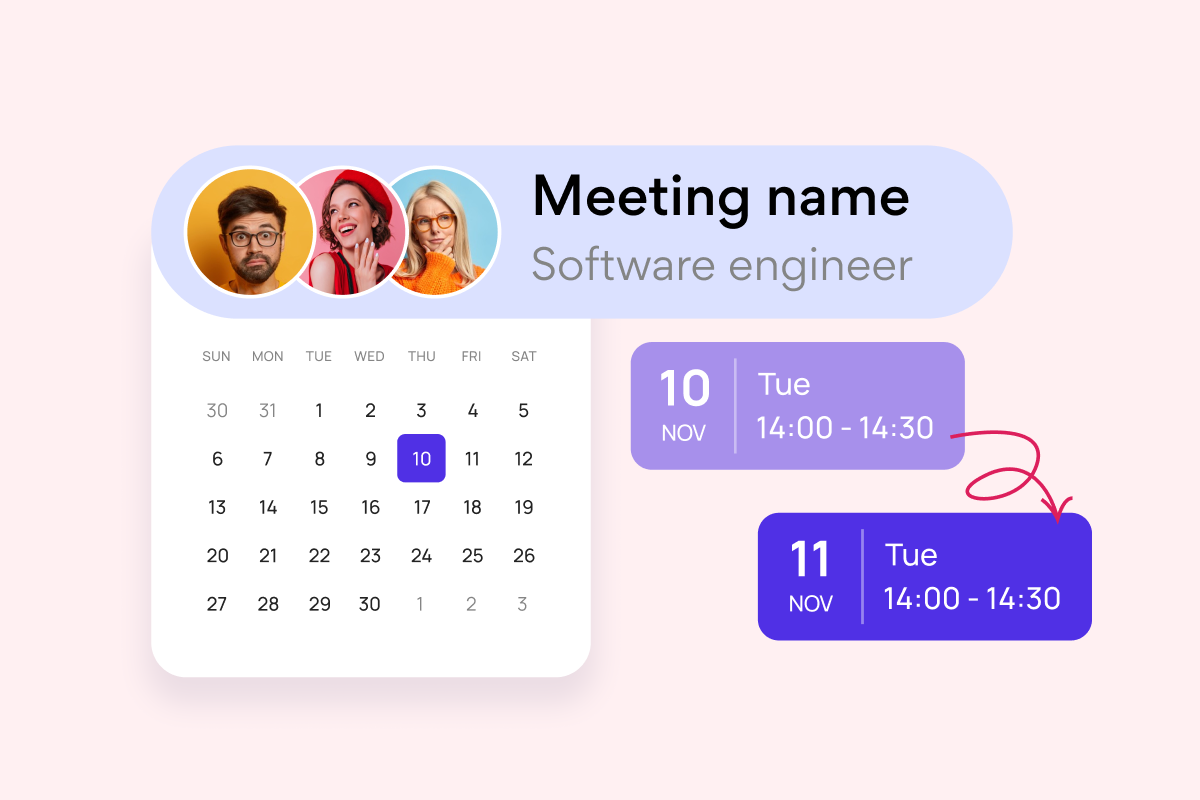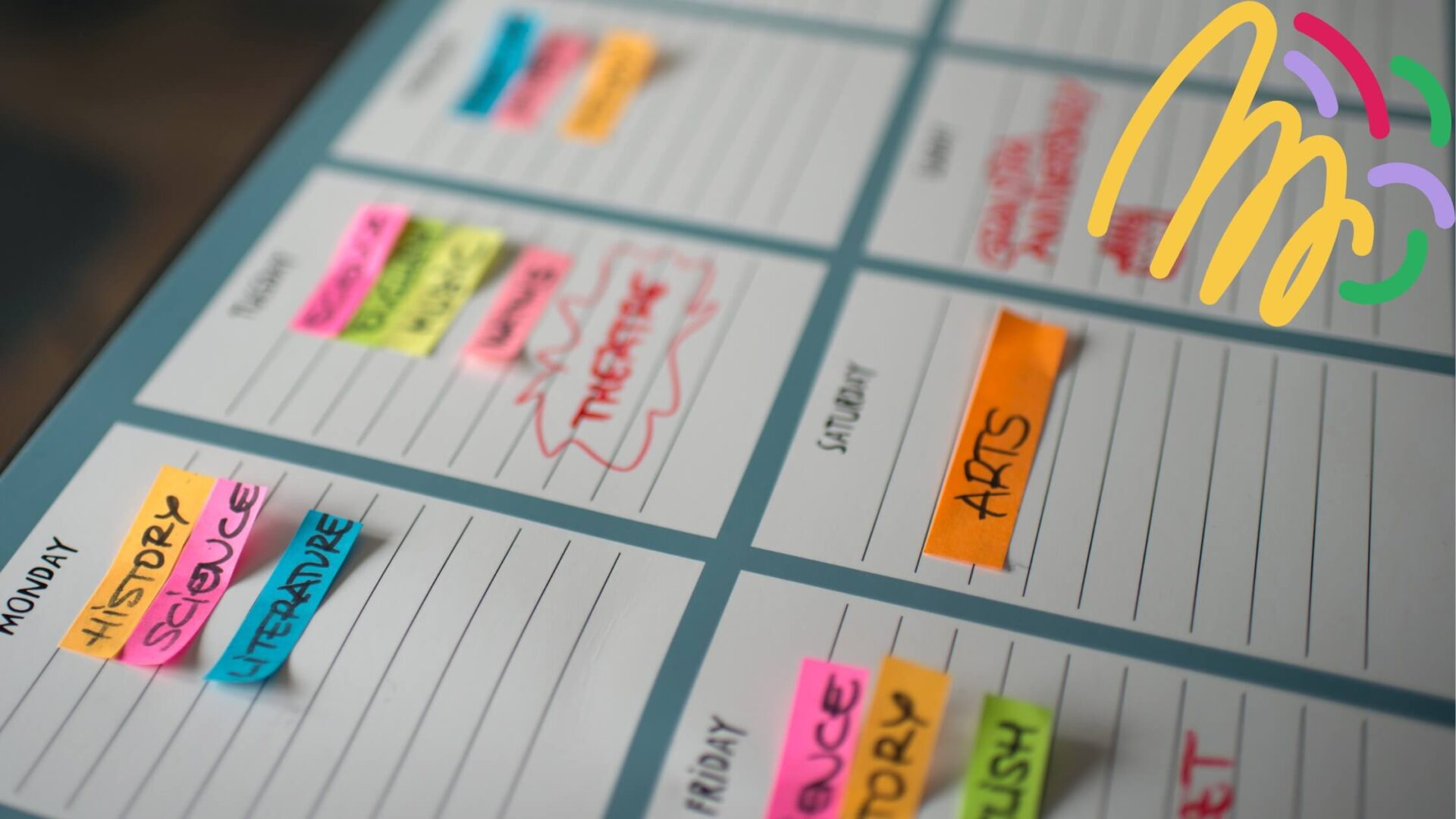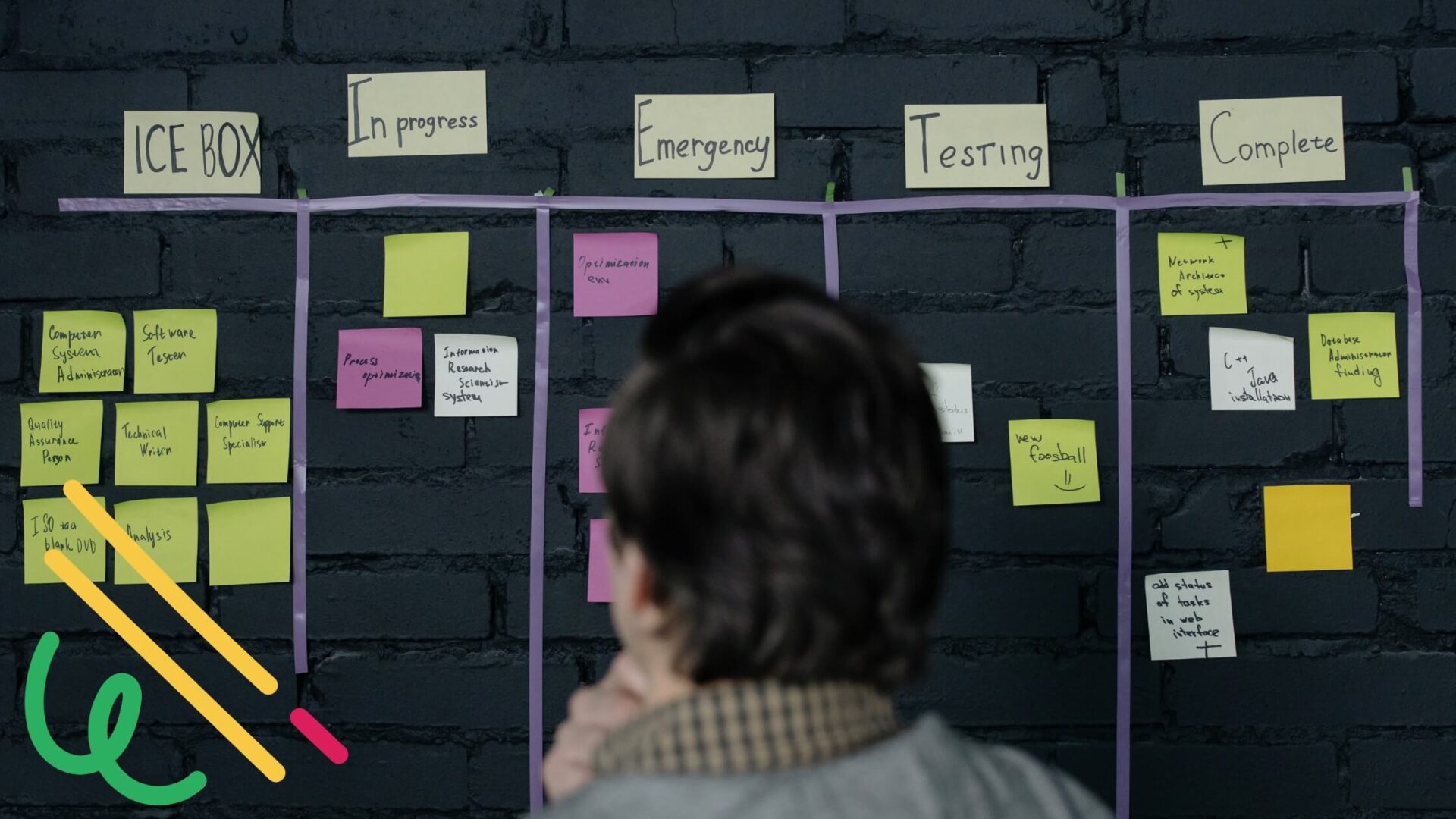Most project managers have been there: you’re staring at a massive spreadsheet or scrolling through endless task lists, trying to figure out where your project actually stands. Traditional project management relies heavily on text-based formats that pack information into dense rows and columns. While these lists contain all the necessary details, they force you to mentally piece together the bigger picture every time you need a status update.
The problem isn’t the information itself—it’s how our brains process it. When project data lives in paragraph form or complex tables, team members need several minutes to decode what should take seconds to understand. You find yourself asking: Which tasks are urgent? What’s blocking progress? Who’s overloaded with work?
Visual project management flips this scenario. Instead of hunting through text, you see your project’s health at a glance through boards, charts, and timelines. A quick look reveals active tasks, bottlenecks, and team workloads without any mental translation required.
This article breaks down what visual project management actually means and why it matters for teams who want to work smarter. We’ll walk through the tools that make it possible, share strategies that work in practice, and look at real examples from teams who’ve made the switch successfully.
You’ll learn how visual approaches can cut down the time you spend on status updates, help your team coordinate more effectively, and keep projects moving toward their goals. We’ll also explore the Virto Kanban Board App, which offers some particularly useful features for teams ready to embrace visual project management.
What Is Visual Project Management
This section breaks down the fundamentals of visual project management—what it actually means, how it works, and why it’s different from what you might be used to. We’ll explore the core concepts that make visual approaches effective, look at the specific tools and components you’ll encounter, and examine the different types of visual management you can implement depending on your project needs.
Definition and concept: What is a visual project management?
Visual project management is an approach where the essential elements of your project—tasks, deadlines, dependencies, resources, and current status—are displayed through visual representations like boards, diagrams, and charts rather than buried in text documents or spreadsheets.
The power of this approach lies in how our brains work. Visual information gets processed much faster than text, which means your team can assess project status and make decisions in seconds rather than minutes. When you see a task card move from “In Progress” to “Done” on a board, or notice a red warning indicator on an overdue item, you instantly understand what’s happening without reading through status reports.
👉 What is project management visualization? Project management visualization is the practice of presenting project information through visual elements like charts, boards, and graphics rather than text-heavy documents or spreadsheets. This approach allows teams to quickly understand project status, identify bottlenecks, and track progress without spending time interpreting complex data. Visual representations make it easier to spot patterns, dependencies, and potential issues that might be hidden in traditional project reports.
How visual differs from traditional project management
Traditional project management typically centers around text-based plans, detailed tables, and lengthy reports. You might have a project plan document, status update emails, and resource allocation spreadsheets that contain all the right information but require significant mental effort to interpret.
Visual project management flips this by emphasizing easy-to-understand representations: task boards where you can see workflow at a glance, color-coded statuses that immediately communicate priority levels, visual dependency lines that show how tasks connect, and progress bars that instantly reveal how close you are to completion.
The decision-making advantage
Visual elements simplify both control and decision-making in several key ways. They provide instant insight into your project’s current state, showing team workload and approaching deadlines without any digging required. You can quickly spot risks, bottlenecks, and deviations from the plan because they stand out visually rather than hiding in paragraphs of text.
Perhaps most importantly, intuitive visual interfaces make project information accessible to everyone—not just project managers. Team members, clients, and executives can all understand the project status without needing training in complex project management software or methodologies.
Visual management in remote work
This visual approach becomes especially valuable in remote and distributed work environments. Visual boards serve as a single, shared space where the entire team can stay aligned regardless of geography or time zones. Instead of scheduling frequent status calls or sending constant update emails, team members can check the visual board to see exactly where things stand and what needs their attention.
It’s worth noting that visual project management isn’t tied to any specific methodology. You can apply visual techniques whether you’re working with agile frameworks like Scrum, traditional waterfall approaches, or hybrid methods that combine elements of both.
👉 What does visual project planning mean? Visual project planning involves using graphical tools and spatial organization to map out project timelines, dependencies, and resource allocation. Instead of creating lengthy written plans, teams use visual elements like Gantt charts, roadmaps, or mind maps to show how different project components connect and progress over time. This approach makes it easier to identify potential conflicts, understand critical paths, and communicate plans to stakeholders who may not be familiar with detailed project management terminology.
Concepts and components
The visual approach builds on several key concepts that work together to make project management more intuitive and effective.
Visual thinking principle
Visual tools help your brain process complex information faster because they tap into how we naturally understand spatial relationships and patterns. Instead of seeing your project as a series of disconnected tasks in a list, you perceive it as a complete “picture” or “panorama” where you can immediately grasp how all the pieces fit together.
Transparency and single information space
Visual boards and dashboards become the “single source of truth” for everyone involved in the project. When all project information lives in one visual space that everyone can access, it eliminates the misunderstandings that come from outdated emails, missed meetings, or different versions of project documents floating around.
Continuous feedback and self-organization
Visual representations provide your team with constant, immediate feedback about what’s been completed, what’s stuck, and where priorities lie. This ongoing visibility helps teams self-organize more effectively. Team members can see when colleagues are overloaded and offer help, or identify blockers and address them without waiting for the next status meeting.
Minimizing cognitive load
Instead of forcing people to read through complex documents to understand project status, visual management presents information in bite-sized, easily digestible pieces. A team member might see “a task card in the ‘In Progress’ column with a red deadline indicator”—that’s all the information they need to understand the situation and take appropriate action.
Compatibility with agile methodologies
Visual project management aligns naturally with agile methodologies like Scrum and Kanban, which emphasize adaptability, transparency, and quick response to change. The visual approach supports the iterative, collaborative nature of agile work by making information immediately available and easily updateable.
Scalability and versatility
Visual management techniques work across different scales and industries. Whether you’re managing a small startup team, coordinating marketing campaigns, overseeing IT development projects, managing manufacturing processes, or even handling HR initiatives, the same visual principles apply and adapt to your specific context.
Key visual elements in project management
The most commonly used visual elements in project management include:
- Kanban boards display tasks as moveable cards organized by status columns (To Do, In Progress, Done). They’re particularly effective for operational management and agile projects, with popular implementations including Trello, Virto Kanban Board, and Jira.
- Gantt charts show task relationships, duration, and dependencies over time. They work well for complex projects with many interconnected stages and are available in tools like MS Project and Virto Gantt Chart.
- Roadmaps visualize the strategic development of a project or product across major phases or milestones. They’re especially useful for presentations and long-term planning discussions.
- Task timelines display when and in what sequence tasks should be completed, making them valuable for both personal and team planning.
- Responsibility matrices like RACI charts help clarify who’s responsible, accountable, consulted, and informed for each project element.
- Resource load charts show how busy team members are, helping prevent overallocation and identify capacity for new work.
- Dashboards consolidate key project metrics and KPIs in a single interface for quick health checks.
Each tool can work independently or in combination depending on your project’s complexity and business needs. Your choice depends on team specifics, chosen methodology (Agile, Scrum, Waterfall), and the scale of work you’re managing.
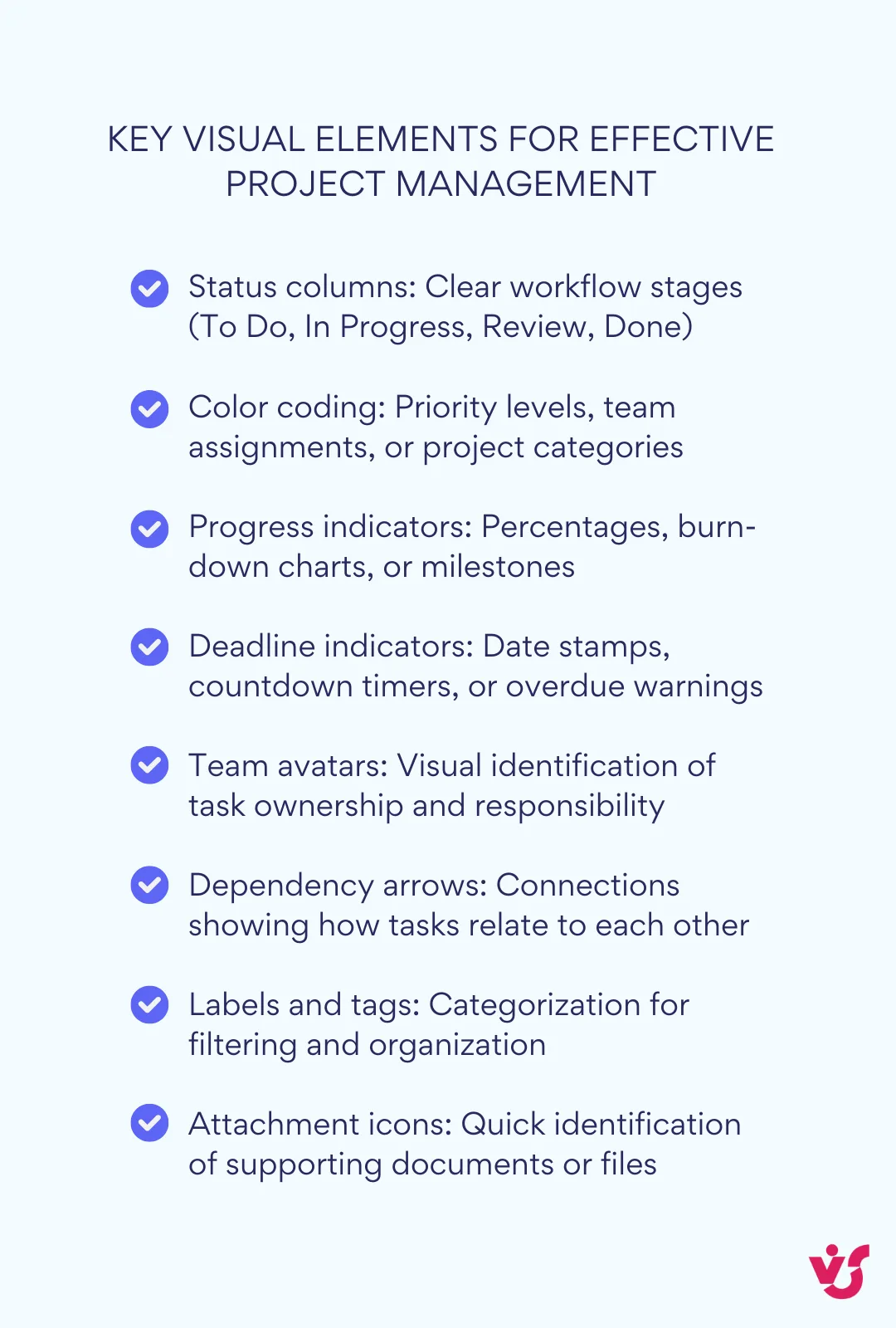
Types of visual project management
Visual project management takes different forms depending on what aspect of your project needs the most attention and clarity.
- Task-focused visual management centers on managing individual tasks and processes. Kanban boards are the classic example here, where you can see exactly which tasks are active, which are waiting, and which are complete. This approach works particularly well for teams that need to maintain steady workflow and quickly identify bottlenecks.
- Timeline-focused visualization emphasizes managing deadlines and dependencies between tasks. Gantt charts and roadmaps fall into this category, helping you understand not just what needs to be done, but when it needs to happen and how different pieces of work connect to each other.
- Resource-focused visualization concentrates on distributing people and equipment effectively. Resource load charts and capacity planning tools help you see who’s available, who’s overcommitted, and where you might need additional support.
- Goal-focused visualization tracks progress toward strategic objectives rather than individual tasks. KPI dashboards and OKR (Objectives and Key Results) visualization tools help you monitor whether your project activities are actually moving you toward your bigger goals.
- Communication-focused visualization uses visual boards, interactive project maps, and shared displays as a means of exchanging status information between teams and stakeholders. These tools become the central communication hub where everyone goes to understand current project state.
An effective visual project management approach typically combines several of these types rather than relying on just one. You might use a Kanban board for day-to-day task management while also maintaining a roadmap for strategic communication and resource charts for capacity planning.
👉 What are some examples of project management visuals? Common project management visuals include Kanban boards that show tasks as cards moving through workflow stages, Gantt charts that display project timelines with task dependencies, and roadmaps that illustrate strategic milestones over months or quarters. Teams also use burn-down charts to track sprint progress, resource allocation charts to show team capacity, and dashboard widgets that display key metrics like completion rates and budget status. Color-coded priority systems, progress bars, and visual indicators for deadlines or blockers help teams quickly understand what needs attention without reading through detailed reports.
Benefits of Implementing Visual Project Management
Moving from traditional project management to visual approaches brings tangible improvements that teams notice almost immediately. While the concept might seem straightforward, the actual impact on day-to-day work processes can be dramatic. Let’s explore the specific benefits that make visual project management worth the transition effort.
Increased process transparency
Visual project management transforms how teams understand their work by making everything visible at a glance. Instead of wondering who’s responsible for what or where tasks currently stand, team members can see the entire project landscape laid out clearly.
When you look at a visual board, you immediately know who’s handling each task, what work is currently in progress, and where delays might be developing. This transparency becomes especially valuable in cross-functional teams where people from different departments need to coordinate their efforts, or in remote teams where you can’t just walk over to someone’s desk to check on progress.
The visual display eliminates the guesswork that often slows down projects. Team members don’t need to send emails asking for status updates or schedule meetings just to understand what’s happening. They can see for themselves whether their work is blocking someone else, if priorities have shifted, or if they need to step in to help with an overdue task.
👉 What does the role of visual project manager imply? A visual project manager focuses on organizing and communicating project information through visual means rather than relying primarily on written reports and verbal updates. This role involves selecting appropriate visual tools, designing board layouts that match team workflows, and ensuring that visual representations accurately reflect project reality. Visual project managers also train team members on visual methodologies and continuously optimize visual systems to improve team coordination and decision-making speed.
Accelerated decision-making
Visual tools dramatically speed up how quickly you can analyze situations and make decisions. Rather than parsing through lengthy status reports or complex spreadsheets, you can assess the project state in seconds and determine what action to take.
When you see a cluster of overdue tasks in red on your board, or notice that several team members have empty columns while others are overloaded, the necessary decisions become obvious. You don’t need to spend time gathering information or trying to piece together the bigger picture—it’s right there in front of you.
This acceleration is particularly noticeable during project meetings. Instead of spending the first 20 minutes of every meeting getting everyone up to speed on current status, you can start the meeting looking at the visual board together and immediately dive into solving problems or making strategic decisions.
Improved team engagement
Visual project management helps team members understand how their individual contributions fit into the larger project goals. When people can see the overall progress and understand the impact of their work, their motivation and engagement typically increase significantly.
There’s something powerful about watching your task card move from “In Progress” to “Done” and seeing how that action unblocks the next phase of work. Team members get immediate visual feedback about their contributions, which creates a sense of momentum and accomplishment that’s often missing in traditional project management approaches.
Visual boards also foster a sense of shared ownership. When everyone can see the project’s health and progress, team members naturally start looking for ways to help each other succeed rather than just focusing on their individual tasks.
Quick adaptation of new project participants
One of the most practical benefits of visual project management is how quickly new team members can get up to speed. Instead of spending days reading through project documentation, requirements documents, and process guides, a new employee or contractor can look at the visual board and quickly understand the current state of work, who’s responsible for what, and where priorities lie.
This rapid onboarding becomes especially valuable for projects that frequently add new team members, work with external contractors, or involve stakeholders who need to understand project status without becoming deeply involved in day-to-day operations.
The visual approach also makes it easier for people to contribute immediately. New team members can see which tasks need attention and understand how their skills might best be applied without needing extensive briefings or training sessions.
Reduced errors and duplication
Visual project management naturally helps eliminate many common project problems. When all tasks are visible in one place, it becomes much harder for work to be duplicated or for important tasks to be forgotten entirely.
The visual approach also makes it easier to spot inconsistencies or outdated information. If a task appears on the board but no longer makes sense given the project’s current direction, it stands out as something that needs attention. Similarly, if two team members appear to be working on similar tasks, that redundancy becomes immediately apparent.
This error reduction extends to communication as well. When everyone is looking at the same visual representation of the project, there’s less room for misunderstandings about priorities, deadlines, or responsibilities.
Enhanced risk forecasting and resource planning
Visual tools, particularly those that show task dependencies and team workload, help identify potential problems before they become critical issues. When you can see that one team member is overloaded while another has capacity, or that a delay in one area will cascade through several dependent tasks, you can take preventive action.
Resource planning becomes much more intuitive when you can visualize who’s working on what and when. Load charts and capacity views help you identify bottlenecks early and redistribute work before deadlines are missed. Similarly, dependency visualizations help you understand which tasks are most critical to keep on track and which ones have some flexibility in their timing.
This predictive capability transforms project management from a reactive discipline—where you’re constantly putting out fires—to a proactive one where you can anticipate and prevent problems before they impact your project’s success.
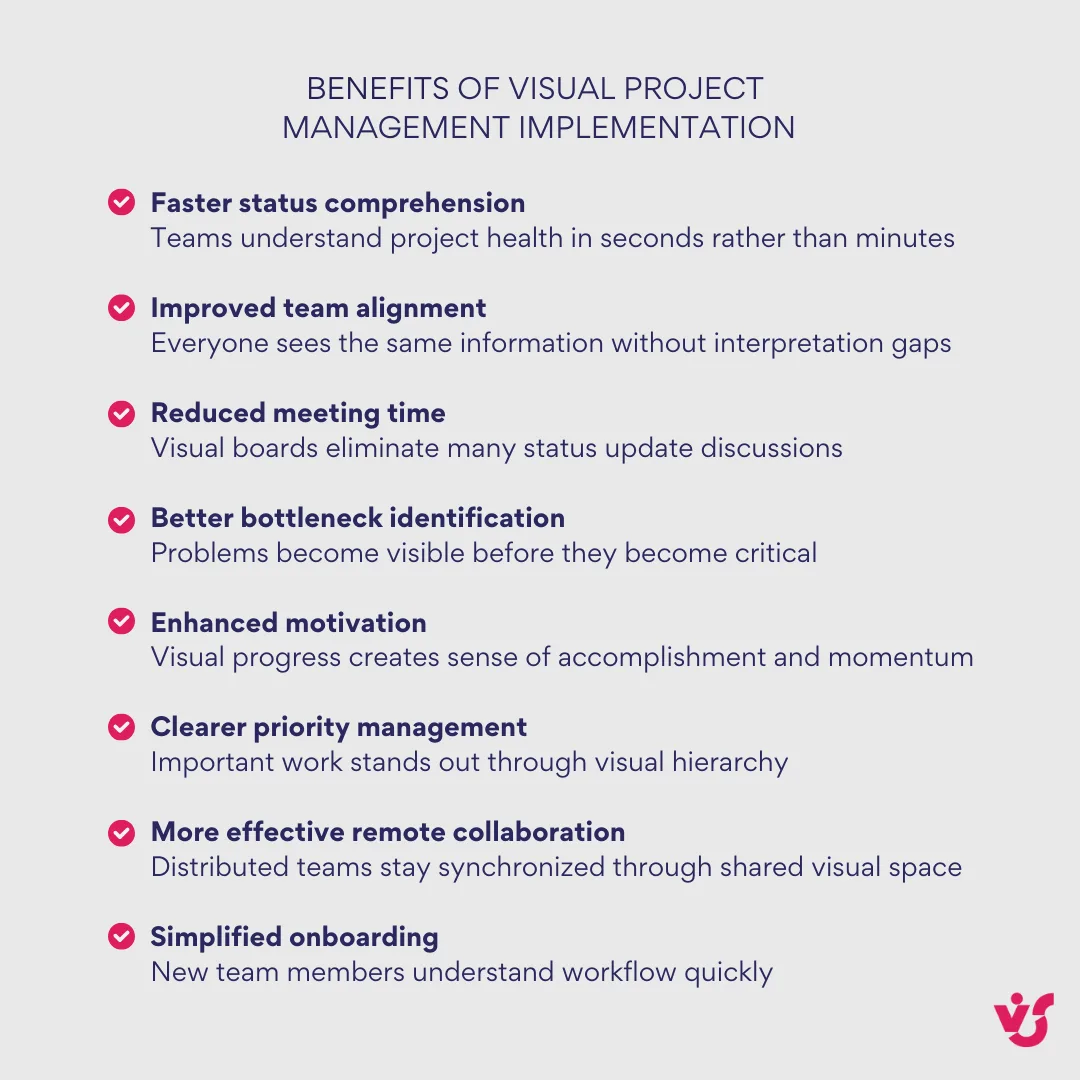
Visual Project Management Strategies and Approaches
Understanding the theory behind visual project management is one thing, but knowing how to actually implement it is another. This section walks through the specific methodologies, templates, and best practices that successful teams use to make visual project management work in practice. Whether you’re starting from scratch or improving an existing system, these strategies will help you create visual workflows that actually serve your team’s needs.
Methodologies
Different project management methodologies lend themselves naturally to visual approaches, each with its own strengths and ideal use cases.
Kanban
Kanban represents the most straightforward visual approach to project management. Tasks appear as cards on a board, moving through clearly defined stages like “Planned,” “In Progress,” and “Done.” The beauty of Kanban lies in its simplicity—anyone can understand the current state of work at a glance.
The system uses color-coded labels to convey additional information without cluttering the visual space. You might use different colors to distinguish task types (blue for development, green for marketing, red for urgent issues) or to show who’s responsible for each item. Deadlines appear as dates or countdown indicators, while priority levels might be represented through card positioning or visual markers.
Kanban works particularly well for teams with continuous task flow, such as operations teams, customer service departments, or maintenance groups. It’s also ideal for teams that prefer flexibility over rigid planning, since new tasks can be added to the board at any time without disrupting the overall workflow.
| To Do | In Progress | Waiting for Customer | Testing Solution | Done |
| 🔴 Login Issue #234 Priority: High 👤 Sarah M. 📅 Due: Today | 🟡 Feature Request #189 Priority: Medium 👤 Mike T. 📅 Due: Tomorrow ⏱️ 2 days in progress | 🔵 Bug Report #156 Priority: Low 👤 Customer: John D 📅 Waiting since: 3 days | 🟢 Email Setup #178 Priority: Medium 👤 Lisa K. 📅 Testing for: 1 day | ✅ Password Reset #145 Completed: Yesterday 👤 Sarah M. ✅ Customer satisfied |
| 🟡 API Integration #198 Priority: Medium 👤 Unassigned 📅 Due: Next week | 🔴 Database Error #201 Priority: High 👤 Alex R. 📅 Due: Today ⏱️ 4 hours in progress | 🟡 Mobile App Issue #167 Priority: Medium 👤 Mike T. 📅 Testing for: 2 days | ✅ Account Setup #123 Completed: 2 days ago 👤 Lisa K. ✅ Customer satisfied | |
| 🟢 Documentation Update #212 Priority: Low 👤 Team Lead 📅 Due: End of week | ✅ Billing Question #134 Completed: Last week 👤 Alex R. ✅ Customer satisfied |
Legend: 🔴 High Priority | 🟡 Medium Priority | 🟢 Low Priority | 👤 Assignee | 📅 Due Date | ⏱️ Time in Status
Scrum
Scrum brings visual elements into a more structured framework through sprint boards, product backlogs, and burn-down charts. Each sprint gets its own visual board containing all the tasks planned for that one or two-week period. This creates a focused view that helps teams concentrate on immediate priorities while maintaining visibility into progress.
The sprint board typically includes columns for different stages of work—perhaps “Sprint Backlog,” “In Progress,” “Review,” and “Done.” As team members complete tasks, they physically or digitally move cards across the board, creating a visual representation of sprint progress that everyone can see.
Burn-down charts complement the sprint board by showing whether the team is on track to complete all planned work by the sprint deadline. These charts plot remaining work against time, making it easy to spot when a sprint is falling behind schedule and intervention might be needed.
| Sprint Backlog | To Do | In Progress | Code Review | Testing | Done |
| Sprint Goal: Implement user authentication features Total Story Points: 34 Days Remaining: 8 | 📱 Login Screen UI 5 Story Points 👤 Emma S. 📋 Ready for dev | 🔒 OAuth Integration 8 Story Points 👤 David L. 📅 Started: 2 days ago ⏱️ 60% complete | 🎨 Password Reset Flow 3 Story Points 👤 Code by: Emma S. 🔍 Reviewer: Tech Lead 📅 In review: 1 day | 📱 Biometric Auth 8 Story Points 👤 Tested by: QA Team 🧪 Test cases: 12/15 passed 🐛 2 bugs found | ✅ User Profile Setup 5 Story Points 👤 Emma S. ✅ Deployed to staging 📊 Meets acceptance criteria |
| User Stories: • As a user, I want to log in securely • As a user, I want to reset my password • As a user, I want biometric login • As a user, I want to stay logged in | 🔐 2FA Implementation 13 Story Points 👤 David L. 📋Dependencies resolved | 🎨 UI Polish & Animations 3 Story Points 👤 Emma S. 📅 Started: Yesterday ⏱️ 30% complete | ✅ Login API Endpoints 8 Story Points 👤 David L. ✅ All tests passing 📊 Performance approved | ||
| Sprint Metrics: 📈 Velocity: 32 points (last sprint) 🔥 Burn-down: On track 🎯 Completion rate: 65% |
Sprint Progress: ████████░░ 65% Complete | Burn-down Status: ✅ On Track
Agile methodologies in general
Beyond specific frameworks like Scrum and Kanban, agile methodologies embrace visual thinking as a core principle. Product roadmaps show the strategic direction of development over months or quarters. Story mapping helps teams visualize user journeys and prioritize features based on user value.
These visual artifacts work together to support the agile emphasis on flexibility and iteration. Teams can quickly see how changing priorities affect the overall project, understand which features deliver the most value, and communicate progress to stakeholders who might not be familiar with technical details.
The visual approach supports agile’s collaborative nature by making information accessible to everyone involved in the project, from developers to product managers to business stakeholders.
| Product Backlog | Next Sprint Candidates | Current Sprint | In Review | Done | Released |
| 🎯 Epic: Advanced Search Priority: High 📊 Value Score: 89 💰 Business Impact: High 👥 Stakeholder: Product Team | 🔍 Search Filters Story Points: 8 👤 Ready for: Dev Team A 📋 All dependencies clear 🎯 Epic: Advanced Search | 🔍 Basic Search Bar Story Points: 5 👤 Dev Team A 📅 Sprint 23 ⏱️ Day 7 of 10 🎯 Epic: Advanced Search | 📱 Mobile Search UI Story Points: 3 👤 Design Team 🔍 Stakeholder review 📅 Review since: 2 days 🎯 Epic: Advanced Search | ✅ Search Performance Optimization Story Points: 13 👤 Dev Team B ✅ Sprint 22 completed 📊 Performance improved 40% | 🚀 Basic Search Functionality Story Points: 8 👤 Dev Team A 🚀 Released: Version 2.1 📈 User adoption: 78% |
| 🛒 Epic: Shopping Cart V2 Priority: Medium 📊 Value Score: 72 💰 Business Impact: Medium 👥 Stakeholder: Sales Team | 🛒 Persistent Cart Story Points: 13 👤 Ready for: Dev Team B 📋 Architecture review needed🎯 Epic: Shopping Cart V2 | 📊 Analytics Dashboard Story Points: 8 👤 Dev Team B 📅 Sprint 23 ⏱️ Day 4 of 10 🎯 Epic: Data Insights | 🛒 Cart Abandonment Emails Story Points: 5 👤 Marketing Team 🔍 Legal compliance review 📅 Review since: 1 day 🎯 Epic: Shopping Cart V2 | ✅ User Session Tracking Story Points: 8 👤 Dev Team A ✅ Sprint 22 completed 📊 GDPR compliant | 🚀 Enhanced Product Pages Story Points: 13 👤 Dev Team B 🚀 Released: Version 2.0 📈 Conversion up 15% |
Roadmap View: Q1: Search Features → Q2: Cart Improvements → Q3: Mobile App → Q4: Analytics Platform
Visual thinking approach
Some teams take visual project management beyond specific methodologies to embrace visual thinking as a general problem-solving approach. This might involve using mind maps to brainstorm project requirements, creating flowcharts to map out complex processes, or developing custom diagrams that capture the unique aspects of their work.
This approach proves especially valuable during strategic planning phases, when teams need to understand how all the pieces of a complex project fit together. Visual thinking helps identify dependencies, spot potential conflicts, and communicate complex ideas in ways that everyone can understand.
| Ideas & Brainstorming | Concept Development | Creative Production | Review & Approval | Launch Preparation | Live Campaign |
| 💡 Mind Map: Holiday Campaign 🎯 Target: Millennials 📱 Channels: Social, Email, Web 💰 Budget: $50K 📅 Brainstorm date: Last week | 📝 Campaign Concept Doc 🎨 Theme: “Home for the Holidays” 📊 Strategy: Emotional storytelling 👤 Lead: Creative Director 📅 Due: Next Friday | 🎨 Social Media Graphics 📱 Formats: Instagram, Facebook, TikTok 👤 Designer: Sarah K. 📅 Started: 3 days ago ⏱️ 70% complete 🎯 Due: Tomorrow | 📋 Creative Review 🔍 Reviewers: Brand Manager, Legal 📅 Submitted: Yesterday ⏱️ Pending approval 🔄 Revision round: 1 | 🚀 Campaign Setup 📱 Platforms configured 📊 Analytics tracking ready 📅 Launch date: Monday ✅ QA complete | 📈 Live Metrics 👀 Impressions: 125K 💬 Engagement: 4.2% 🔄 CTR: 2.8% 💰 Spend: $15K of $50K 📊 ROI: 145% |
| 🎬 Video Content Ideas 📹 Customer testimonials 🏠 Behind-the-scenes content 🎁 Product demonstrations 📅 Brainstorm date: Last week | 📊 Media Strategy 📱 Channel allocation plan 💰 Budget distribution 📅 Timeline: 6 weeks 👤 Lead: Media Planner 📅 Due: This Friday | 📧 Email Templates ✉️ Welcome series (5 emails) 🎯 Segmentation strategy 👤 Designer: Mike R. 📅 Started: 1 week ago ⏱️ 90% complete 🎯 Due: Today | 📋 Email Compliance Review 🔍 Reviewers: Legal, Compliance 📅 Submitted: Today ⏱️ 24-hour review SLA 🔄 Revision round: 0 | 📧 Email Automation 🤖 Workflows activated 📊 A/B tests configured 📅 Launch date: Monday ✅ Testing complete | 📧 Email Performance 📬 Open rate: 28% 🔗 Click rate: 12% 🔄 Unsubscribe: 0.5% 💰 Revenue: $45K 📊 ROI: 180% |
Process Flow: Ideation → Strategy → Production → Approval → Launch → Optimization
👉 What is visual project management board? A visual project management board is a digital or physical workspace that displays tasks as cards organized across columns representing different workflow stages. Teams move these cards from column to column as work progresses, creating a real-time view of project status that everyone can understand instantly. The board typically includes additional visual elements like color coding for priorities, team member avatars, and deadline indicators to provide comprehensive project information at a glance.
Comparison of the methodologies
Here’s a summary table of the discussed methodologies for easy reference:
| Methodology | Example scenario | Board structure | Key visual elements | Best for |
| Kanban | Customer Support Team | To Do → In Progress → Waiting for Customer → Resolved | • Color-coded priority levels (Red: Urgent, Yellow: Medium, Green: Low) • Customer avatars • Due date badges • Issue type labels (Bug, Feature Request, Question) | Continuous workflow, operations teams, help desk |
| Scrum | Mobile App Development Sprint | Sprint Backlog → In Progress → Code Review → Testing → Done | • Story point estimates • Sprint burn-down chart • Team member avatars • Definition of Done checklist • Sprint goal banner | Development teams, fixed timeboxes, iterative projects |
| Agile (General) | Product Feature Planning | Product Backlog → Next Sprint → Current Sprint → Done + Product Roadmap | • User story mapping • Priority scoring (MoSCoW) • Epic groupings • Release timeline • Feature value indicators | Product development, strategic planning, stakeholder communication |
| Visual Thinking | Marketing Campaign Planning | Ideas → Concept Development → Creative Production → Review & Approval → Launch | • Mind maps for brainstorming • Process flowcharts • Campaign timeline • Resource allocation charts • Decision trees | Complex planning, creative projects, strategy development |
Visual templates
Having the right template can make the difference between a visual system that helps your team and one that creates more confusion. Here are some proven templates that work well for different types of projects.
Sprint template
A typical sprint template includes visual columns for “Backlog,” “To Do,” “In Progress,” “Testing,” and “Done.” This progression mirrors the natural flow of development work, from initial planning through completion and quality assurance.
Each task card includes checklists for subtasks, priority tags to indicate urgency or importance, and assignee information so everyone knows who’s responsible for what. The template often incorporates a burn-down chart showing progress toward sprint goals and a timeline indicating key milestones or deadlines within the sprint period.
This template works well for development teams, marketing campaigns with multiple deliverables, or any project that benefits from short, focused work periods with clear completion criteria.
| Backlog | Ready | In Progress | Review | Testing | Done |
| 🎟️ User Story #234 8 Story Points 📝 “As a customer, I want to save items to wishlist” 📋 Acceptance criteria defined 🏷️ Feature | 🎟️ User Story #189 5 Story Points 📝 “As a user, I want email notifications” ✅ Ready for development 🏷️ Enhancement 👤 Available for: Any developer | 🎟️ User Story #156 13 Story Points 📝 “As an admin, I want user management” 👤 Developer: Alex Chen 📅 Started: 3 days ago ⏱️ 40% complete 🏷️ Feature | 🎟️ User Story #178 8 Story Points 📝 “As a user, I want profile customization” 👤 Developer: Sarah Kim 🔍 Reviewer: Tech Lead 📅 In review: 1 day 🏷️ Feature | 🎟️ User Story #167 5 Story Points 📝 “As a user, I want password reset” 👤 Tester: QA Team 🧪 Test cases: 8/10 passed 🐛 Minor bugs found 🏷️ Feature | ✅ User Story #145 3 Story Points 📝 “As a user, I want login validation” 👤 Developer: Mike Wang ✅ Sprint 22 completed 📊 All criteria met 🏷️ Bug Fix |
| 🎟️ User Story #198 3 Story Points 📝 “As a user, I want to sort search results” 📋 Needs UI mockups 🏷️ Enhancement | 🎟️ User Story #201 8 Story Points 📝 “As a user, I want payment integration” ✅ Dependencies resolved 🏷️ Feature 👤 Available for: Senior developer | 🎟️ User Story #212 5 Story Points 📝 “As a user, I want order tracking” 👤 Developer: Lisa Park 📅 Started: 1 day ago ⏱️ 20% complete 🏷️ Feature | 🎟️ User Story #134 2 Story Points 📝 “As a user, I want logout functionality” 👤 Tester: QA Team 🧪 All tests passed ✅ Ready for deployment 🏷️ Feature | ✅ User Story #123 13 Story Points 📝 “As a user, I want advanced search” 👤 Developer: Alex Chen ✅ Sprint 22 completed 📊 Performance approved 🏷️ Feature |
Sprint Info: Sprint 23 | Duration: 2 weeks | Team: Frontend Squad | Capacity: 45 story points
Weekly planning template
For smaller teams or individual planning, a weekly template provides a simpler structure. The board might have columns for “This Week,” “In Progress,” “Waiting,” and “Completed,” giving team members a clear view of their immediate priorities.
Color coding becomes particularly useful in weekly templates. You might use blue for internal tasks, green for client work, red for urgent items, and yellow for tasks that can be postponed if other priorities emerge. This visual distinction helps team members quickly understand what needs attention when they’re deciding how to spend their time.
| This Week | In Progress | Waiting for Approval | Blocked | Completed |
| 🔵 Blog Post: SEO Guide 📝 Content marketing 👤 Jennifer R. 📅 Due: Friday ⏱️ Estimated: 6 hours 🎯 Internal project | 🟢 Client A: Social Media Campaign 📱 Instagram & Facebook ads 👤 Marcus T. 📅 Started: Monday ⏱️ 3 days in progress 💰 Budget: $5K 🎯 Client work | 🟡 Client B: Website Copy 📝 Product pages rewrite 👤 Sarah L. 📅 Submitted: 2 days ago ⏱️ Waiting for client feedback 🎯 Client work | 🔴 Email Newsletter 📧 Monthly customer update👤 David K. 🚫 Blocked: Waiting for product updates 📅 Due: Tomorrow 🎯 Internal project | ✅ Client C: Logo Design 🎨 Brand identity project 👤 Lisa M. ✅ Delivered: Yesterday 😊 Client approved 🎯 Client work |
| 🟢 Client D: PPC Campaign Setup 📊 Google Ads configuration 👤 Marcus T. 📅 Due: Wednesday ⏱️ Estimated: 4 hours 💰 Budget: $10K 🎯 Client work | 🔵 Team Training: Analytics 📊 GA4 implementation workshop 👤 Team Lead 📅 Started: This week ⏱️ 2 sessions completed 🎯 Internal project | 🟢 Client E: Content Calendar 📅 Q2 social media planning 👤 Jennifer R. 📅 Submitted: Last week ⏱️ Client reviewing 🎯 Client work | ✅ Brand Guidelines Update 📋 Internal documentation 👤 Sarah L. ✅ Completed: Monday 📊 Shared with team 🎯 Internal project | |
| 🔴 Urgent: Client F Press Release 📰 Product launch announcement 👤 David K. 📅 Due: Today ⏱️ Estimated: 3 hours 🎯 Client work | ✅ Monthly Performance Report 📊 Client metrics summary 👤 Marcus T. ✅ Completed: Last Friday 📧 Sent to all clients 🎯 Internal project |
Legend: 🔵 Internal Task | 🟢 Client Work | 🟡 Pending | 🔴 Urgent | ✅ Completed
Project roadmap template
Roadmap templates visualize project stages across months or quarters, making them ideal for presentations and strategic planning discussions. These horizontal timelines show major milestones, deliverables, and dependencies in a format that’s easy for stakeholders to understand.
A good roadmap template includes swim lanes for different workstreams, milestone markers for key deliverables, and dependency arrows showing how different parts of the project connect. This bird’s-eye view helps teams coordinate work across multiple areas and communicate project status to management or clients.
| Phase 1: Research (Q1) | Phase 2: Development (Q2) | Phase 3: Testing (Q3) | Phase 4: Launch (Q4) |
| 🔍 Market Research 📊 Duration: 6 weeks 👤 Team: Research & Analytics 📅 Jan 15 – Feb 28 💰 Budget: $25K 🎯 Goal: Validate market opportunity | 🛠️ Core Development ⚙️ Duration: 10 weeks 👤 Team: Engineering 📅 Apr 1 – Jun 15 💰 Budget: $150K 🎯 Goal: Build MVP 📋 Dependencies: Research complete | 🧪 Beta Testing 🔬 Duration: 8 weeks 👤 Team: QA & Customer Success 📅 Jul 1 – Aug 31 💰 Budget: $40K 🎯 Goal: Validate product-market fit 📋 Dependencies: Development 80% complete | 🚀 Public Launch 📢 Duration: 4 weeks 👤 Team: Marketing & Sales 📅 Oct 1 – Oct 31 💰 Budget: $100K 🎯 Goal: Acquire 1000 customers 📋 Dependencies: Beta feedback incorporated |
| Key Deliverables ✅ Competitive analysis ✅ User persona definitions 🔄 Customer interviews (ongoing) ⏳ Market size estimation ⏳ Feature prioritization | Key Deliverables: 📅 Technical architecture 🔄 Frontend development (60%) 🔄 Backend APIs (40%) ⏳ Database design ⏳ Security implementation | Key Deliverables: ⏳ Beta user recruitment ⏳ Test plan execution ⏳ Performance optimization ⏳ Bug fixes and improvements ⏳ Launch readiness checklist | Key Deliverables: ⏳ Marketing campaign execution ⏳ Sales team training ⏳ Customer onboarding process ⏳ Support documentation ⏳ Success metrics tracking |
| Milestones: 🎯 Feb 15: Research findings presentation 🎯 Feb 28: Go/No-go decision | Milestones: 🎯 May 1: Alpha version complete 🎯 Jun 15: Development feature freeze | Milestones: 🎯 Jul 15: Beta launch 🎯 Aug 15: Performance benchmarks met | Milestones: 🎯 Oct 1: Public launch 🎯 Oct 31: 1000 customer goal |
Overall Project Status: ████████░░ 65% Complete | Budget Utilized: $185K of $315K | Timeline: On Track
Legend: ✅ Completed | 🔄 In Progress | ⏳ Not Started | 🎯 Milestone | 👤 Team | 📅 Timeline | 💰 Budget
Choosing the right template
The best template for your project depends on several factors: team size, project complexity, stakeholder needs, and how much detail your team requires to work effectively. Start with a simple template and add complexity only when it serves a specific purpose that your team actually needs.
| Template type | Example use case | Column structure | Card information | Visual indicators | When to use |
| Sprint Template | 2-Week Development Sprint | Backlog | To Do | In Progress | Testing | Done | • User story title • Story points • Assignee photo • Acceptance criteria checklist • Task dependencies | • Green progress bar • Red overdue warnings • Blue blocked indicators • Sprint burn-down chart | Development teams, marketing campaigns, project phases with clear deadlines |
| Weekly Planning | Marketing Team Weekly Tasks | This Week | In Progress | Waiting for Approval | Completed | • Task description • Estimated hours • Client/campaign name • Due date • Task type | • Blue: Internal tasks • Green: Client work • Red: Urgent items • Yellow: Can be postponed | Small teams, individual planning, operational work |
| Project Roadmap | Product Launch Timeline | Q1: Research | Q2: Development | Q3: Testing | Q4: Launch | • Milestone name • Key deliverables • Team responsible • Success metrics • Budget allocation | • Phase progress bars • Dependency arrows • Risk warning icons • Milestone diamonds | Strategic planning, stakeholder presentations, long-term projects |
| Cross-functional | Website Redesign Project | Design | Development | Content | Testing | Launch | • Task description • Department owner • Dependencies • Resource requirements • Timeline | • Department color coding • Dependency lines • Resource capacity indicators • Critical path highlighting | Multi-department projects, complex deliverables, resource coordination |
Best practices
Creating effective visual project management systems requires following some key principles that prevent common pitfalls and ensure your visuals actually help rather than hinder your team’s work.
One type of information, one visual element
Consistency in visual language is crucial for quick comprehension. Establish clear conventions where each type of information has its own visual representation: deadlines might always appear as calendar icons or date stamps, priority levels might use consistent color coding, and responsible team members might be represented by avatar photos or initials.
When everyone understands these visual conventions, they can scan a board and immediately extract the information they need without having to read every detail or guess what different visual elements mean.
Use universal color schemes
Stick to color schemes that feel intuitive to most people. Red typically signals urgency or problems, green indicates completion or approval, yellow suggests caution or pending status, and blue often represents standard or informational items. While you can customize these conventions for your team’s specific needs, starting with universally understood color meanings reduces the learning curve.
Avoid visual overload
The power of visual project management comes from simplicity and clarity, not from displaying every possible piece of information. Resist the temptation to add more details, colors, labels, or visual elements just because your tool allows it. Each visual element should serve a specific purpose that helps your team work more effectively.
If your board becomes cluttered or difficult to scan quickly, you’ve probably added too much information. Step back and focus on the essential elements that your team actually uses to make decisions.
Maintain synchronicity across tools
If you use multiple visual tools—perhaps a Kanban board for daily work and a roadmap for strategic planning—make sure they stay synchronized. Conflicting information between different visual representations creates confusion and reduces trust in your visual systems.
Consider establishing regular review processes to ensure consistency, or better yet, choose tools that can automatically sync information between different visual formats.
Consider your audience
A visual board designed for a marketing team should look different from one created for software developers or executive stakeholders. Marketing teams might need more emphasis on campaign deadlines and creative approval processes, while development teams might focus on technical dependencies and testing status.
Similarly, boards shared with clients or executives should emphasize high-level progress and outcomes rather than detailed task information that might not be relevant to their needs.
Common mistakes to avoid
Information overload happens when teams try to display too much detail on their visual boards. If people need to squint or scroll extensively to understand the project status, you’ve probably included too much information.
Irregular updates quickly make visual systems useless. If the board doesn’t reflect current reality, people stop trusting it and revert to other communication methods. Establish clear expectations about who updates what information and how frequently.
Ignoring team feedback about the visual system leads to adoption problems. If team members consistently ask for certain information or complain about specific aspects of your visual setup, listen and adjust accordingly. The best visual system is the one your team actually uses.
👉 How do you visualize a project plan? Visualizing a project plan effectively starts with understanding what information your team needs most frequently. Begin with the basics: what work needs to be done, who’s doing it, and what stage it’s currently in. Then add layers of information—deadlines, priorities, dependencies—only as they become necessary for your team’s decision-making. The key is to start simple and evolve your visual system based on how your team actually works, rather than trying to capture every possible detail from the beginning.
Best Visual Project Management Tools
Choosing the right visual project management tool can make or break your team’s productivity. With dozens of options available, each offering different strengths and approaches to visual project management, the decision requires careful consideration of your team’s specific needs, budget, and existing workflow. This section reviews the top visual project management tools available in 2025, examining their latest features, unique capabilities, and practical applications to help you make an informed choice.
Tool reviews
We’ll examine each tool through the lens of practical application—not just listing features, but understanding how they actually work in day-to-day project management. Each review covers the tool’s 2025 updates, core strengths, ideal use cases, and honest assessments of where they excel and where they fall short.
Trello
Trello remains one of the most accessible entry points into visual project management, built around the simple but powerful Kanban board concept. In 2025, Trello introduced several noteworthy enhancements including Trello Inbox for capturing tasks from voice notes, Slack, or emails, and Trello Planner for seamless Google Calendar integration.
Unique functions: Trello’s strength lies in its simplicity and visual clarity. The Kanban-style boards provide an intuitive way to manage tasks that anyone can understand within minutes of first use. Power-Ups extend functionality without cluttering the core interface.
Usability: Exceptionally user-friendly with a clean, uncluttered interface that makes it ideal for small teams and individuals new to project management tools. The learning curve is minimal, allowing teams to start organizing work immediately.
Integrations: Supports extensive integrations through Power-Ups, connecting with popular tools like Slack, Google Drive, Zoom, and hundreds of other applications.
Cost: Free plan includes unlimited cards and 10 boards; Standard at $5/user/month; Premium at $10/user/month; Enterprise at $17.50/user/month.
Best for: Small teams, personal task management, marketing campaigns, event planning, or any project requiring straightforward visual organization without complex dependencies.
Pros: Easy to learn, robust free plan, highly visual interface, excellent mobile experience, quick setup.
Cons: Limited functionality for complex projects, lacks native Gantt charts, advanced features require paid tiers, minimal reporting capabilities.
Asana
Asana has evolved into a comprehensive project management platform that successfully bridges the gap between simple task management and enterprise-level project coordination. The 2025 updates include Strategy Map for visualizing goal connections, AI-powered task automation, and enhanced Forms with up to 50 rules per project.
Unique functions: Offers multiple project views including list, board, timeline, and Gantt charts, with strong goal-tracking capabilities that help teams connect daily tasks to strategic objectives.
Usability: Well-structured and versatile, though the depth of features can overwhelm new users initially. The interface balances functionality with usability reasonably well.
Integrations: Connects with hundreds of tools including Microsoft Teams, Slack, Adobe Creative Suite, and various business applications.
Cost: Basic plan is free with limitations; Premium at $10.99/user/month; Business at $24.99/user/month; Enterprise with custom pricing.
Best for: Teams needing both agile and traditional project management approaches, marketing departments, product development teams, and organizations requiring goal alignment.
Pros: Multiple view options, advanced features, strong integration ecosystem, AI enhancements, good goal tracking.
Cons: Limited free plan functionality, can be complex for small teams, higher cost for premium features, steep learning curve.
ClickUp
ClickUp positions itself as an all-in-one productivity platform, and the 2025 updates reinforce this approach with Universal Search across applications, AI-driven AskAI functionality, Item Hubs for organizing work, and a redesigned Task View interface.
Unique functions: Highly customizable platform offering multiple views (List, Board, Gantt, Calendar), robust AI integration, and extensive customization options that can adapt to virtually any workflow.
Usability: Extremely flexible but potentially overwhelming for beginners due to the sheer number of features and customization options available.
Integrations: Extensive integration library including Microsoft Teams, Notion, Slack, and numerous other productivity and business tools.
Cost: Free plan with unlimited tasks; Unlimited at $7/user/month; Business at $12/user/month; Business Plus at $19/user/month; Enterprise with custom pricing.
Best for: Teams of all sizes requiring extensive customization, organizations wanting to consolidate multiple tools, startups to enterprises needing scalable solutions.
Pros: Highly customizable, generous free plan, strong AI features, scalable across team sizes, comprehensive feature set.
Cons: Can overwhelm new users, some advanced features locked in higher tiers, complexity may slow initial adoption.
Monday.com
Monday.com emphasizes visual workflow management with colorful, customizable dashboards. The 2025 enhancements include AI-driven workflows, Service Portal Access for non-users, and AI Usage Control for administrators.
Unique functions: Vibrant, highly customizable dashboards combined with powerful workflow automation capabilities that can handle complex business processes.
Usability: Generally user-friendly with an appealing interface, though complexity increases significantly when managing large teams or intricate workflows.
Integrations: Hundreds of integrations including Salesforce, HubSpot, Microsoft Office, and various industry-specific tools.
Cost: Basic plan is free with limitations; Standard at $8/user/month; Pro at $10/user/month; Enterprise with custom pricing.
Best for: Teams managing complex workflows, IT departments, marketing teams, and organizations requiring extensive automation.
Pros: Highly customizable, AI-driven features, visually appealing interface, scalable, strong automation capabilities.
Cons: Limited free plan, higher-tier features can be expensive, potentially costly for large teams.
Virto Kanban Board
Virto Kanban Board specializes in Microsoft ecosystem integration, with 2025 improvements including enhanced charts, chart permission settings, and deeper Microsoft Teams and SharePoint integration.
Unique functions: Specifically designed for Microsoft environments, offering seamless Kanban boards within Teams and SharePoint with native integration benefits.
Usability: Straightforward for teams already using Microsoft tools, but limited versatility outside the Microsoft ecosystem.
Integrations: Primarily focused on Microsoft Office 365, Teams, and SharePoint with deep native integration.
Cost: Starting at $1.46/user/month for Kanban Board functionality, with higher pricing for bundled applications.
Best for: Organizations heavily invested in Microsoft platforms, teams using SharePoint for collaboration, Microsoft Teams-centric workflows.
Pros: Seamless Microsoft integration, visual task management, affordable pricing, familiar interface for Microsoft users.
Cons: Limited to Microsoft ecosystems, lacks advanced standalone features, fewer third-party integrations.
Jira (with Kanban/Gantt plugins)
Jira excels in software development environments, with 2025 enhancements through plugins like BigGantt and Easy Kanban Roadmap that improve visualization capabilities beyond its core agile functionality.
Unique functions: Superior issue tracking and agile methodology support (Kanban, Scrum), with plugin ecosystem that extends functionality to include Gantt charts and advanced visualization.
Usability: Powerful but complex, especially when plugins are involved. Requires significant learning investment but offers comprehensive capabilities.
Integrations: Extensive integration options, particularly strong with Atlassian tools like Confluence, plus numerous third-party development tools.
Cost: Free for up to 10 users; Standard at $7.75/user/month; Premium at $15.25/user/month; Enterprise with custom pricing, plus additional plugin costs.
Best for: Software development teams, organizations using agile methodologies, teams requiring detailed issue tracking and reporting.
Pros: Strong agile methodology support, extensive plugin ecosystem, robust issue tracking, excellent for development workflows.
Cons: Complex interface, Gantt functionality requires plugins, can be costly for large teams, steep learning curve.
Notion
Notion continues expanding its project management capabilities alongside its core workspace functionality. 2025 updates include AI-powered search and writing, Notion Calendar, enhanced Layouts, Forms, and improved automations.
Unique functions: All-in-one workspace combining notes, databases, wikis, and project management in a highly flexible, customizable environment.
Usability: Extremely flexible but can overwhelm new users due to the vast customization possibilities and learning curve required to use effectively.
Integrations: Growing integration library including Google Calendar, Slack, GitHub, and various productivity tools.
Cost: Free plan with limited collaboration features; Plus at $8/user/month; Business at $15/user/month; Enterprise with custom pricing.
Best for: Knowledge workers, startups, teams needing flexible workspaces that combine documentation with project management, content creators.
Pros: Highly customizable, AI-enhanced features, versatile workspace, good for personal and team use, strong documentation capabilities.
Cons: Can be overwhelming for new users, limited free plan for collaboration, less focused on traditional project management features.
TeamGantt
TeamGantt focuses specifically on making Gantt chart creation and management accessible. 2025 features include Cost Column for budget tracking, Duration Column improvements, and enhanced resource management capabilities.
Unique functions: Specializes in intuitive Gantt chart creation with drag-and-drop scheduling, making timeline-based project management more accessible.
Usability: Straightforward for Gantt chart creation and timeline management, but limited functionality beyond scheduling and timeline features.
Integrations: Limited integration options, primarily Slack and Zapier connections.
Cost: Free plan for 1 project; Pro at $19/month total; Unlimited Everything at $49/month total (not per user).
Best for: Timeline-driven projects, construction management, event planning, marketing campaigns with clear phases, small teams focused on scheduling.
Pros: Easy Gantt chart creation, visual timeline management, affordable for small teams, intuitive drag-and-drop interface.
Cons: Limited features beyond Gantt functionality, requires higher-tier plan for multiple projects, fewer integrations than competitors.
Wrike
Wrike offers comprehensive project management with strong visual collaboration features. 2025 updates include AI comment summaries, Datahub for unified data management, and Klaxoon integration for enhanced visual collaboration.
Unique functions: Comprehensive project management platform with advanced Gantt charts, customizable dashboards, and strong visual collaboration tools.
Usability: Feature-rich but complex for beginners, requiring time investment to master but offering powerful capabilities once learned.
Integrations: Wide range of integrations including marketing automation tools, creative software, and business applications.
Cost: Free plan available; Team at $9.80/user/month; Business at $24.80/user/month; Pinnacle at $79.80/user/month; Enterprise with custom pricing.
Best for: Scaling teams, marketing departments, IT organizations, creative industries requiring collaboration and approval workflows.
Pros: Comprehensive feature set, AI and automation capabilities, scalable, strong visual collaboration tools, good reporting.
Cons: Complex for beginners, high cost for premium tiers, feature-heavy interface can overwhelm users.
Screendragon
Screendragon specializes in creative operations management. As a 2025 Momentum Leader in Digital Asset Management, it offers enhanced third-party integrations and customizable workflows tailored for creative teams.
Unique functions: Specifically designed for creative operations with integrated project management, resource planning, and budget management for creative workflows.
Usability: Intuitive once configured, but requires significant setup time for complex creative workflows and approval processes.
Integrations: Strong connections with Salesforce, HubSpot, Marketo, and other marketing automation platforms.
Cost: Tailored pricing for agencies and creative teams, generally cost-effective for the target market but specific pricing not publicly disclosed.
Best for: Marketing agencies, advertising firms, design studios, creative departments requiring workflow automation and approval processes.
Pros: Comprehensive solution for creative teams, workflow automation, good marketing integrations, designed for creative operations.
Cons: Complex for small teams, time-intensive setup process, may be overkill for simple project management needs.
Miro
Miro continues evolving its visual collaboration platform with 2025 additions including Prototyping in public beta, AI-driven Create with AI and Sketch to Diagram features, and Miro Slides with multiple lanes.
Unique functions: Online whiteboard platform focused on visual collaboration, ideal for brainstorming, prototyping, and collaborative planning sessions.
Usability: Highly visual and intuitive for creative collaboration, but less structured for traditional project management workflows.
Integrations: Extensive integration library including GitHub, Salesforce, Autodesk, Amazon Bedrock, and numerous design and development tools.
Cost: Free plan available; Starter at $10/user/month; Business at $20/user/month; Enterprise with custom pricing.
Best for: Design teams, product development, marketing teams needing visual collaboration, workshops, brainstorming sessions, prototyping.
Pros: Excellent visual collaboration, AI-enhanced features, great for creative teamwork, wide integration support, intuitive interface.
Cons: Limited for traditional project management, some features restricted to higher tiers, less structured workflow management.
Comparison table
Here’s a comparison table of all solutions for easy reference:
| Tool | Latest features (2025) | Unique functions | Usability | Best for | Cost range | Pros | Cons |
| Trello | Inbox, Planner, Calendar integration | Simple Kanban boards, Power-Ups | Very user-friendly | Small teams, personal tasks | Free – $17.50/ user/ month | Easy to learn, robust free plan, mobile-friendly | Limited for complex projects, no native Gantt |
| Asana | Strategy Map, AI automation, enhanced Forms | Multiple views, goal tracking | Structured, can overwhelm beginners | Marketing, product development | Free – $24.99/ user/ month | Versatile views, strong integrations, AI features | Limited free plan, complex pricing |
| ClickUp | Universal Search, AskAI, Item Hubs | Highly customizable, strong AI | Flexible but overwhelming | All team sizes, high customization needs | Free – $19/user/month | Generous free plan, customizable, scalable | Can overwhelm users, feature complexity |
| Monday. com | AI workflows, Service Portal, AI controls | Colorful dashboards, automation | User-friendly, complex for large teams | Complex workflows, IT, marketing | Free – $10/user/month | Visual appeal, automation, scalable | Limited free plan, costs add up |
| Virto Kanban | Enhanced charts, Microsoft integration | Microsoft ecosystem focus | Straightforward for Microsoft users | Microsoft-heavy organizations | $1.46+/ user/ month | Seamless Microsoft integration, affordable | Limited outside Microsoft ecosystem |
| Jira | BigGantt, Kanban plugins | Agile methodologies, issue tracking | Powerful but complex | Software development, agile teams | Free (10 users) – $15.25/ user/ month | Strong agile support, extensive plugins | Complex interface, requires plugins for Gantt |
| Notion | AI search/writing, Calendar, Forms | All-in-one workspace | Flexible, can overwhelm | Knowledge workers, startups | Free – $15/user/month | Highly customizable, AI features, versatile | Overwhelming for beginners, learning curve |
| Team Gantt | Cost/Duration columns, resource management | Intuitive Gantt charts | Simple for timelines | Timeline-driven projects, small teams | Free (1 project) – $49/ month total | Easy Gantt creation, affordable | Limited beyond Gantt, fewer integrations |
| Wrike | AI summaries, Datahub, visual collaboration | Comprehensive PM, visual tools | Feature-rich, complex | Scaling teams, creative industries | Free – $79.80/user/month | Comprehensive features, AI, collaboration | Complex, expensive premium tiers |
| Screendragon | Enhanced integrations, custom workflows | Creative operations focus | Setup-intensive but intuitive | Creative agencies, marketing firms | Custom pricing | Specialized for creatives, workflow automation | Complex setup, overkill for simple projects |
| Miro | Prototyping, AI features, Slides | Visual collaboration whiteboard | Intuitive for visual work | Design teams, brainstorming, prototyping | Free – $20/user/month | Excellent visual collaboration, AI features | Limited traditional PM features |
👉 What are three best project management visualization tools? For Microsoft 365 environments, Virto Kanban Board App offers seamless integration with enterprise-grade features and security. ClickUp provides extensive customization options with strong AI capabilities for teams needing flexibility across different project types. Asana combines multiple visual views with robust goal-tracking features, making it effective for teams that need both operational task management and strategic alignment.
Choosing the right tool
For small teams or beginners: Trello offers the gentlest introduction to visual project management with its intuitive Kanban approach and robust free plan. Notion provides more flexibility if you need workspace functionality beyond basic project management.
For complex projects: ClickUp and Monday.com excel at handling intricate workflows with extensive customization and automation capabilities. Both scale well as teams grow and requirements become more sophisticated.
For software development: Jira remains the gold standard for agile development teams, especially when enhanced with Gantt and visualization plugins for broader project management needs.
For creative teams: Screendragon offers specialized creative operations management, while Miro excels at visual collaboration and brainstorming. Wrike provides a middle ground with strong creative workflow features.
For Microsoft-centric organizations: Virto Kanban Board integrates seamlessly with existing Microsoft tools and provides excellent value for teams already invested in the Microsoft ecosystem.
For timeline-focused projects: TeamGantt simplifies Gantt chart creation and management, making it ideal for construction, event planning, or any project where schedule visualization is paramount.
The key to success lies in matching the tool’s strengths to your team’s specific needs, existing workflows, and growth plans. Most tools offer free trials, making it worthwhile to test a few options before committing to see which feels most natural for your team’s working style.
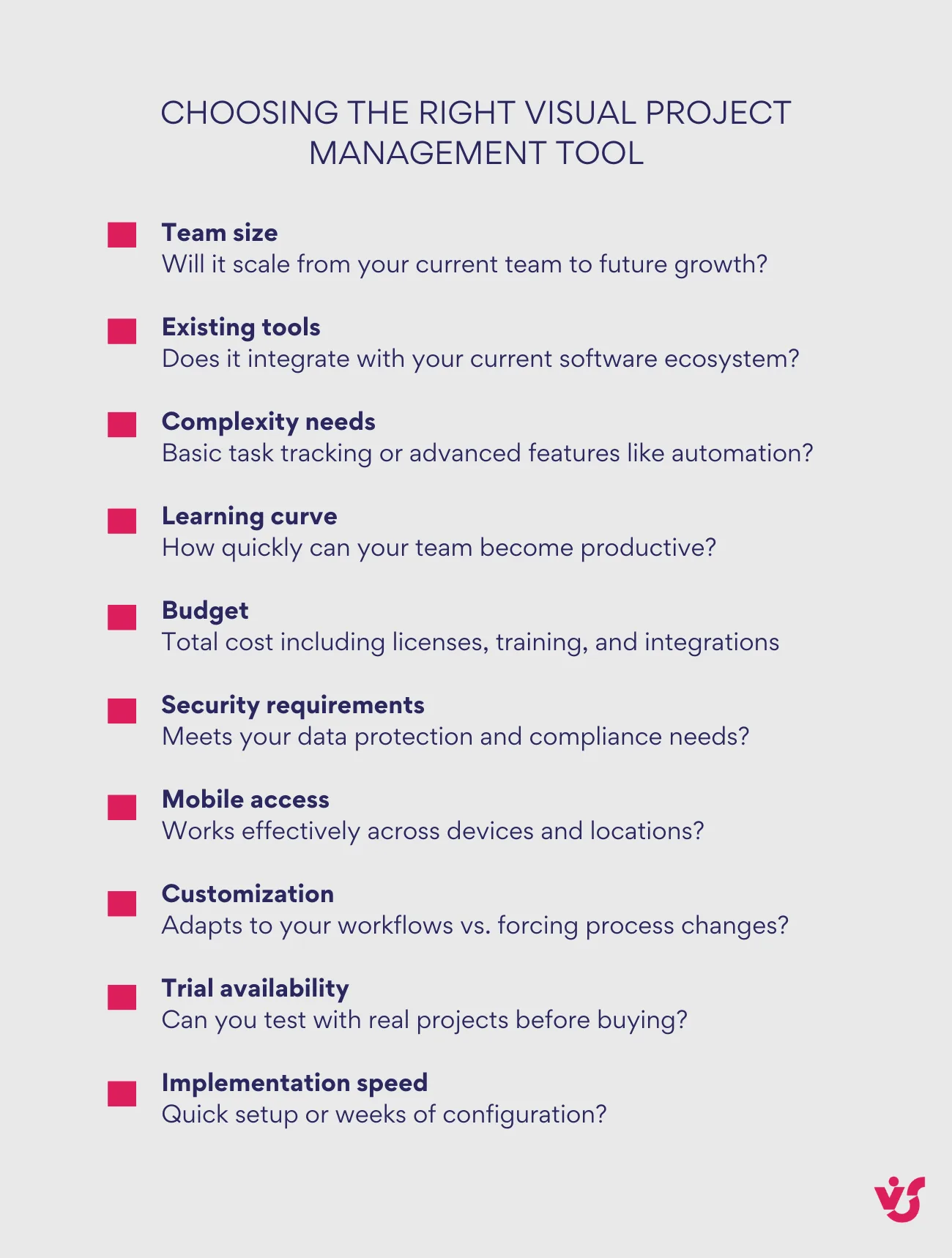
Examples of Using Visual Project Management
Visual project management isn’t just theory—it’s being used right now by individuals, teams, and organizations across every industry to solve real workflow challenges. The best way to understand its power is to see how different people apply these principles in their daily work. From freelancers tracking personal projects to multinational corporations coordinating complex initiatives, visual approaches adapt to virtually any situation where work needs to be organized, tracked, and completed.
Note: The following examples are hypothetical and presented for illustrative purposes to demonstrate how visual project management principles can be applied across different scenarios.
Individual work
Individual professionals across various fields have discovered that visual project management transforms personal productivity just as effectively as it does team coordination. Whether you’re a freelancer juggling multiple clients, a consultant managing diverse projects, or an employee handling various responsibilities, visual tools can bring clarity and control to your personal workflow.
Tracking personal tasks
Visual project management proves just as valuable for individual productivity as it does for team coordination. Many professionals discover that personal Kanban boards transform how they approach their daily work, providing clarity and focus that traditional to-do lists simply can’t match.
Individual users frequently turn to tools like Trello, Notion, or ClickUp to create personal boards that organize tasks by day, week, or month. The visual nature of these systems makes it easy to see work distribution over time and identify potential overload before it becomes problematic.
Hypothetical example: A freelance graphic designer maintains a simple three-column board: “Pending,” “In Progress,” and “Done.” Each client project gets its own card containing deliverables, deadlines, and client communication history. When she starts her day, she can immediately see which projects need attention, what’s currently active, and feel satisfaction from the growing “Done” column. This visual approach could help increase client satisfaction by reducing missed deadlines and forgotten project details.
Prioritization by colors and statuses
Visual marking through colors, labels, and status indicators helps individuals focus on what matters most while avoiding the overwhelm that comes from long, undifferentiated task lists. The human brain processes visual information much faster than text, making color-coded priority systems remarkably effective.
Hypothetical example: A copywriter juggling multiple clients uses a color-coding system that transforms his workflow management. Red cards indicate urgent deadlines within 24 hours, orange shows work due within the week, yellow represents tasks awaiting client feedback, and green marks projects in review stages. At a glance, he knows exactly where to focus his energy. This system could significantly reduce missed deadlines and help professionals feel less stressed about workload management.
Integration with calendar and reminders
The ability to view tasks both as cards on a board and as calendar entries provides dual perspectives that improve deadline management significantly. This hybrid approach combines the visual workflow benefits of boards with the time-based planning advantages of calendars.
Hypothetical example: A content specialist managing social media for multiple clients uses a visual calendar system that displays her content pipeline. Each piece of content appears as a card that she can drag between different stages (ideation, writing, review, scheduled, published) while simultaneously seeing publication dates in calendar view. This dual perspective could help increase content output while maintaining quality standards, as professionals can balance workflow stages with publishing schedules effectively.
Team collaboration
Team environments present unique challenges that visual project management addresses particularly well. When multiple people need to coordinate their efforts, understand dependencies, and maintain alignment on shared goals, visual tools become essential for preventing miscommunication and ensuring nothing falls through the cracks. Let’s look at how different types of teams apply visual management to solve their specific coordination challenges.
Marketing team campaign management
Marketing teams often find visual project management particularly valuable because campaigns involve multiple channels, team members, and moving pieces that need careful coordination. A Kanban board approach allows teams to track campaign progress across different workstreams simultaneously.
Hypothetical example: The marketing team at Company A uses a comprehensive Kanban board to manage their product launch campaigns. Their board includes columns for Research, Creative Development, Production, Launch, and Analytics. Each campaign component—email sequences, social media content, blog posts, PR outreach—gets its own card with detailed checklists, deadlines, assigned team members, and budget allocation.
During their recent software launch, the team could see in real time that social media assets were ahead of schedule while email templates were falling behind. This visibility allowed them to reassign resources and ensure all campaign elements launched simultaneously. The visual approach could help teams coordinate multi-channel campaigns more effectively by ensuring nothing falls through the cracks.
Product team backlog and sprint management
Product development teams benefit enormously from visual task organization because it helps coordinate work across multiple disciplines—development, design, QA, product management—while maintaining clear priorities and progress visibility.
Hypothetical example: The product team at Company B uses a dual-board system combining backlog management with sprint execution. Their backlog board organizes feature requests by priority using color coding (critical, high, medium, low) and sizing estimates. When planning sprints, the product manager visually moves selected items from the backlog to the active sprint board.
The sprint board shows work flowing through columns: “Ready for Development,” “In Progress,” “Code Review,” “QA Testing,” and “Done.” Each card includes acceptance criteria checklists, design mockups, and testing requirements. This visual system could help teams increase sprint completion rates because everyone can see dependencies, bottlenecks, and progress clearly.
Feature roadmap visualization
Long-term product planning becomes much clearer when teams can visualize their roadmap, showing how current work connects to future goals and helping stakeholders understand development priorities.
Hypothetical example: A product team creates quarterly roadmaps that display major features and releases across horizontal timelines. Each feature shows its development phases, dependencies on other work, and expected impact on user metrics. This visual roadmap helps them communicate with executives, coordinate with marketing for launch planning, and ensure development work aligns with business priorities. Visual roadmaps could significantly improve stakeholder satisfaction with product planning.
Construction project management through Gantt charts
Industries with complex dependencies and resource coordination, like construction, often find Gantt charts indispensable for managing project timelines and identifying potential conflicts before they impact deadlines.
Hypothetical example: Company C Construction uses detailed Gantt charts to manage their commercial building projects. The visual timeline shows how foundation work must complete before framing can begin, how electrical and plumbing installations can run in parallel, and where potential delays might cascade through the entire project.
A project manager could use this visual system to reduce project delays because teams can see exactly when their work needs to be completed to avoid blocking other trades. The charts also help with resource allocation—if the electrical crew finishes ahead of schedule, they can see which other projects need their skills without waiting for the next scheduled phase.
Corporate projects
At the enterprise level, visual project management becomes even more critical as complexity increases exponentially. Large organizations must coordinate across multiple departments, manage diverse stakeholder groups, and maintain visibility into projects that span months or years. Visual approaches help break down silos, clarify complex processes, and ensure alignment across the entire organization.
Department interaction mapping
Large organizations often struggle with coordination between departments, unclear responsibilities, and communication bottlenecks. Visual mapping helps identify these issues and creates clearer pathways for cross-functional work.
Hypothetical example: Company D’s operations team created a visual department interaction map for their new customer onboarding process. The map uses color coding to represent different departments (sales, legal, technical implementation, customer success) and shows how customer information flows between teams.
By visualizing this process, they could discover that legal approvals were creating bottlenecks because documents were getting lost between departments. The visual map could help teams redesign workflows, potentially reducing customer onboarding time and increasing customer satisfaction scores.
Contract management through visual status tracking
Legal and sales processes often involve multiple stakeholders, approval stages, and document versions that can easily become confusing without clear visual organization.
Hypothetical example: Company E uses a visual board to manage client contracts where each contract moves through clearly defined stages: “Initial Draft,” “Client Review,” “Internal Legal Review,” “Negotiations,” “Final Approval,” and “Executed.” Each contract card contains all relevant documents, communication history, key terms, and responsible team members.
This visual system could eliminate the chaos of email-based contract tracking, potentially reducing contract execution time and virtually eliminating lost or forgotten contracts. Legal teams could quickly see which contracts need attention and ensure nothing stalls in the approval process.
Flexibility across management methodologies
One of the greatest strengths of visual project management is its adaptability to different organizational approaches, whether teams prefer agile methodologies or traditional project management frameworks.
Agile example: Development teams use Kanban boards for daily workflow management combined with roadmaps for strategic planning. Sprint boards show current work while product roadmaps communicate longer-term feature development to stakeholders.
Waterfall example: Infrastructure teams use Gantt charts to map project phases, dependency tables to identify critical path items, and status dashboards to communicate progress to leadership. Each phase must complete before the next begins, and visual tools help ensure proper sequencing and resource allocation.
Hybrid example: Many organizations combine approaches, using agile methods for development work while employing traditional project management for regulatory compliance, budget approval, and stakeholder communication. Visual tools accommodate both approaches within the same organization, allowing teams to work in their preferred style while maintaining overall coordination.
The flexibility of visual project management means organizations don’t need to choose between methodologies—they can apply the most appropriate approach to each type of work while maintaining clear communication and coordination across all projects.
Virto Kanban Board App—Built-In Visual Project Management in Microsoft 365
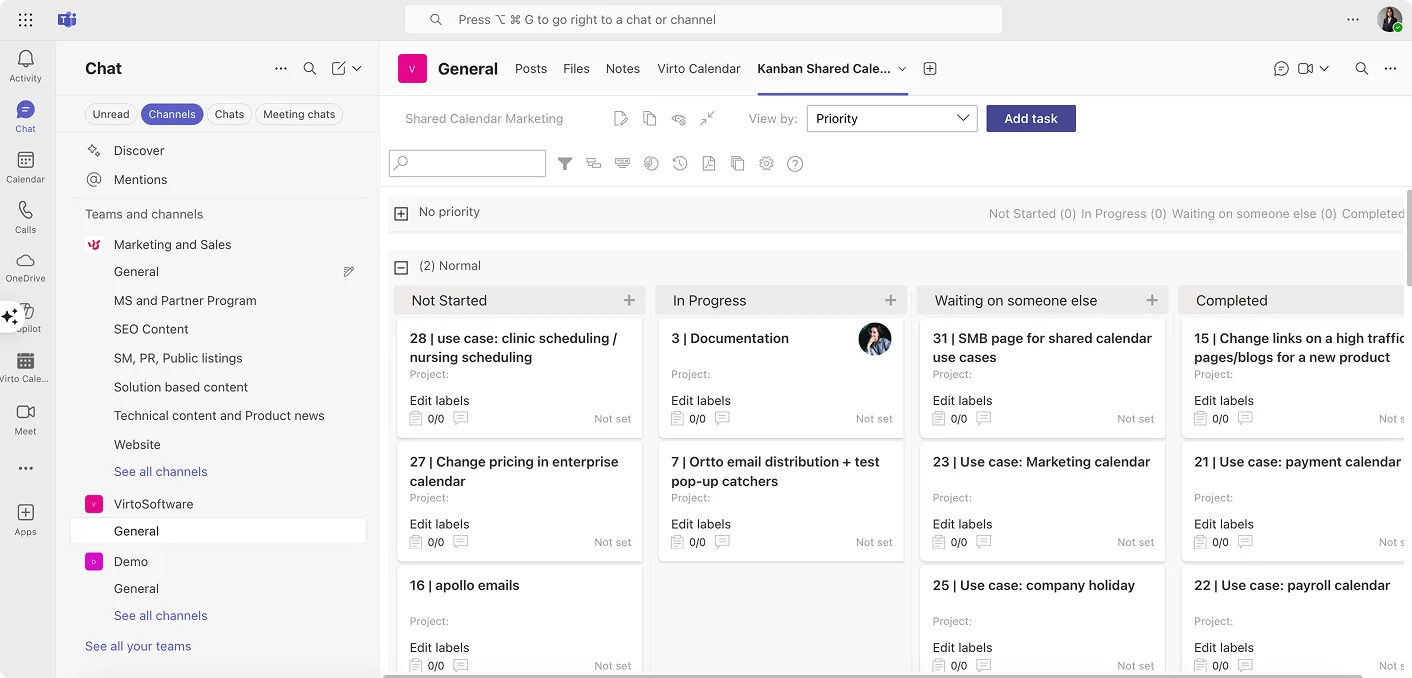
While understanding visual project management principles is valuable, the real challenge lies in finding a tool that seamlessly integrates with your existing workflow while delivering powerful functionality. For organizations already invested in the Microsoft 365 ecosystem, Virto Kanban Board App represents the ideal solution—combining sophisticated visual project management capabilities with native Microsoft integration that requires no additional infrastructure or complex setup processes.
Explore VirtoSoftware Apps for Project Management
Introducing Virto Kanban Board App
Virto Kanban Board App transforms how teams manage projects within Microsoft Teams and Microsoft 365 environments. Rather than forcing teams to switch between multiple applications or learn entirely new platforms, the app brings professional-grade Kanban functionality directly into the tools your team already uses daily.
The app provides a comprehensive visual representation of all team tasks, allowing everyone to see project status, individual responsibilities, and workflow progress at a glance. Each task appears as a moveable card containing detailed information including deadlines, assignees, attachments, and progress indicators, creating a complete picture of your project’s health without requiring lengthy status meetings or complex reporting processes.
Core visual management capabilities
Boards with customizable columns adapt to any process your team follows. Whether you’re managing software development sprints, marketing campaign workflows, or customer service requests, you can configure columns to match your specific stages. The system supports unlimited customization, allowing you to create boards for “Research → Planning → Execution → Review → Complete” or any other workflow that fits your team’s methodology.
Visual management of priorities and deadlines transforms how teams understand urgency and timing. Color-coded priority indicators, countdown timers for approaching deadlines, and visual status markers eliminate the guesswork around what needs attention. Team members can immediately see which tasks are critical, which can wait, and where bottlenecks might be developing.
Support for checklists, tags, and filters brings depth to visual organization. Complex tasks break down into manageable checklist items that show completion progress visually. Tags help categorize work by project, client, or type, while robust filtering capabilities allow team members to focus on their specific responsibilities or view work from different perspectives.
Integration with Microsoft Teams and Outlook means your visual boards connect seamlessly with communication and scheduling tools. Task updates can trigger Teams notifications, deadline reminders appear in Outlook calendars, and project discussions happen directly within the context of specific tasks.
Automation with Power Automate elevates visual project management beyond manual updates. Workflows can automatically move tasks between columns based on specific triggers, send notifications when deadlines approach, or update stakeholders when projects reach certain milestones, reducing administrative overhead while maintaining visibility.
Why Virto Kanban Board App is the optimal choice
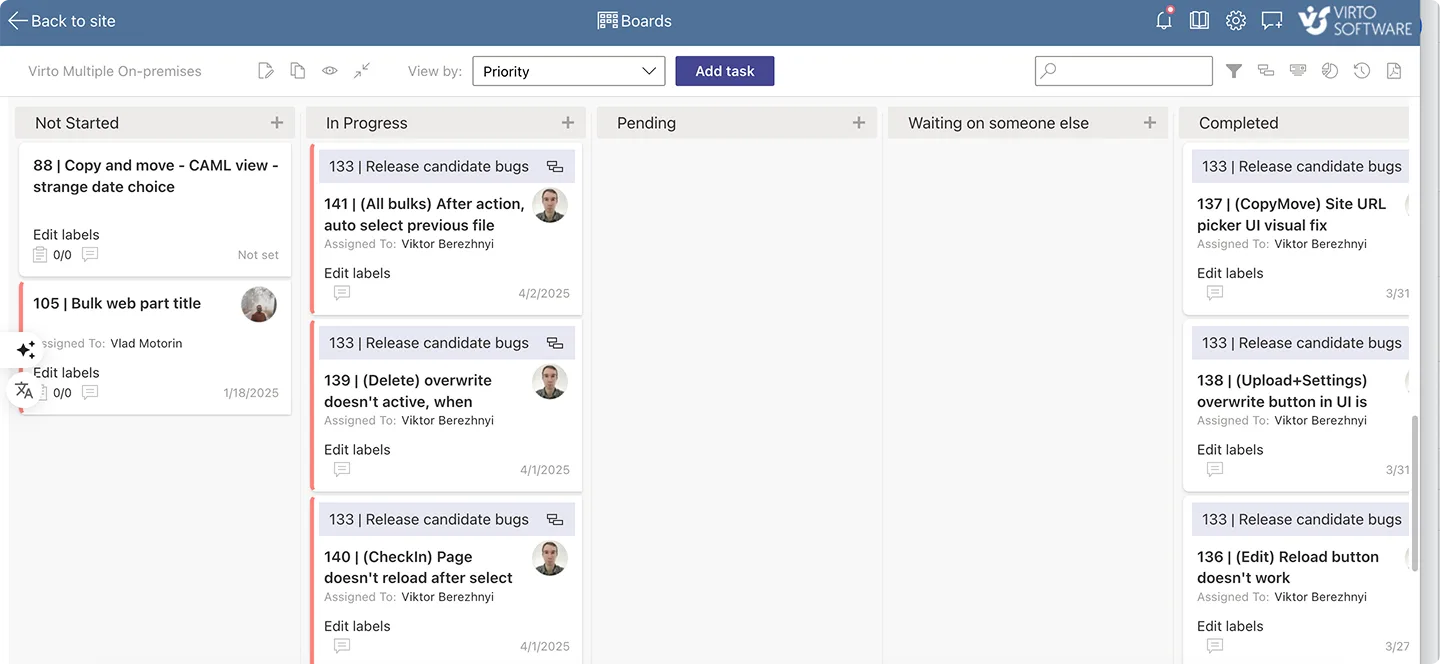
Several factors distinguish Virto Kanban Board App from other visual project management solutions, particularly for teams already working within the Microsoft ecosystem. These advantages go beyond basic functionality to address the real-world challenges organizations face when implementing new project management approaches.
Full compatibility with Microsoft 365
Organizations already invested in Microsoft 365 gain immediate advantages with Virto Kanban Board App. The application runs entirely within your existing Microsoft infrastructure, requiring no external integrations, additional servers, or complex security configurations. This native integration means your visual project management system inherits all the security, compliance, and access controls already established in your Microsoft environment.
All Microsoft 365 security and access standards apply automatically, ensuring that sensitive project information remains protected according to your organization’s existing policies. Teams can collaborate on visual boards with the same confidence they have in other Microsoft applications, knowing that data governance, user permissions, and compliance requirements are consistently maintained.
Easy implementation and scalability
The system accommodates both small teams and large international organizations without requiring different approaches or configurations. A startup team of five people uses the same fundamental platform as a multinational corporation managing hundreds of projects across multiple departments and time zones.
Quick setup represents one of the platform’s greatest strengths—teams can have fully functional Kanban boards ready for productive use within minutes rather than weeks. This rapid deployment eliminates the extended learning curves and complex onboarding processes often associated with sophisticated project management tools.
Support for distributed and international teams
Modern work environments demand tools that function effectively across geographical boundaries and time zones. Virto Kanban Board App excels in distributed team scenarios by providing real-time task sharing and progress visibility that keeps everyone aligned regardless of location.
Notifications and comment systems help synchronize team actions without requiring additional meetings or constant check-ins. When a team member in New York updates a task status, colleagues in London and Singapore see those changes immediately, along with any relevant comments or file attachments, maintaining project momentum across different working hours.
Visual clarity combined with management depth
Many Kanban solutions provide basic visual organization but lack the sophisticated features required for complex project management. Virto Kanban Board App distinguishes itself by combining intuitive visual control with advanced management capabilities that support serious project work.
The platform includes comprehensive attachment handling, detailed comment threads, complete activity logs, and powerful automation options that extend far beyond simple task movement. This combination means teams don’t sacrifice functionality for visual simplicity—they gain both simultaneously.
Project managers can maintain the detailed oversight they need while team members enjoy the clarity and motivation that comes from visual progress tracking. The system scales from simple to-do lists to complex multi-phase projects without losing either its visual appeal or its management sophistication.
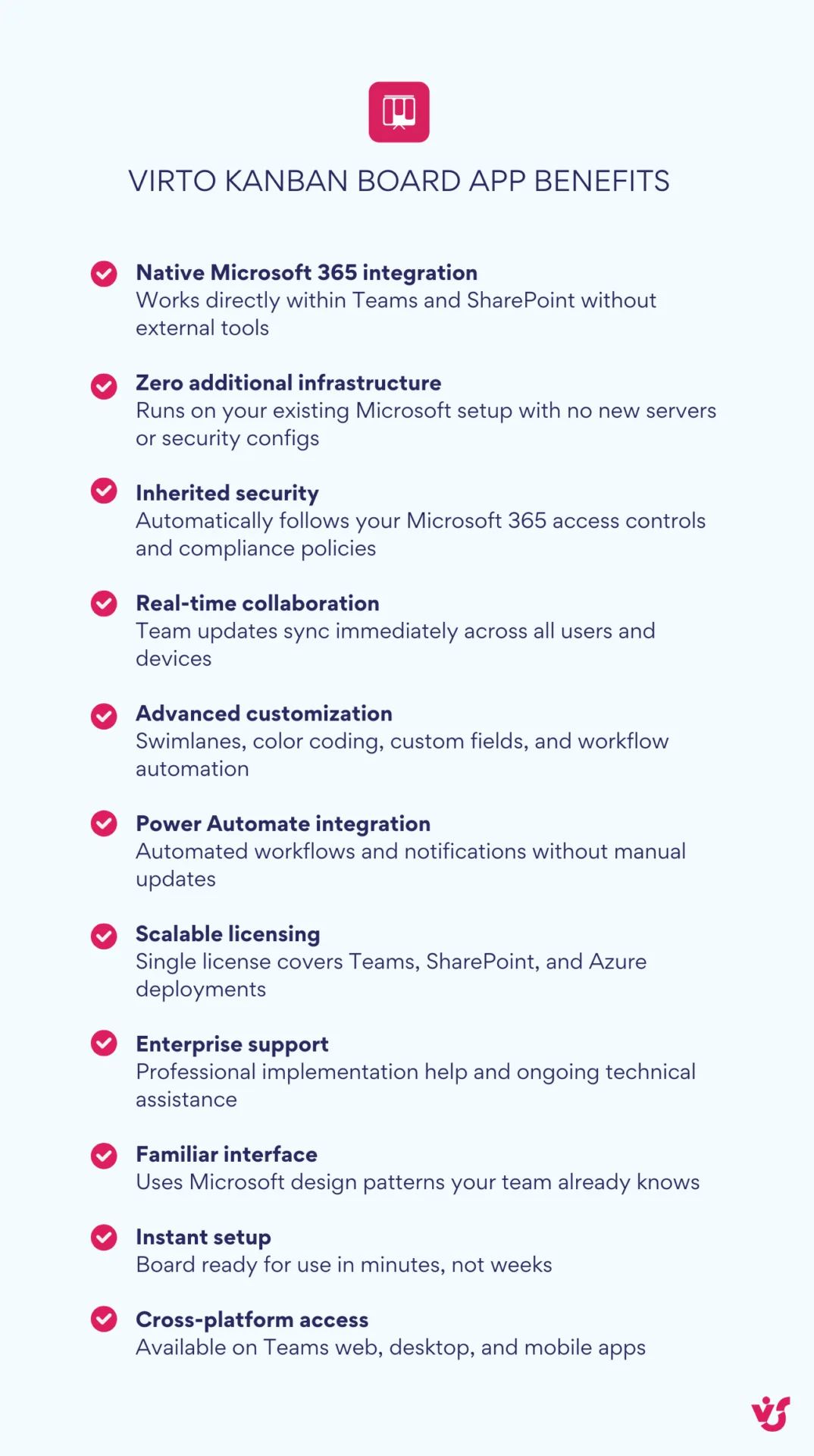
For organizations seeking to implement visual project management without disrupting their existing Microsoft 365 workflows, Virto Kanban Board App represents the most logical and powerful choice. It delivers professional-grade visual project management capabilities while leveraging the security, familiarity, and integration advantages of the Microsoft ecosystem your team already knows and trusts.
Explore VirtoSoftware Use Cases for Project Management
Conclusion on Visual Project Management Software
Visual project management transforms the way teams understand, coordinate, and execute their work by replacing text-heavy complexity with intuitive, at-a-glance clarity. Instead of struggling through dense spreadsheets and lengthy status reports, teams can immediately see project health, identify bottlenecks, understand priorities, and track progress toward goals. This shift from information hunting to instant comprehension dramatically improves decision-making speed and team coordination across projects of any complexity.
However, the benefits of visual project management only materialize when teams choose tools that fit naturally within their existing workflows and technical ecosystems. The most sophisticated visual features become counterproductive if they require extensive training, disrupt established processes, or create integration headaches that slow down rather than accelerate project work.
For organizations operating within Microsoft 365 environments, Virto Kanban Board App represents the ideal convergence of powerful visualization capabilities and seamless ecosystem integration. By delivering professional-grade visual project management directly within Teams and SharePoint, the platform eliminates the friction typically associated with adopting new project management approaches while providing the advanced features that complex projects demand.
We invite you to explore Virto Kanban Board App through a personalized demo or by downloading a free trial. Our team can show you exactly how the platform adapts to your specific workflows and integrates with your existing Microsoft 365 setup.
For teams interested in diving deeper into advanced project management concepts and best practices, our blog offers comprehensive guides on related topics:
- Project Portfolio Management
- Project Management Charts
- Resource Smoothing
- Resource Leveling
- Resource Scheduling
These resources complement the visual project management foundations covered in this article, helping you build a comprehensive approach to project coordination that scales with your team’s growth and complexity.