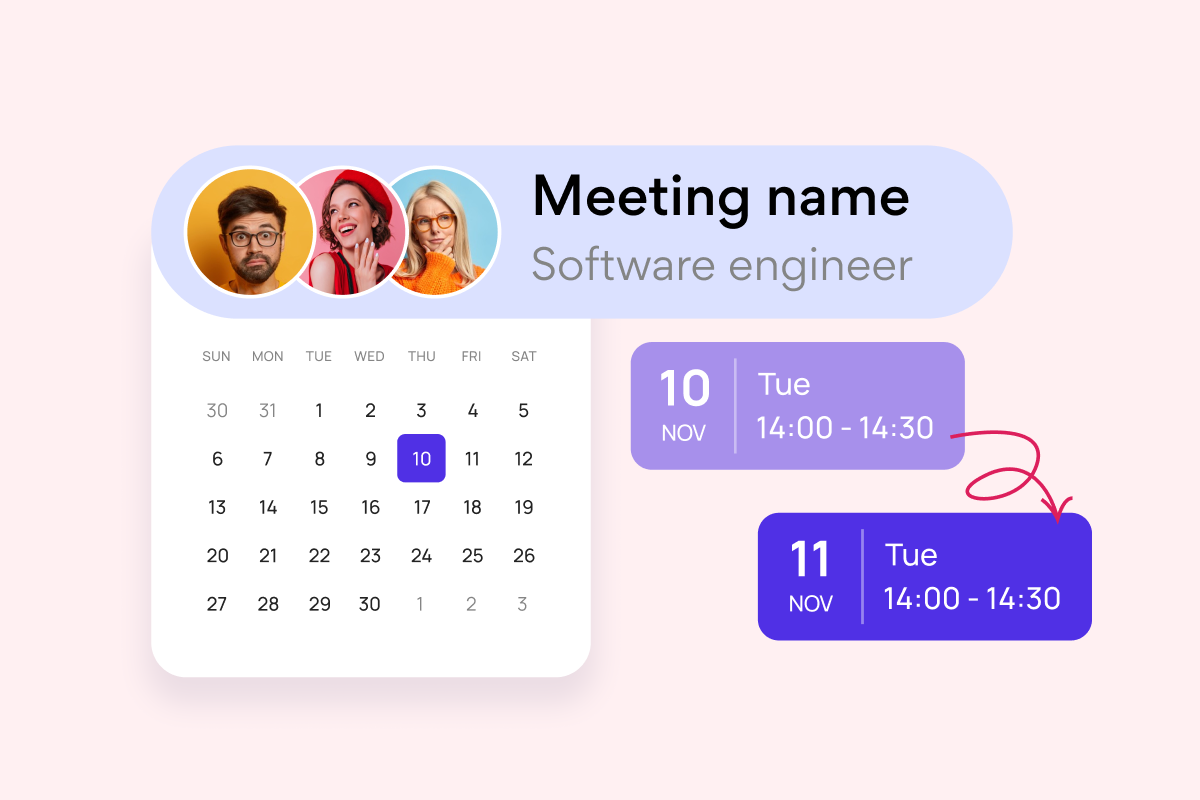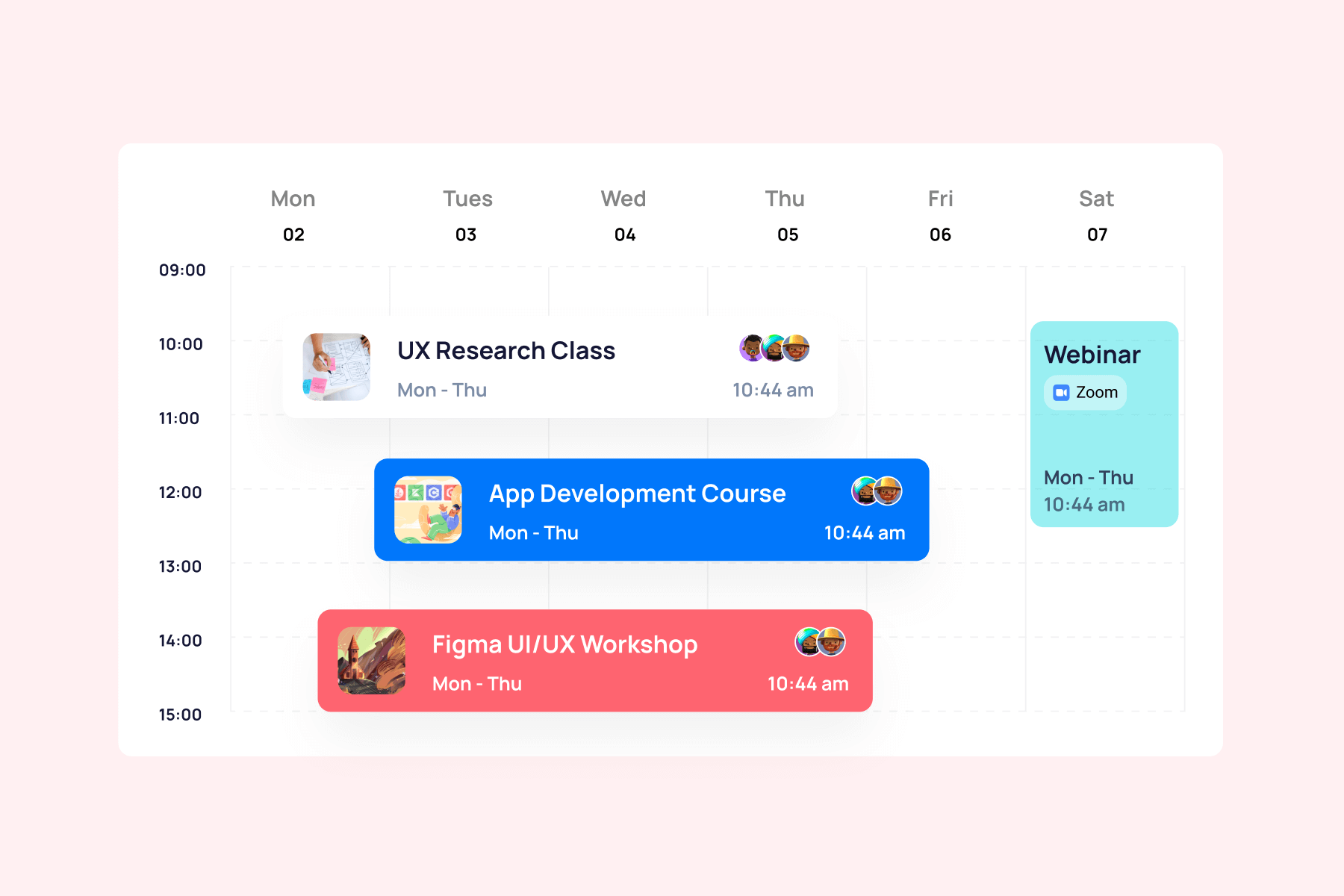Modern companies depend on digital tools to function. Without platforms that enable file sharing, communication, task management, and planning, teams struggle to coordinate effectively across different locations and time zones. The question facing most organizations isn’t whether to adopt collaboration tools, but which ones will deliver the greatest return on investment.
This comprehensive guide examines the leading workplace collaboration tools of 2025, their specific benefits, and practical applications across different business scenarios. We’ll explore everything from basic communication platforms to sophisticated project management systems, with particular attention to Microsoft 365-based solutions and how specialized tools from VirtoSoftware can extend their capabilities.
Organizations that choose the right digital collaboration tools see measurable improvements in productivity and employee satisfaction. Those that don’t often find themselves dealing with communication breakdowns, missed deadlines, and frustrated teams working in isolation.
What Are Workplace Collaboration Tools
Digital workplace collaboration tools are platforms designed to simplify and optimize how employees work together within a company. These software solutions combine communication, task management, file sharing, and document collaboration into unified workspaces where teams can coordinate their efforts efficiently.
At their core, these platforms enable employees to collaborate effectively regardless of physical location. Remote and hybrid work environments depend on collaboration tools as the foundation of team productivity. They create digital spaces where conversations, files, tasks, and schedules converge, making it possible for distributed teams to function as cohesively as those sharing an office.
These tools remove traditional barriers between departments and hierarchies. Real-time updates mean everyone works with current information. Communication histories stay searchable and accessible. Project status becomes visible to all stakeholders. Cloud access ensures that whether someone works from headquarters, their home office, or a coffee shop halfway around the world, they have the same access to resources and can contribute equally to team efforts.
The shift to digital collaboration also brings structure to work processes. Instead of information scattered across personal inboxes and local hard drives, everything lives in centralized, organized systems. This transparency helps teams identify bottlenecks, track progress, and maintain accountability without micromanagement.
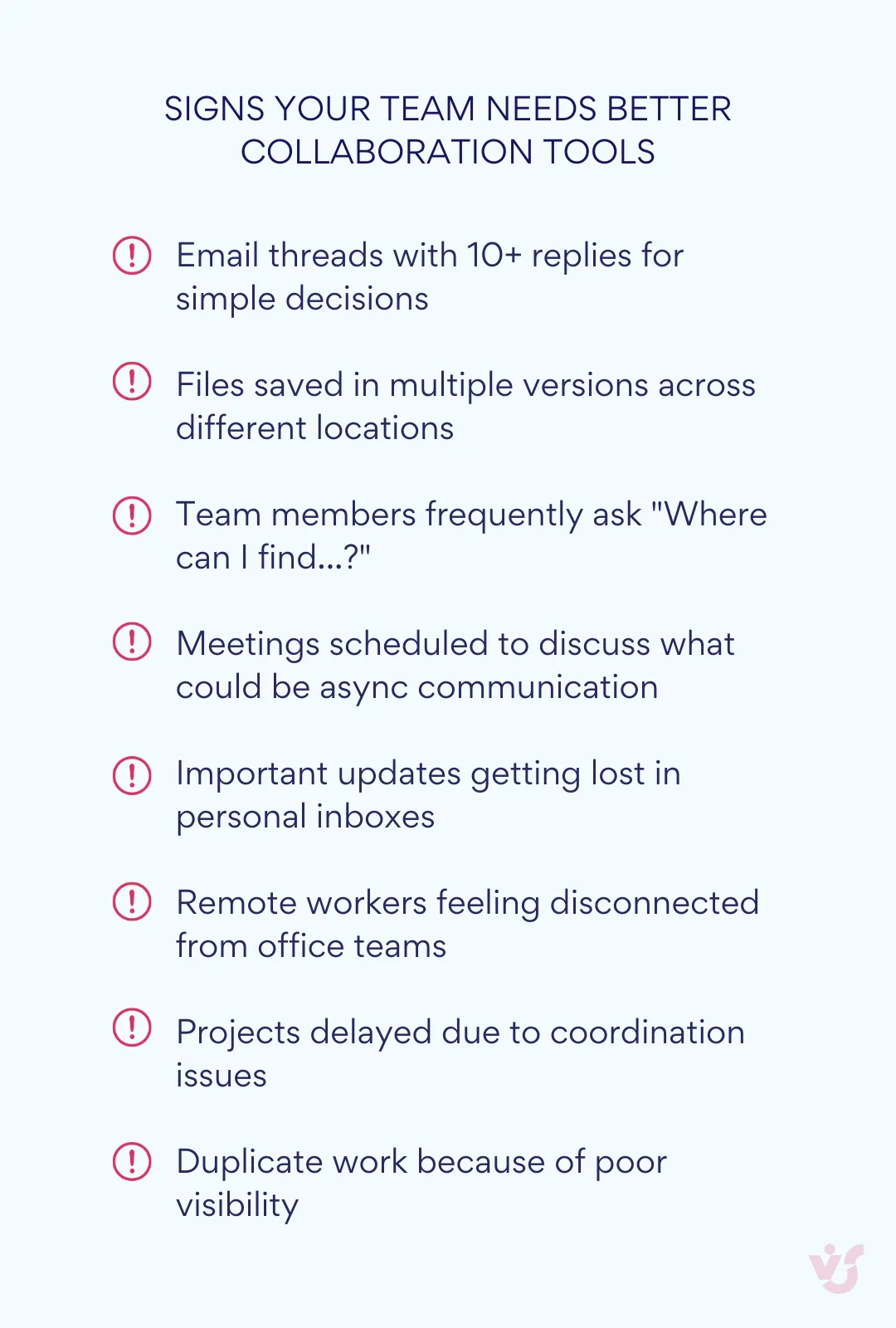
Main types of collaboration tools
Understanding the different categories helps organizations choose the right mix of workplace collaboration software for their needs:
Communication tools
Real-time messaging has largely replaced email for quick team interactions. Platforms like Microsoft Teams and Slack organize conversations into channels by project, department, or topic. Video conferencing through Zoom or Google Meet enables face-to-face meetings without travel. Traditional email platforms like Outlook and Gmail still serve formal communications and external correspondence, but they now integrate with other collaboration tools to create unified communication hubs.
| Platform | Best for | Key features | Price range |
| Microsoft Teams | Microsoft 365 users | Integrated chat, video, file sharing | Included with M365 |
| Slack | Channel-based communication | 2,000+ integrations, threaded conversations | Free – $12.50/user/month |
| Zoom | Large video meetings | Reliable performance, webinar features | Free – $19.99/user/month |
| Google Meet | Google Workspace users | Browser-based, automatic captions | Included with Workspace |
Document collaboration tools
Multiple team members can now view, edit, and comment on the same document simultaneously. Microsoft’s cloud-based Word, Excel, and PowerPoint allow real-time collaboration within familiar interfaces. Google Docs pioneered this approach with browser-based editing. SharePoint Online provides more sophisticated document management with version control, permissions, and workflow capabilities.
Task planning and project management
Visual task management has moved beyond sticky notes and whiteboards. Microsoft Planner, Asana, and Trello let teams create tasks, assign owners, set deadlines, and track progress through intuitive interfaces. Kanban boards like Virto Kanban Board visualize workflow stages, making it clear what’s in progress, what’s blocked, and what’s complete. These tools connect tasks to larger project goals and team calendars.
File storage and data sharing systems
Centralized storage solves the problem of files trapped on individual computers. Microsoft OneDrive provides personal cloud storage that syncs across devices. SharePoint offers team-based libraries with sophisticated permissions. Google Drive and Dropbox serve similar functions with different feature sets. These platforms ensure everyone works with the latest file versions while maintaining security and access control.
Process automation
Repetitive tasks drain productivity. Automation tools like Microsoft Power Automate create workflows that trigger actions based on specific events. Virto Notifications & Reminders App extends this concept by automatically sending deadline alerts, approval reminders, and status updates. These tools reduce manual coordination and ensure nothing falls through the cracks.
Business use cases
Practical applications demonstrate how these tools solve real business challenges:
Remote work
A software development team spread across three continents uses Microsoft Teams for daily standup meetings. Developers share code through GitHub integration, track bugs in Azure DevOps, and coordinate releases through shared calendars. When timezone differences make live meetings difficult, they use threaded conversations in Teams channels to maintain project momentum. SharePoint libraries house documentation that everyone can access and update.
Project management
A marketing agency managing multiple client campaigns creates dedicated Teams channels for each account. Project managers use Virto Kanban Board to visualize task flow from creative brief to final delivery. Deadlines sync to Virto Calendar, giving everyone visibility into resource allocation and timeline conflicts. Automated reminders ensure review cycles stay on schedule. Clients can view progress through guest access without seeing other projects.
Daily meetings and communications
An accounting firm replaced their morning email flood with structured Teams channels. Tax questions go to one channel, audit discussions to another. Quick questions get answered in chat instead of generating email chains. Meeting recordings let absent team members catch up. Integration with Outlook means calendar invites automatically create Teams meeting links. File discussions happen in context through SharePoint, with comments attached directly to documents.
Work of distributed teams
A global consulting firm with offices in 12 countries uses Virto Shared Calendar to coordinate across time zones. Project teams see colleague availability adjusted for local time. Deadline notifications arrive during each person’s working hours through Virto Notifications & Reminders. SharePoint libraries maintain single versions of deliverables, preventing confusion from emailed attachments. Power Automate workflows route approvals through the right sequence regardless of geography.
💡 Discover more articles and resources on effective team management:
- Creative Project Management: How to Organize and Track Creative Work
- Team Task Management Apps and Features Explained
- Top Teams Calendars for Small Business in 2025
- Group Meeting Scheduler: How to Organize Team Meetings Efficiently
Benefits of Using Work Collaboration Tools
Digital collaboration tools deliver measurable improvements in how teams operate. Organizations implementing these platforms report significant gains across multiple performance indicators, from raw productivity metrics to employee satisfaction scores.
Increased productivity and transparency
Teams using collaboration software see productivity gains of up to 30%, according to recent studies. McKinsey research indicates that advanced collaboration tools boost efficiency by 20-30%, equivalent to gaining an extra workday each week. These improvements stem from fundamental changes in how work gets organized and executed.
A single workspace eliminates the time lost switching between applications. When chat, files, tasks, and calendars exist in one environment, context switching drops dramatically. Employees spend less time hunting for information and more time producing results. Automatic notifications keep projects moving forward. Team members receive alerts about approaching deadlines, completed prerequisites, or required approvals without manual follow-up.
Transparency increases when all project elements become visible in shared spaces. Task boards show exactly who owns what work and where bottlenecks exist. File version histories reveal how documents evolved. Meeting recordings capture decisions for those who couldn’t attend. This visibility creates accountability naturally, as progress or delays become apparent to everyone involved.
Automation handles routine coordination tasks that previously consumed hours each week. Setting up recurring meetings, sending status update requests, routing documents for approval—these processes now run automatically. Tools like Virto Notifications & Reminders App ensure critical deadlines never get missed, while Power Automate can trigger complex workflows based on specific conditions.
Strengthening team communication
Modern collaboration platforms fundamentally change how teams interact. Instead of overflowing inboxes and marathon meetings, communication becomes focused and purposeful. Companies report faster decision-making when using these tools effectively.
Chat-based platforms like Microsoft Teams and Slack organize conversations by topic, project, or department. This structure means new team members can review past discussions to understand context. Questions get answered where everyone can see the response, reducing repetitive explanations. Video meeting integration allows quick face-to-face discussions without the overhead of scheduling formal meetings.
Collaborative workspaces encourage informal knowledge sharing. Team members post quick updates, share interesting articles, or ask for input without crafting formal emails. This ongoing dialogue builds stronger working relationships and surfaces ideas that might otherwise remain unshared. Comments on documents happen in context, creating clear records of feedback and decisions.
The combination of synchronous and asynchronous communication options accommodates different working styles and time zones. Some discussions benefit from real-time chat or video calls. Others work better through threaded conversations where participants contribute when convenient. Having both options available lets teams choose the most effective approach for each situation.
Support for hybrid work
Collaboration tools emerged as essential infrastructure when remote work expanded, but they’ve proven equally valuable for hybrid arrangements. These platforms ensure consistent experiences whether employees work from home, the office, or anywhere between.
Unified access to information stands out as the primary benefit. Cloud-based storage means documents remain available regardless of location. Calendar integration shows colleague availability across locations and time zones. Mobile apps provide full functionality for employees working from various locations throughout their day.
Tools like Virto Shared Calendar help distributed teams coordinate schedules across locations and time zones. Meeting organizers see participant availability adjusted for local time. Shared team calendars display deadlines, milestones, and time-off schedules in one view. Integration with Microsoft 365 means these calendars sync with personal devices automatically.
Virto Alerts & Reminders App addresses a specific hybrid work challenge: ensuring important communications reach employees regardless of their work location. Customizable notifications arrive through preferred channels, whether email, Teams messages, or mobile alerts. This flexibility prevents remote workers from missing critical updates while avoiding notification overload for office-based staff.
Centralization of information and minimization of duplication
Information scattered across emails, local drives, and personal notes creates inefficiency and risk. Collaboration tools solve this by establishing single sources of truth for all project information.
Centralized file storage eliminates confusion about document versions. SharePoint libraries maintain complete histories of changes, showing who modified what and when. Team members always work with current information instead of outdated email attachments. Search functions work across all content, making it possible to find specific discussions, files, or decisions quickly.
Comments and feedback attach directly to relevant documents or tasks rather than living in separate email threads. This contextual information stays accessible to anyone who needs it later. New team members can understand project history without requesting forwarded email chains.
Access controls ensure information security while enabling appropriate sharing. Permissions can be set at folder, file, or even section levels. External partners might see only specific project documents while internal teams have broader access. Audit trails show who accessed sensitive information, supporting compliance requirements.
Flexibility and scalability
Successful collaboration platforms grow with organizations. Small teams might start with basic chat and file sharing, then add project management and automation as needs evolve. This scalability prevents disruptive platform changes as companies expand.
Most platforms offer modular functionality through apps and integrations. Microsoft Teams, for instance, starts as a communication tool but can incorporate hundreds of third-party applications. Organizations can add capabilities like CRM integration, specialized project management, or industry-specific tools without leaving the familiar interface.
API access enables custom integrations with existing business systems. Companies don’t need to abandon investments in specialized software. Instead, they can surface relevant information within collaboration platforms. ERP data might appear in Teams channels, or CRM updates could trigger notifications in Slack.
VirtoSoftware exemplifies this extensibility approach within the Microsoft ecosystem. Their tools add specialized functionality—advanced calendaring, visual task management, sophisticated notifications—without requiring new platforms. Organizations enhance their existing Microsoft 365 investment rather than replacing it. This approach minimizes training requirements and maintains consistency in user experience.
Overview of Popular Workplace Collaboration Tools
The collaboration tools market is diverse—ranging from all-in-one suites to specialized apps—each designed for different team needs and styles. As we review the top platforms, focus on how they fit your workflow, tech stack, and future plans. We’ll start with ecosystem leaders Microsoft and Google, then cover standout niche solutions.
Microsoft Teams and Microsoft 365
Microsoft Teams serves as the central nervous system for organizations already invested in the Microsoft ecosystem. Rather than functioning as a standalone application, Teams integrates deeply with Outlook for email and scheduling, SharePoint for document management, OneDrive for personal file storage, and the entire Office suite for content creation.
Within a single Teams window, employees conduct video calls with up to 1,000 participants, maintain ongoing conversations in organized channels, and collaborate on documents without switching applications. The platform’s strength lies in how naturally it connects different types of work. A conversation about a project can include the relevant Excel file, which team members edit simultaneously while discussing changes in the adjacent chat.
Consider how a marketing team might prepare a product launch presentation. They create a dedicated Teams channel for the project. The PowerPoint file lives in the channel’s file tab, connected to SharePoint behind the scenes. Team members edit slides concurrently, with presence indicators showing who’s working where. Comments appear in real-time. The chat captures decisions about design choices. Meeting recordings document stakeholder feedback. Tasks created in Planner appear in the same interface, with assignments and due dates visible to everyone.
Recent 2025 updates have made Teams more intelligent and accessible. Microsoft 365 Copilot now provides AI assistance during meetings and chats, summarizing lengthy discussions and extracting action items. The platform added features like real-time text transcription for accessibility, lobby chat for pre-meeting coordination, and sign language view for inclusive communication. Interface improvements include resizable navigation panes and the ability to open multiple chats in separate windows, addressing long-standing user requests for better multitasking.
💡 Learn more about working in Teams in our dedicated articles:
- Microsoft Teams Governance for Enhanced Collaboration and Security
- How to Use Microsoft Teams: A Beginner’s Guide
- Mastering Microsoft Teams Chat for Better Communication
- Microsoft Teams Channels: How to Create and Use Them Effectively
- Task Management for Microsoft Teams: Guide and Best Practices
Google Workspace
Google Workspace takes a browser-first approach to collaboration, building on the familiarity of Gmail and Google’s consumer products. The suite includes Gmail for email, Calendar for scheduling, Drive for storage, Meet for video calls, and Docs, Sheets, and Slides for content creation.
The platform’s defining characteristic is real-time collaboration. Multiple users can edit the same document simultaneously with character-by-character updates visible to everyone. Color-coded cursors show where each person works. Comments create threaded discussions alongside content. Version history tracks every change with easy rollback options. This immediate synchronization makes Google Workspace particularly effective for teams that prioritize collaborative content creation.
Google’s 2025 Gemini AI integration adds intelligence across the suite. In Gmail, AI generates summary cards for important messages. Google Sheets can now create editable charts from natural language descriptions. Drive provides AI-powered summaries of stored documents and even videos. These features reduce the time spent on routine tasks while surfacing insights from existing content.
The platform excels at simplicity and accessibility. New users require minimal training because interfaces mirror consumer Google products. Everything works in web browsers without software installation. Mobile apps provide full functionality for users on the go. Pooled storage in business plans means organizations buy capacity for the company rather than per-user allocations.
Slack, Zoom, Trello, Asana
These specialized tools each excel in specific aspects of collaboration:
- Slack pioneered channel-based communication for businesses. Conversations organize around topics, projects, or teams rather than individuals. This structure keeps discussions focused and searchable. The platform’s personality encourages informal communication through emoji reactions, custom statuses, and themed channels. With over 2,000 available integrations, Slack becomes a central hub where notifications from various tools converge. The 2025 addition of Slack AI provides intelligent search responses, channel summaries, and thread recaps, helping teams manage information overload.
- Zoom remains the standard for video conferencing reliability. While competitors offer similar features, Zoom’s consistent performance with large groups and varying internet connections keeps it popular. The platform expanded beyond meetings with Zoom Workplace, bundling chat, whiteboarding, and document collaboration. AI-powered features now include automated meeting summaries and multilingual captions. For organizations hosting webinars or large presentations, Zoom’s specialized features for managing hundreds of participants remain unmatched.
- Trello visualizes work through boards, lists, and cards that mirror physical task boards. This intuitive approach makes project status immediately apparent. Cards move through workflow stages by simple dragging. Team members see task ownership, deadlines, and progress at a glance. The 2025 Premium plan includes Atlassian Intelligence AI features and unlimited Power-Ups for integration. While simpler than full project management suites, Trello’s visual clarity makes it ideal for teams that prefer flexibility over rigid structure.
- Asana provides sophisticated work management for complex projects. Unlike simpler task lists, Asana tracks dependencies between tasks, visualizes project timelines, and connects daily work to strategic goals. Multiple views—list, board, timeline, and calendar—let teams see work from different perspectives. Workflow automation reduces manual updates. The platform particularly suits organizations running multiple concurrent projects with interdependencies. Universal Reporting features help managers understand resource allocation and progress across all initiatives.
💡Learn more about useful scheduling, project management, and productivity apps here:
- Enterprise Project Management Software: Features, Benefits, and Top Tools
- Creative Agency Project Management Software: Features and Selection Tips
- Scheduling Software for Small Business: Best Tools, Features, and How to Choose
- Marketing Calendar: Templates, Planning, Software and Management
- Streamline Your Workforce with Advanced Staff Scheduling Software
- Employee Scheduling Software: Simplify Your Workforce Management
Additional VirtoSoftware solutions
Organizations using Microsoft 365 often discover gaps between native capabilities and specific business needs. VirtoSoftware develops targeted solutions that enhance rather than replace existing Microsoft tools.
| Product | Primary function | Key benefit | Starting price |
| Virto Calendar | Unified calendar views | Overlays multiple calendar sources | $2/user/month |
| Virto Notifications & Reminders | Automated alerts | Sophisticated targeting & scheduling | Custom pricing |
| Virto Kanban Board | Visual task management | Advanced features beyond Planner | Custom pricing |
| Virto Shared Calendar | Team scheduling | External sharing without accounts | $3/user/month |
Virto Calendar addresses a common frustration: juggling multiple calendars across Teams, Outlook, and SharePoint. The app creates unified calendar views that overlay events from different sources. Color coding distinguishes between calendar types. Quick filters show specific categories. Resource booking prevents double-scheduling of meeting rooms or equipment. For project managers overseeing multiple teams, Virto Calendar provides the consolidated view that Microsoft’s native tools lack.
🔎 A practical example: A consulting firm uses Virto Calendar to coordinate client projects. Project deadlines from Planner appear alongside team meetings from Outlook and company holidays from SharePoint. Managers see resource conflicts before they occur. Team members view their commitments across all projects in one place. The calendar integrates naturally into SharePoint pages and Teams tabs, maintaining the familiar Microsoft interface.
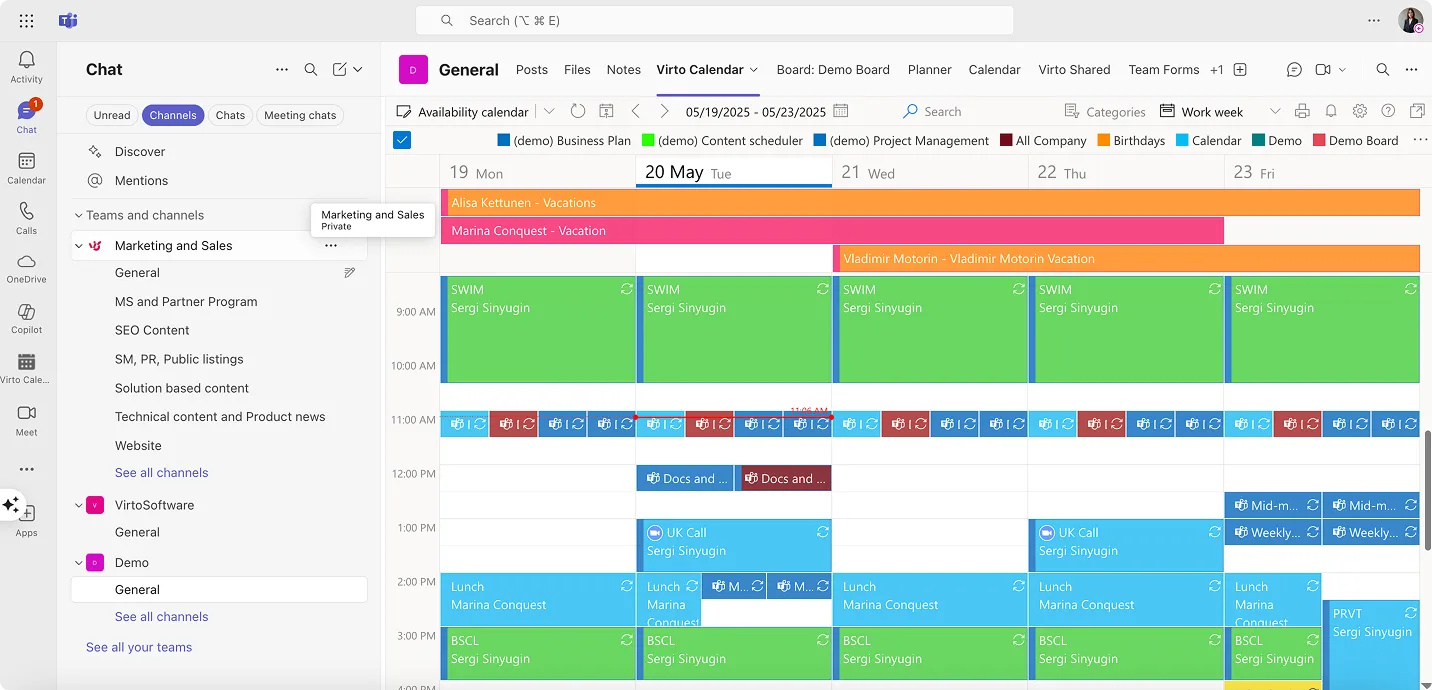
Virto Notifications & Reminders App automates communication about important events and deadlines. While Microsoft 365 includes basic alerting, Virto’s solution offers sophisticated targeting and scheduling. Notifications can trigger based on SharePoint list changes, approaching deadlines, or custom conditions. Recipients receive alerts through their preferred channel—email, Teams messages, or mobile notifications.
🔎 For instance, a legal firm uses the app to manage contract renewals. When renewal dates approach, relevant attorneys receive escalating reminders. Paralegals get notifications to prepare documentation. The system tracks acknowledgment and escalates to supervisors if needed. This automation prevents expensive oversights while reducing manual tracking effort.
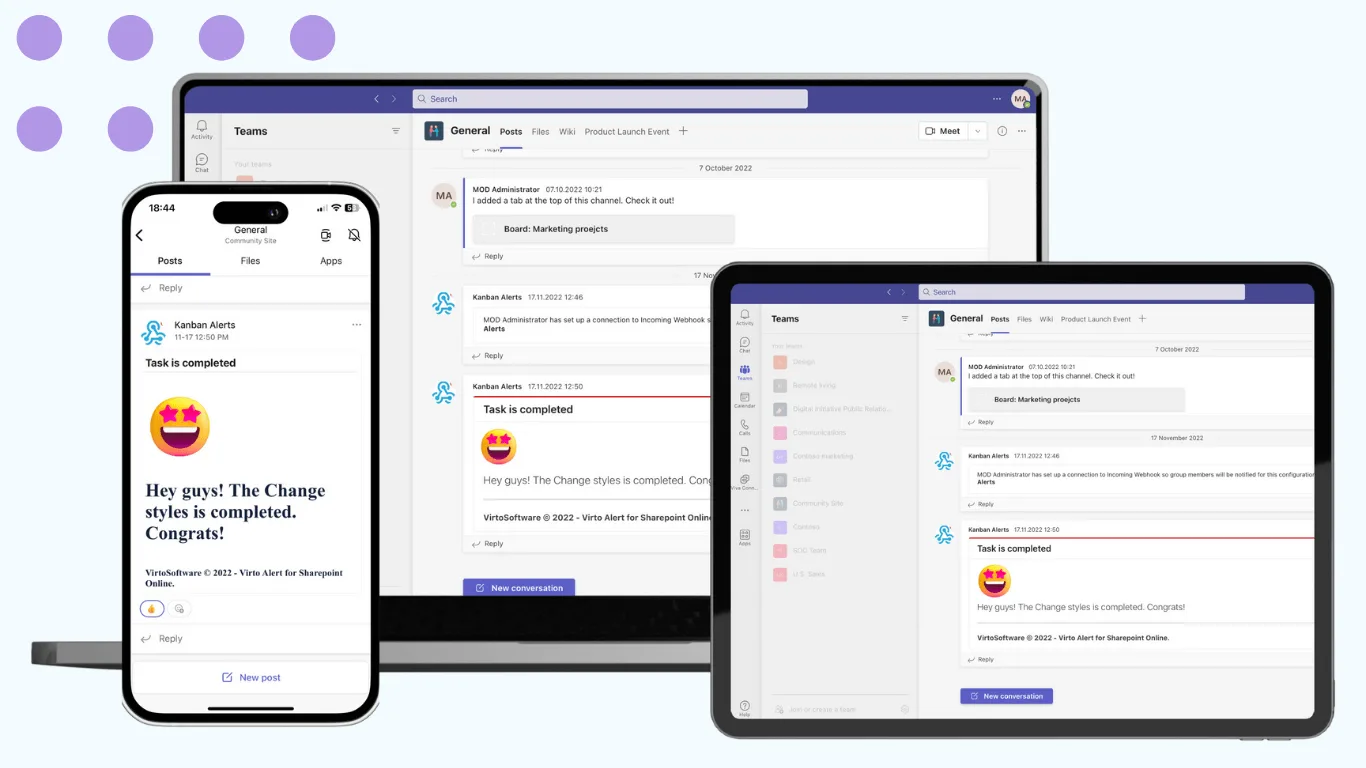
Virto Kanban Board brings visual task management into SharePoint and Teams. While Microsoft Planner offers basic board functionality, Virto Kanban provides advanced features like swimlanes, custom fields, and sophisticated filtering. Tasks can pull from SharePoint lists, making it possible to visualize existing data without migration.
🔎 Development teams find this particularly valuable. User stories tracked in SharePoint lists display on Kanban boards with customizable columns representing workflow stages. Swimlanes separate work by priority or team member. Card colors indicate task types. Filters quickly isolate specific work categories. The board lives within Teams, keeping task management integrated with team communication.
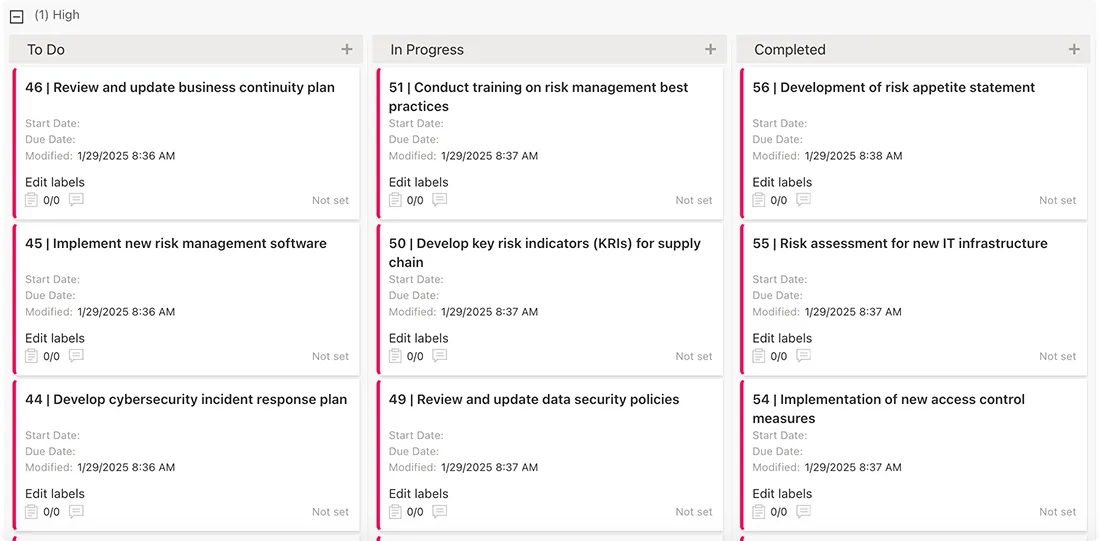
Solution comparison
Choosing between platforms requires understanding how different tools align with organizational needs:
| Aspect | Microsoft 365 | Google Workspace | Slack + Zoom + Trello | VirtoSoftware Add-ons |
| Ecosystem integration | Complete Microsoft integration | Complete Google integration | Best-of-breed approach | Enhances Microsoft 365 |
| Communication | Teams chat, video, channels | Gmail, Meet, Chat | Slack channels, Zoom video | N/A – enhances existing |
| Document collaboration | Full Office suite online | Docs, Sheets, Slides | Requires third-party | Works with SharePoint docs |
| Task management | Planner, To-Do, Lists | Basic in Calendar/Keep | Trello boards | Advanced Kanban boards |
| Calendar | Outlook, Teams calendar | Google Calendar | Separate tools needed | Unified calendar overlay |
| Automation | Power Automate | Limited native options | Zapier integration | Sophisticated notifications |
| Cost structure | Per-user bundles | Per-user bundles | Per-tool pricing | Add-on to M365 |
| Learning curve | Moderate to steep | Gentle | Varies by tool | Minimal for M365 users |
| Best for | Microsoft-centric organizations | Cloud-first companies | Flexible small teams | M365 power users |
What is the best workplace collaboration tool?
No single platform suits every organization. The optimal choice depends on existing infrastructure, team size, work style, and specific requirements:
Microsoft 365 makes sense for organizations already using Windows, Office applications, or Active Directory. The deep integration between components creates powerful workflows, though the learning curve can challenge new users. Adding VirtoSoftware solutions addresses common gaps without disrupting the ecosystem.
Google Workspace appeals to cloud-native organizations that prioritize simplicity and real-time collaboration. Startup costs stay low, and users familiar with consumer Google products adapt quickly. However, organizations needing sophisticated project management or automation may require additional tools.
Component solutions like Slack, Zoom, and Trello offer flexibility to choose best-in-class tools for each function. This approach suits smaller teams comfortable managing multiple subscriptions and integrations. Larger organizations often find the administrative overhead and security complexity challenging.
VirtoSoftware solutions represent a focused approach: enhance existing Microsoft 365 investments rather than replacing them. For organizations finding native Microsoft tools almost sufficient, these add-ons provide targeted improvements without platform disruption.
How to Choose Collaboration Tools in the Workplace
Choosing collaboration tools is about more than features. The right fit boosts teamwork; the wrong one causes friction and low adoption. Focus on your organization’s unique needs and workflows.
Key considerations
Here are the key factors to consider:
- Convenience and clear interface design directly impact adoption rates and daily productivity. Users should master platforms quickly without extensive training periods. Intuitive design reduces implementation time and increases user satisfaction, which ultimately determines whether teams actually use the tools consistently.
- Scalability ensures solutions adapt as organizations grow. The platform should handle increasing numbers of users, tasks, and projects without performance degradation. Consider both current team size and anticipated growth when evaluating options.
- Integration with corporate systems becomes critical for organizations with existing technology investments. Tools should work effectively with current CRM, ERP, document management, and internal portal systems. This integration requirement makes solutions like VirtoSoftware products particularly valuable for Microsoft 365 environments, as they enhance existing infrastructure rather than requiring replacements.
- Security and access control requirements vary by industry and organization size. Reliable rights management, two-factor authentication, and data encryption represent minimum standards for corporate tools. Organizations handling confidential information or operating in regulated industries need even more robust security features.
- Functionality and customization flexibility determine how well tools adapt to specific business processes. The ability to configure notifications, automate workflows, customize project structures, create task visualizations, and generate analytics reports helps tools fit existing work patterns rather than forcing process changes.
- Product support and development affect long-term viability. Regular updates, accessible support channels, comprehensive documentation, and training materials indicate platforms that will continue meeting evolving business needs.
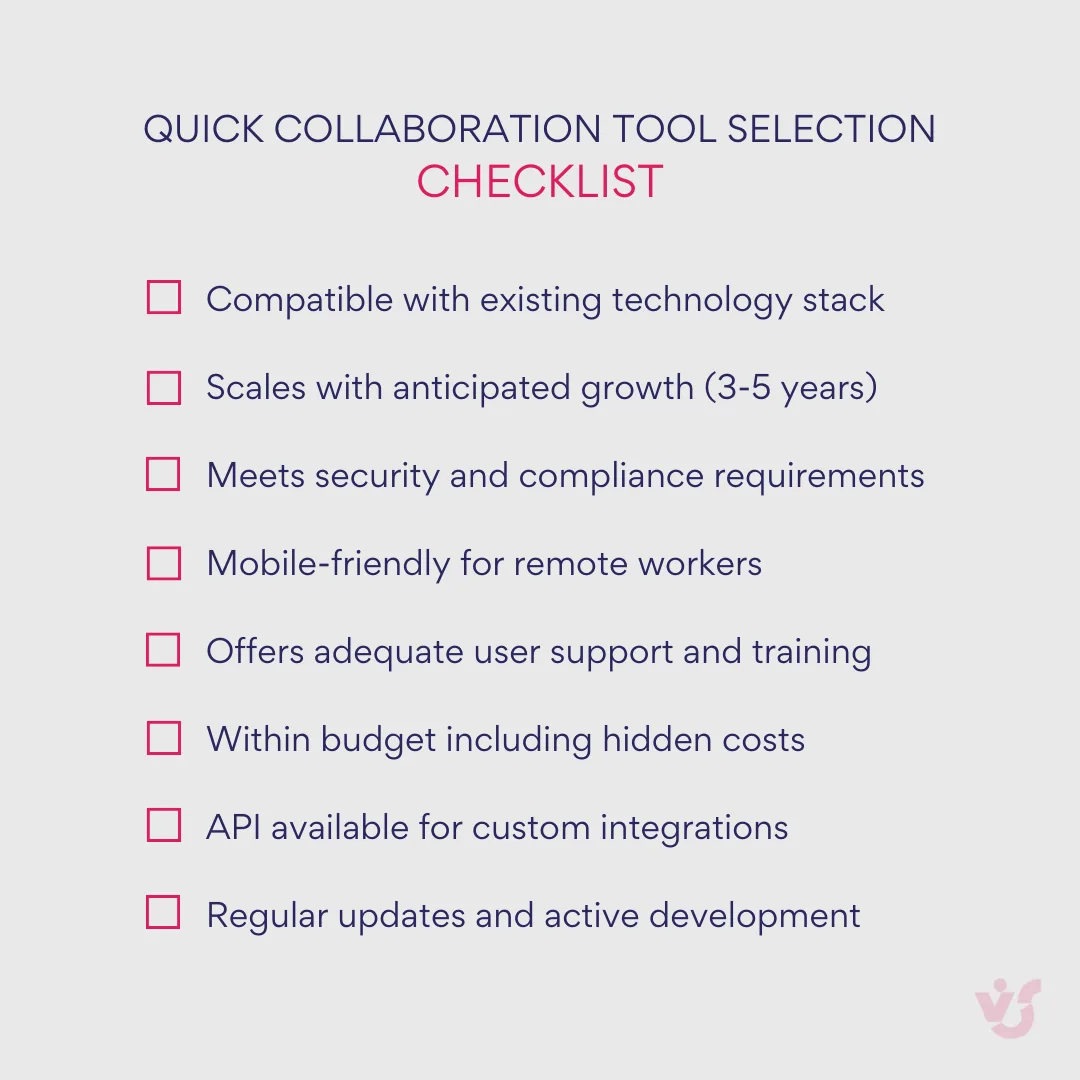
Examples of selection for different scenarios
Small businesses and startups typically seek simple, affordable solutions with quick implementation timelines. Google Workspace offers easy startup processes and immediate availability, while Trello or Asana provide straightforward visual planning capabilities.
Organizations using Microsoft 365 can begin with Teams and OneDrive, then add Virto Calendar App and Virto Kanban Board for enhanced planning transparency without major system changes.
Large companies and distributed teams require centralized platforms supporting security, scalability, and flexible configuration options. Microsoft 365 with Teams, SharePoint, Planner, and Outlook provides comprehensive functionality that scales effectively.
VirtoSoftware solutions address common gaps in large organization implementations:
- Virto Calendar App helps coordinate tasks, meetings, and vacation schedules in unified calendars
- Virto Notifications & Reminders App reduces deadline oversight risks
- Virto Kanban Board App makes visual project management accessible to all participants
Project teams and agencies often work with flexible methodologies like Agile and Scrum, requiring tools with visual task representation, calendar planning, and client system integration capabilities. Slack + Trello combinations, Asana platforms, and Microsoft Teams + Virto Kanban Board App represent effective options for project-focused work.
Highly regulated organizations in finance, healthcare, and other compliance-heavy industries prioritize security, process transparency, and access control above convenience features. Microsoft Teams combined with SharePoint and VirtoSoftware tools ensures high compliance levels through features like traceability, centralized notifications, and granular access control for tasks and events.
Check Out VirtoSoftware’s Related Use Cases
Examples of Collaboration Tools in the Workplace
The following examples show how organizations can use collaboration tools to solve business challenges—from project coordination to team communication—across different industries and sizes.
Microsoft 365 in a marketing company
A marketing company with 15 team members implements client projects using an “idea to launch” methodology. They structure their collaboration around Microsoft 365 as their primary environment:
- Project planning begins with creating dedicated teams in Microsoft Teams, where channels organize discussions by topic: strategy development, design work, copywriting, and client approvals. This channel structure keeps related conversations together and makes finding specific discussions easier.
- Task management flows through Microsoft Planner, where each task becomes a separate card containing deadlines, responsible team members, and progress comments. These tasks display on kanban boards where progress tracking becomes visual: “To be completed,” “In progress,” “In review,” and “Done” columns show project status at a glance.
- Document collaboration happens through SharePoint, enabling simultaneous editing by multiple team members. Version control ensures everyone works with current files, while comment threads maintain discussion history attached to specific document sections.
- Meeting coordination and status updates integrate through Outlook, synchronized with Teams for consistent scheduling. This integration means calendar invitations automatically include relevant project documents and team channels.
- The team implements Virto Notifications & Reminders App for flexible reminder configuration, reducing dependence on manual notification management. This automation decreases missed tasks and improves deadline adherence across all projects.
- Automated workflow management through Power Automate generates deadline notifications two days in advance and repeat alerts for overdue tasks. This systematic approach ensures important deadlines receive appropriate attention without requiring constant manual oversight.
Flexible teams and startups
A software startup with distributed team members across three time zones uses Google Workspace as their collaboration foundation:
- The development team stores code documentation in Google Docs for real-time editing during code reviews, while project managers track sprint progress through Google Sheets with automated reporting formulas.
- Marketing materials development happens through Google Slides with collaborative editing during campaign planning sessions. Google Meet handles daily standups and sprint retrospectives, with automatic meeting recordings stored in Google Drive for team members who couldn’t attend live sessions.
- The startup supplements Google Workspace with Slack for quick communications and integrations with their development tools including GitHub and Jira. This combination provides flexibility while maintaining cost control during their growth phase.
Extending Microsoft 365 via VirtoSoftware
A consulting firm with 50 employees across multiple projects discovered that standard Microsoft 365 tools didn’t provide sufficient project visibility and coordination capabilities for their complex client engagements.
Adding Virto Calendar App enabled project managers to overlay client meeting schedules, team availability, project deadlines, and vacation time into unified calendar views. This consolidation eliminated scheduling conflicts and improved resource allocation across concurrent client projects.
Virto Kanban Board implementation transformed their SharePoint task lists into visual project boards that clients could access for project status updates. The kanban format made progress more understandable for clients while helping internal teams identify bottlenecks quickly.
Virto Notifications & Reminders App automated communication about project milestones, client deliverables, and internal deadlines. This automation reduced administrative overhead while ensuring important dates received appropriate attention from all team members.
These additions enhanced their existing Microsoft 365 investment without requiring new user training or system migrations, demonstrating how targeted extensions can significantly improve collaboration effectiveness.
Check Out VirtoSoftware Scheduling & Productivity Apps
Best practices for effective use of workplace collaboration tools
Successful collaboration tool rollouts go beyond picking the right software. Top organizations follow best practices to boost adoption, minimize disruption, and drive lasting productivity gains. Here’s how to get the most from your investment.
| Challenge | Impact | Solution | Tool example |
| Information silos | 30% productivity loss | Centralized platforms | SharePoint, Teams |
| Meeting overload | 2+ hours/day wasted | Automated scheduling | Virto Calendar |
| Version control issues | Rework and confusion | Real-time collaboration | Google Docs, Office 365 |
| Missed deadlines | Project delays | Automated reminders | Virto Notifications |
| Poor task visibility | Unclear priorities | Visual management | Virto Kanban Board |
Conduct employee training
Even intuitive interfaces benefit from structured training that reduces technology anxiety and helps users access advanced features beyond basic functions. Well-designed training increases user confidence and tool adoption rates significantly.
Organize introductory sessions covering main features of Microsoft Teams, SharePoint, Planner, Google Workspace, or other primary systems. These sessions should focus on practical scenarios relevant to daily work rather than exhaustive feature demonstrations.
Provide starter guides or video instructions for new employees that cover essential functions and common workflows. When implementing extensions like Virto Kanban Board or Virto Calendar App, specific training on planning features increases engagement and utilization rates.
Simple webinars featuring case studies and question-and-answer sessions can dramatically improve tool utilization effectiveness across teams.
Automate routine processes
Leverage built-in automation capabilities to reduce manual coordination work:
Power Automate in Microsoft 365 handles reminders, notifications, and approval workflows automatically. Google App Scripts provides similar automation for Google Workspace environments.
Implementing Virto Notifications & Reminders App enables flexible reminder configuration in Teams and SharePoint, helping teams avoid deadline oversights, recurring meeting confusion, and important task delays.
Standardized templates save time and reduce errors. Task board templates in Virto Kanban or standard event calendars in Virto Calendar eliminate repetitive setup work while ensuring consistency across projects.
Regularly review settings and integrations
Platform updates change capabilities regularly, making periodic reviews essential for maintaining optimal configurations. What worked effectively a year ago may no longer meet current business requirements.
Check integration functionality between Outlook, Teams, SharePoint, Planner, and external services periodically to ensure data flows correctly and automation functions properly.
Review team structures, folder organizations, channel arrangements, and access rights regularly:
- Remove outdated channels and groups
- Update participant lists for current team members
- Verify automation accuracy for reminders and task status displays
Foster a culture of digital interaction
Tool implementation should accompany workflow approach changes that maximize collaboration benefits:
Encourage task discussions in Teams or Slack rather than private conversations that exclude other team members. This transparency helps everyone stay informed about project developments and decisions.
Promote document commenting instead of email discussions that scatter feedback across multiple message threads. Centralized comments maintain context and make feedback easier to address systematically.
Assign responsibility for maintaining digital workspace organization to ensure ongoing effectiveness rather than gradual degradation over time.
Visual progress tracking through tools like Virto Kanban Board increases engagement and motivation by making achievements visible to the entire team.
Create digital interaction guidelines that establish clear expectations for tool usage, response times, and communication protocols.
Use metrics and feedback
Configure analytics on platform usage through activity reports in Teams or Power BI dashboards for task management to understand actual usage patterns rather than assumptions about tool effectiveness.
Conduct regular team surveys asking which functions work well, what creates friction, and what capabilities would improve productivity. This feedback drives continuous improvement based on user experience rather than theoretical benefits.
Improve structures and processes based on actual data and user feedback. Continuous optimization based on real usage patterns increases productivity more effectively than one-time implementations.
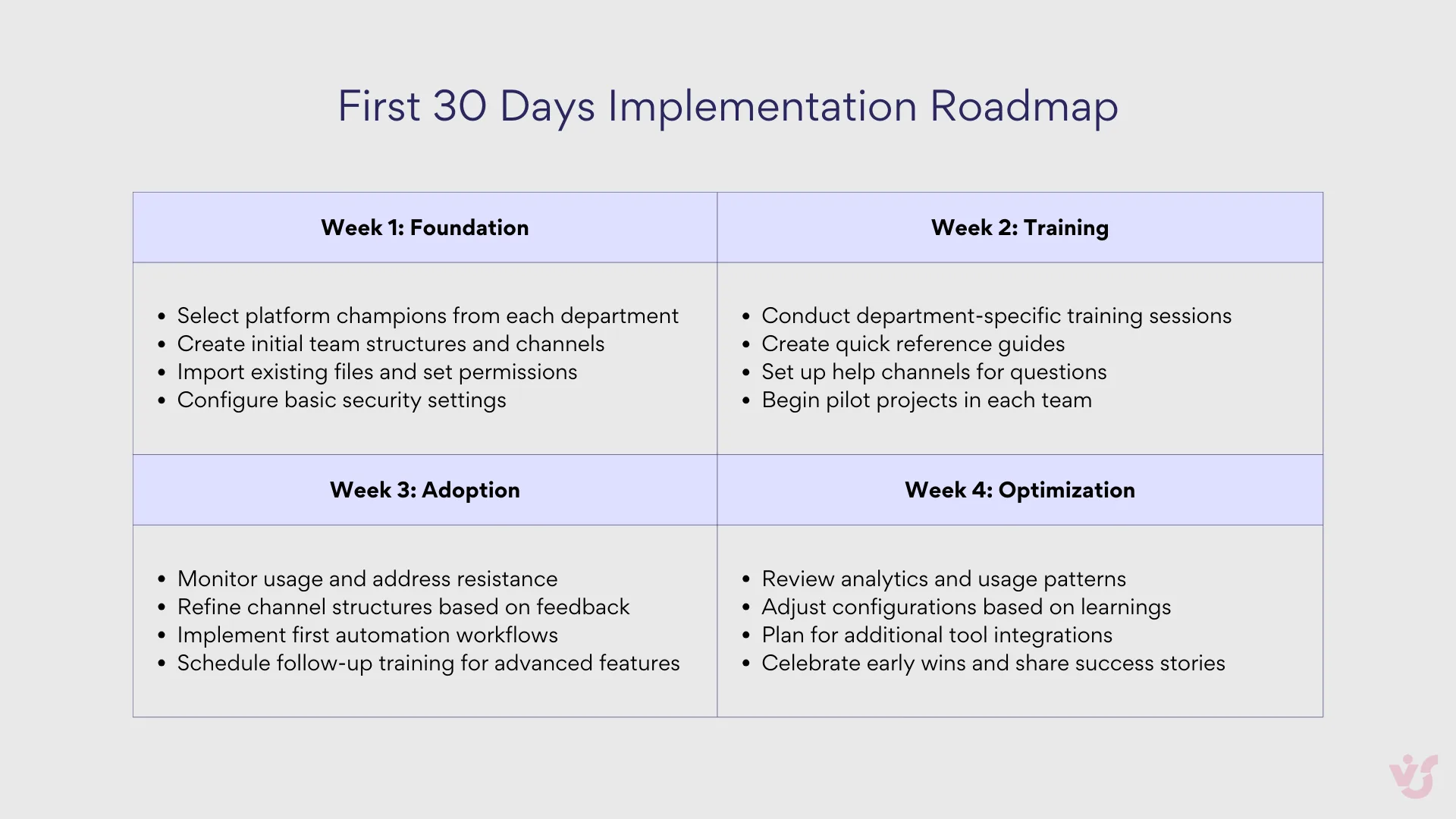
Expand standard functionality without complicating the system
Sometimes standard capabilities of Microsoft 365 or Google Workspace don’t fully meet specific business requirements. Rather than replacing entire systems, targeted enhancements often provide better solutions.
VirtoSoftware solutions demonstrate this approach by expanding functionality while maintaining familiar environments:
Virto Calendar App displays tasks and events from different sources in unified views without requiring system changes. Virto Kanban Board simplifies workflow management through visual interfaces that integrate directly with existing SharePoint data.
Virto Notifications & Reminders automates event communication within current Microsoft Teams and SharePoint environments. These tools work natively within existing platforms, simplifying implementation while providing enhanced capabilities.
This approach provides enhanced functionality without the disruption, cost, and training requirements associated with complete system replacements.
Conclusion on Collaborative Workspace Software
The right workplace collaboration tools serve as the foundation for modern business success. As we’ve explored throughout this article, these platforms do more than just connect people; they increase productivity by up to 30%, create transparency across all organizational levels, and enable teams to work effectively regardless of location or time zone. The ability to collaborate seamlessly has shifted from a competitive advantage to a business necessity.
Microsoft 365 stands out as a universal platform that addresses the full spectrum of collaboration needs through Teams, SharePoint, OneDrive, and integrated Office applications. What makes this ecosystem particularly powerful is its flexibility—organizations can enhance native capabilities with specialized solutions from providers like VirtoSoftware. Whether you need advanced calendar management through Virto Calendar, sophisticated notifications via Virto Alerts & Reminders, or visual task management with Virto Kanban Board, these tools integrate naturally into your existing Microsoft investment without disrupting workflows.
For organizations ready to build their effective workspace, we recommend considering Microsoft Teams and SharePoint as your collaboration foundation, then strategically adding VirtoSoftware products to address specific gaps. This approach allows you to start with robust core functionality and scale your capabilities as needs evolve, all while maintaining a consistent user experience that minimizes training requirements and maximizes adoption.
Take the next step in optimizing your workplace collaboration by scheduling a quick demo with our team to see how VirtoSoftware solutions can enhance your Microsoft 365 environment. You can also install free trial versions of any apps discussed in this article directly from our website to experience the benefits firsthand.
To continue expanding your knowledge of collaboration tools and best practices, we encourage you to explore these additional resources:
Official Microsoft resources:
Related articles from our blog:
- Best Teams Calendar Apps for Personal Use 2025
- Group Meeting Scheduler: How to Organize Team Meetings Efficiently
- Cross Platform Calendar Apps That Work Across All Devices
- Managing Global Teams: What Works and What to Avoid
The future of work is collaborative, and the tools you choose today will shape your team’s success tomorrow. Start building your optimized collaboration environment now—your teams will thank you for it.